Staring at a folder full of photos, only to find your current image viewer struggles to keep up, is a frustratingly common experience. Maybe your default app is too slow, lacks the features you need, or simply doesn't feel right for your workflow. The perfect image viewer isn't a one-size-fits-all solution; it depends on your operating system, whether you prioritize speed or features, and how you manage your photo collection.
In this blog post, we dive into the best image viewers available today, from free, lightweight options for fast browsing to powerful, professional-grade software for advanced management. We've broken down each option by its unique features, pros, and cons to help you find the ideal tool for your needs. Whether you're a casual user looking for a simple, quick way to view your pictures or a professional photographer needing a robust asset manager, this guide will help you see your photos in a whole new light.
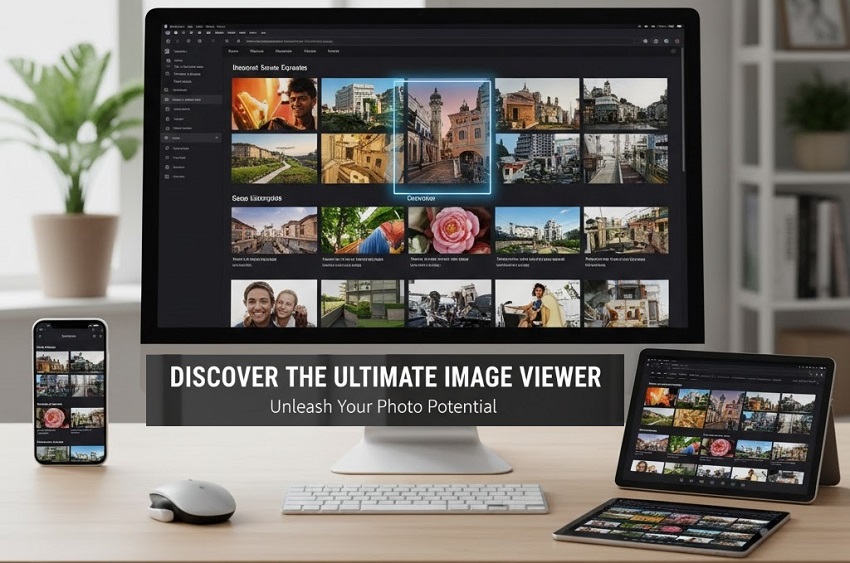
Best Image Viewers For Multi Platforms
1. XnView MP
XnView MP (Multi-Platform) is a versatile and powerful image browser, viewer, and converter that is highly praised for its extensive feature set and broad format support. It is often recommended as a free, lightweight alternative to commercial digital asset management (DAM) software like Adobe Bridge.
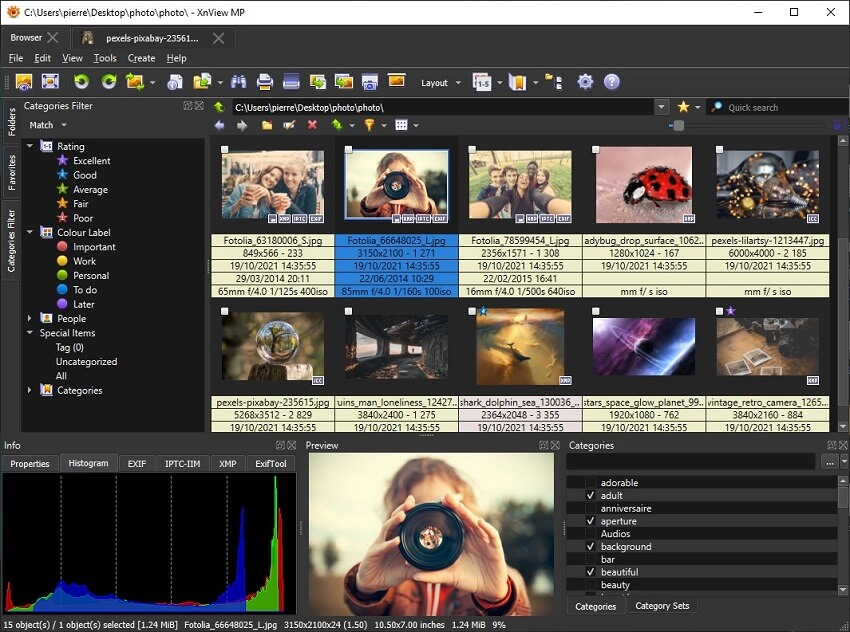
Key Features
Viewing and Organizing
- Comprehensive format support: Reads over 500 image formats, including all major ones (JPEG, PNG, TIFF) and a wide range of less common and newer formats (AVIF, HEIC, WebP, JPEG-XL, OpenEXR).
- RAW support: Can read RAW files from most major camera manufacturers, which is useful for photographers who need to organize and quickly preview high-quality captures without opening heavy editing software.
- Multi-platform: Available for Windows, macOS, and Linux.
- Tabbed interface: Allows for viewing and comparing multiple image folders simultaneously in a single, tabbed window.
- Customizable layout: You can customize the interface to suit your preferences, including the toolbar, layout, and shortcuts.
- Customizable views: Switch between different viewing modes like thumbnail, filmstrip, or detail view, and customize the information displayed.
- Rating and categorization: Organize your photos by assigning ratings, color labels, and categories. These can be used to filter and sort images across different folders.
Editing and Processing
- Batch processing: A robust set of batch tools for converting, resizing, renaming, and watermarking multiple images at once. This is a significant time-saver for repetitive tasks.
- Metadata editing: You can directly edit metadata like EXIF, IPTC, and XMP. This is particularly useful for managing large photo libraries.
- Basic image adjustments: Includes tools for common tasks like rotating, cropping, resizing, and adjusting colors (brightness, contrast, gamma).
- Lossless JPEG transformations: Perform lossless rotations and flips on JPEG files without any quality loss.
- Duplicate finder: Scan your drives for duplicate images to help declutter your photo library.
- Extremely powerful and feature-rich: It offers a level of functionality that is normally found in paid software, all for free (for personal, educational, and non-profit use).
- Lightweight and fast: It's a quick and responsive application that doesn't consume excessive system resources.
- Broad file compatibility: With support for over 500 formats, it can handle almost any image file you encounter.
- Excellent batch processing capabilities: The batch convert and rename tools are a major selling point for those who need to process many images at once.
- Cross-platform availability: Works on Windows, macOS, and Linux, making it a flexible choice for users with multiple operating systems.
- Steep learning curve: While powerful, the sheer number of options can be overwhelming for new users. The interface, while functional, can feel clunky or less polished compared to more modern, streamlined applications.
- Interface quirks: Some users find the interface unintuitive, with a variety of menus and settings that can be difficult to navigate at first.
- Dated UI design: The user interface prioritizes function over visual aesthetics and can feel somewhat outdated compared to newer viewers.
- No advanced editing: While it has basic editing features, it is not a replacement for a full-featured raster graphics editor like GIMP or Photoshop.
XnView MP is an excellent choice for power users, photographers, and anyone who needs a robust tool for managing large collections of images across different platforms. Its free availability for non-commercial use makes it a fantastic value, especially for those who need powerful batch processing and organizational features without the cost of professional DAM software.
2. Nomacs
Nomacs is a free and open-source image viewer that provides a clean, modern interface and a surprising number of powerful features for a lightweight application. It is available for Windows, macOS, and Linux, making it a reliable, cross-platform option. A key distinguishing feature is its ability to synchronize multiple viewer instances, allowing for easy side-by-side comparisons of images.
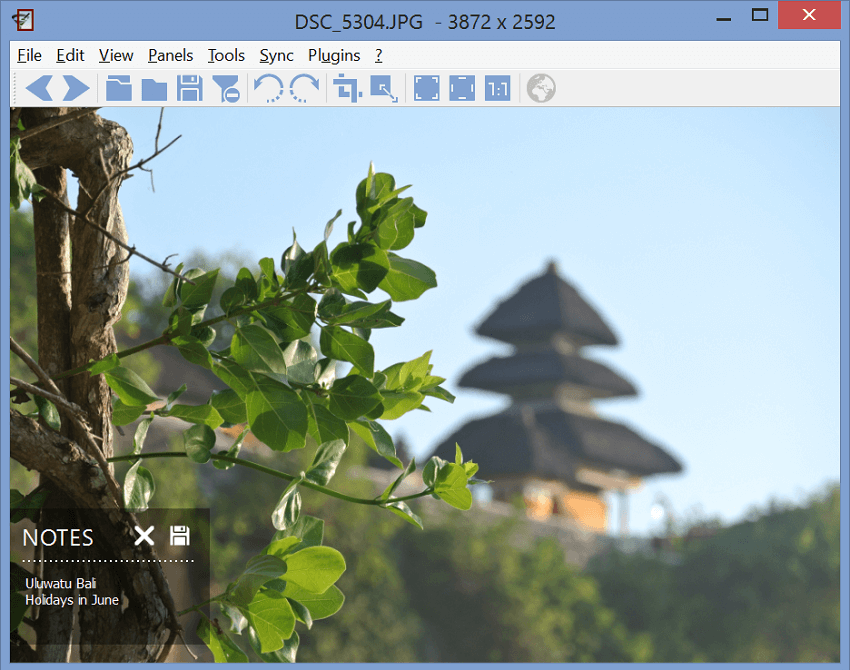
Key Features
Viewing and Organizing
- Broad format support: Nomacs can handle all common image formats, including RAW files from most digital cameras, as well as PSD, WebP, and AVIF.
- Synchronized viewing: A unique feature that allows you to open multiple images and link them, so that zooming and panning in one image instance is mirrored in the others. This is ideal for comparing different versions or shots of the same subject.
- Semi-transparent widgets: Optional floating widgets can display a thumbnail preview of the current folder, a file explorer, metadata (including EXIF), a histogram, and image notes.
- File filtering: You can quickly filter images in a directory by file name or regular expression to find specific files without a separate search tool.
- Archive support: Nomacs can browse images directly within compressed ZIP files or even Microsoft Office documents without needing to extract them first.
- Slideshow functionality: Offers customizable slideshows with user-defined time intervals and various transition effects.
Editing and Processing
- Basic image manipulation: Includes quick editing tools like cropping, resizing, rotating, and flipping.
- Color adjustments: Users can adjust brightness, contrast, saturation, hue, gamma, and exposure within the viewer.
- Batch conversion: Supports converting multiple images at once into various formats, with options for quality and file size.
- Pseudo-color function: A specialized tool for creating false-color images, which can be useful for certain types of analysis.
- Modern and clean interface: Many users prefer Nomacs' sleek, clutter-free user interface compared to some of its more dated-looking competitors.
- Synchronized viewing for comparison: The ability to compare images side-by-side with mirrored controls is a standout feature for photographers and designers.
- Feature-rich for a free viewer: Offers a broad set of features, from batch processing to advanced viewing options, without any cost.
- Cross-platform: Available for Windows, macOS, and Linux, providing a consistent experience for users who switch between systems.
- Open-source: Gives users the freedom and transparency that comes with open-source software.
- Development pace has stalled: As of early 2022, a maintainer change led to a slowdown in development, although there have been recent community efforts to revive the project. This means it may not receive frequent updates or feature additions.
- Less polished UI than commercial apps: While clean, the interface can feel less refined than commercial photo managers, with some users reporting minor quirks.
- Limited sharing options: Sharing images from the application, particularly on Windows, can be a multi-step process.
- Missing some advanced features: Lacks the deep organizational features of full-fledged digital asset management tools like XnView MP or ACDSee.
Nomacs is a great choice for users who need a fast, free, and modern-looking image viewer with more features than a basic viewer but without the complexity of a full-scale image manager. Its powerful synchronized viewing and robust format support make it especially suitable for photographers and graphic artists who need to compare multiple images effectively.
3. QView
QView is an open-source image viewer designed with a strong focus on minimalism, speed, and efficiency. Unlike feature-heavy alternatives, qView strips away unnecessary toolbars and distractions, presenting a clean interface where the image is the primary focus. It is a cross-platform application available for Windows, macOS, and Linux.
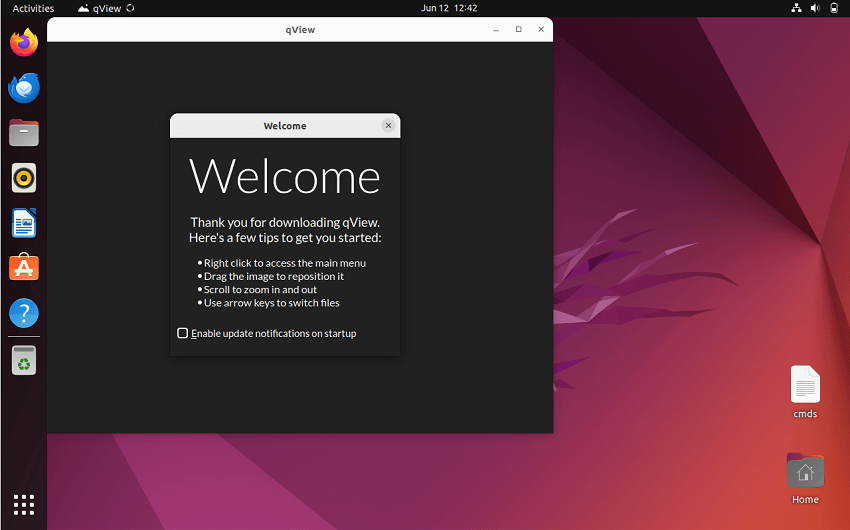
Key Features
Viewing and Customization
- Minimalist UI: The user interface is intentionally uncluttered, with a focus on maximum screen space for the image. By default, there are no toolbars or side panels.
- Speed and performance: The application is built to be extremely lightweight, open almost instantly, and switch between images with low memory and CPU usage.
- Customizable interface: You can adjust the interface to your liking, including the background color, title bar style, and the automatic resizing behavior of the window.
- Animated GIF controls: Users can control the playback of animated images like GIFs, with options to speed up, slow down, pause, and even view frame-by-frame.
- Multi-threaded preloading: The application preloads images in the background to ensure smooth and instant transitions, even when browsing through a large folder of images.
- Web image viewing: You can paste a URL of an image directly into qView to view it.
- Customizable shortcuts: Keybindings for navigation and controls can be configured to suit user preferences.
Image Manipulation and Data
- Basic image manipulation: Basic controls include rotating, flipping, and mirroring images.
- Image information: You can view file information, including name, format, location, size, resolution, and aspect ratio.
- Zooming and scaling: A customizable zoom and scaling behavior, including the option to revert to the original resolution when zooming in close to prevent blurriness.
- Image deletion: Includes a function for deleting images.
- Blazing fast: For users who prioritize speed, qView is one of the fastest options available, opening files and switching between them almost instantly.
- Extremely lightweight: It has a small footprint on your system, making it ideal for older computers or users who want to conserve resources.
- Truly minimal: The distraction-free interface allows you to focus purely on the image, which is a major advantage for some users.
- Open-source and free: As open-source software, it provides transparency and is completely free to use.
- Cross-platform: Available for Windows, macOS, and Linux, ensuring consistency across different operating systems.
- No image management features: Lacks advanced features for organizing, tagging, or categorizing images. It is purely a viewer.
- Basic editing capabilities: Offers only the most fundamental editing functions. It is not a tool for complex adjustments or retouching.
- Potential performance issues with RAW files: While it supports RAW formats, the real-time processing required can cause slower performance compared to lighter formats like JPEGs.
- Minimalist UI can be too simple for some: Users who prefer having on-screen controls, side panels with metadata, or thumbnails will find the default interface lacking.
QView is best for users who want a no-frills, fast, and lightweight image viewer. It's the perfect tool for quickly browsing folders of images, and its minimalist design is a major selling point for those who prefer a clean, distraction-free experience. However, users who need organizational features, advanced editing tools, or robust RAW file handling should look elsewhere.
4. Google Photos
Google Photos is not just a simple image viewer; it's a comprehensive, cloud-based photo and video management service. It's built around automatic backups, AI-powered organization, and easy sharing, making it a popular choice for users who want a seamless, cross-device experience. It is available as a web application, and mobile apps for both Android and iOS.
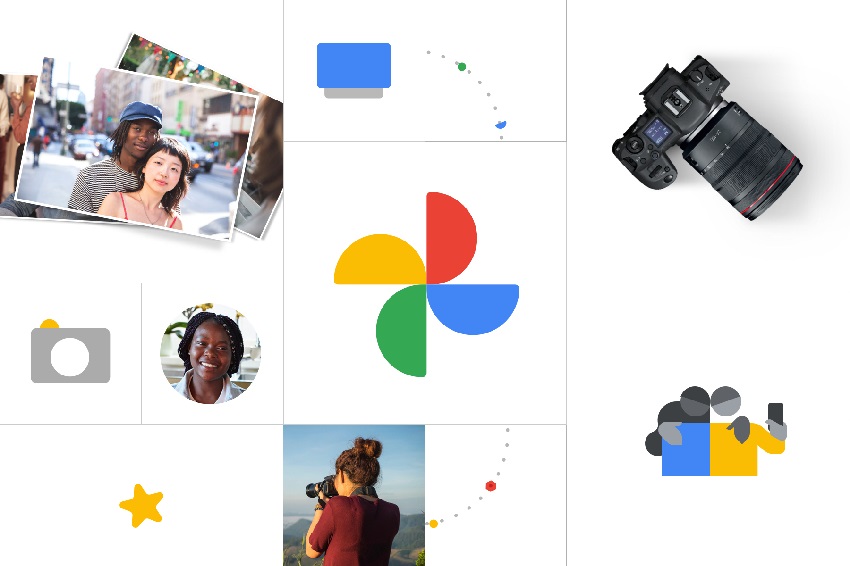
Key Features
Cloud Storage and Access
- Automatic backup: Your photos and videos are automatically backed up to your Google Account from your mobile device. This means your memories are safely stored in the cloud and accessible from any device.
- Cross-platform accessibility: You can view, edit, and manage your photo library on your computer via the web, or through the dedicated app on your smartphone or tablet.
- Free storage (limited): Every Google Account comes with 15 GB of storage shared across Google Photos, Gmail, and Google Drive. To get more, you must purchase a Google One subscription.
- Space-saving: Once photos are backed up, Google Photos can suggest deleting the copies on your device to free up storage space.
AI-powered Organization and Search
- Powerful search: This is one of Google Photos' most celebrated features. You can search for specific objects, people, places, and events in your photos using natural language queries, thanks to its advanced AI. For instance, you can search for "snowy mountains" or "pictures of my dog".
- Facial recognition: The service can group photos by the faces it recognizes, allowing you to quickly find all pictures of a specific person.
- Auto-generated creations: The Assistant feature automatically creates collages, animations, short videos (called "Memories"), and stylized photos from your library.
Editing and Sharing
- Basic editing tools: Offers standard editing features like cropping, rotating, and adjusting color (brightness, contrast, saturation) and lighting. The mobile app offers more features than the web version.
- Advanced AI editing: Newer features, often premium for subscribers, include "Magic Editor" and "Magic Eraser" for more advanced photo manipulation.
- Easy sharing: You can easily create albums and share them with others via a simple link, or collaborate on shared albums. Photos can also be shared directly with other Google Photos users.
- Best-in-class AI search and organization: The powerful AI features make it incredibly easy to find and manage your photos, even in a library with thousands of images.
- Seamless cross-device syncing: All your photos are backed up and available on all your devices, ensuring you never lose a memory.
- Simple and intuitive interface: The user interface is clean, attractive, and easy for beginners to navigate.
- Automatic creations and memories: The app provides a fun, nostalgic experience with its automatic creations and memories.
- Limited free storage: While the 15 GB of free storage is a good start, it can fill up quickly, especially with high-resolution photos and videos. After that, you must pay for more storage through a Google One plan.
- Basic editing tools: Compared to dedicated editing software, the built-in editing tools are basic and lack advanced features for professionals.
- Privacy concerns: As with any cloud service, some users may have privacy concerns about uploading their personal photos to Google's servers.
- Dependence on internet connection: While offline access is possible for recently viewed images, the full library and features require an internet connection.
Google Photos is the ideal solution for the average user who wants a simple, automated way to back up, organize, and share their personal photo and video collection across all their devices. It is particularly strong for users who are already invested in the Google ecosystem and value the AI-driven search capabilities. It is not, however, a substitute for professional-level photo management and editing software.
Best Image Viewers For Windows
5. FastStone Image Viewer
FastStone Image Viewer is a fast, stable, and user-friendly image browser, converter, and editor for Windows. While it is free for personal and educational use, it offers a level of functionality that rivals many commercial photo management and editing programs. It is particularly known for its innovative and efficient full-screen mode and its robust set of built-in features.
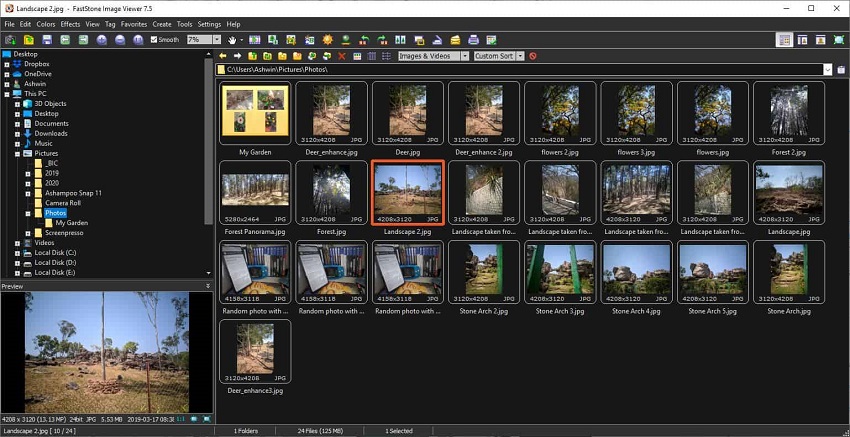
Key Features
Viewing and Browsing
- Intuitive full-screen mode: The innovative interface provides quick access to hidden toolbars that appear when your mouse touches the edges of the screen, providing a clean, uncluttered viewing experience.
- Explorer-style interface: The program uses a familiar two-pane file explorer, making it easy to browse and manage your photos.
- One-click image magnifier: A high-quality magnifier tool lets you zoom in for a closer look with a single click.
- Side-by-side comparison: You can compare up to four images simultaneously, which is ideal for photographers and designers to cull their best shots.
- Broad format support: FastStone supports all major graphic formats, including popular digital camera RAW formats, as well as newer formats like WEBP and HEIC (on Windows 10/11).
- Image rating and tagging: You can tag and rate images, helping you to organize your photos and quickly filter through them.
Editing and Processing
- Comprehensive editing tools: A wide range of editing tools are included, such as resizing, cropping, rotating, red-eye removal, and color adjustments (levels, curves, lighting).
- Clone stamp and healing brush: Basic retouching tools allow for minor corrections within the viewer.
- Lossless JPEG transformations: Rotate and flip JPEGs without any loss of image quality.
- Batch processing: Efficiently convert and rename large batches of images.
- Scanner support: Acquire images directly from a scanner, with an option for batch scanning to PDF, TIFF, JPEG, and PNG.
- Built-in slideshow: Create musical slideshows with over 150 transition effects.
- Feature-rich and powerful: For a free (for personal use) application, it offers an exceptional number of features, covering viewing, management, and editing.
- Fast and stable: It is a quick and reliable application that is known for its speed and stability.
- Efficient full-screen experience: The unique hidden toolbars in full-screen mode provide a distraction-free view while keeping all major functions a mouse movement away.
- Portable version available: You can run it directly from a removable storage device without installation.
- Regularly updated: The developer has released stable new versions regularly over the years, ensuring continued improvement.
- Windows-only: The application is only available for Microsoft Windows, with no official versions for macOS or Linux.
- Non-commercial use requires a license: The commercial version is not free and requires a paid license.
- Less intuitive for complex RAW workflows: While it supports RAW formats, some users find that it is not as efficient for high-volume RAW culling as more specialized tools.
- Dated interface: Although functional, some users may find the user interface to look slightly dated compared to more modern applications.
FastStone Image Viewer is an excellent choice for any Windows user who needs a free, powerful, and intuitive tool for browsing, organizing, and performing basic edits on their photo collection. It strikes a fantastic balance between a simple image viewer and a more feature-rich photo editor, making it a great all-around utility for personal use.
6. IrfanView
IrfanView is a classic and lightweight image viewer that has been a staple for Windows users since its inception in 1996. It is a famously fast, compact, and highly functional program that goes beyond simple image viewing, with a strong emphasis on speed and a comprehensive suite of features. It remains free for non-commercial use.
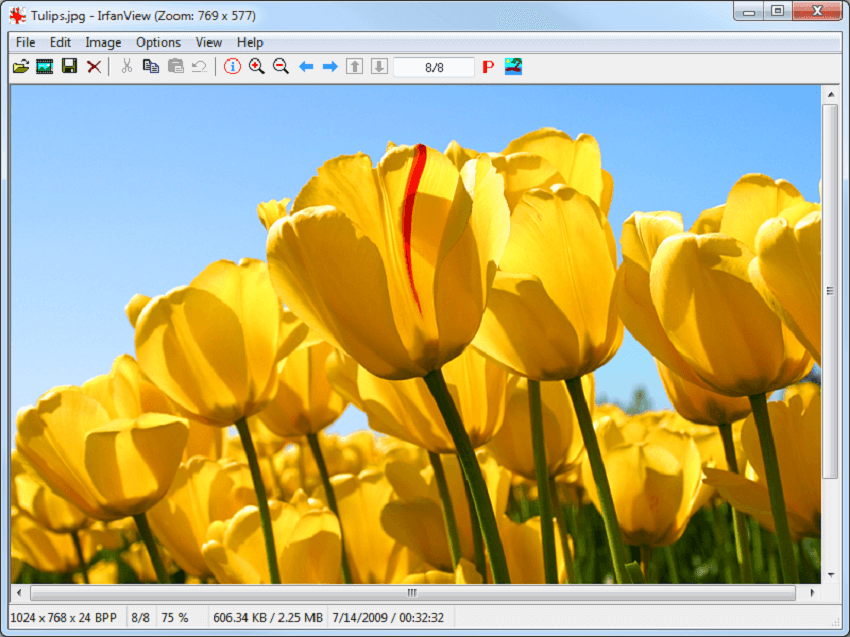
Key Features
Viewing and Performance
- Blazing speed: IrfanView is renowned for its quick start-up time and fast image loading, which is a major advantage when browsing large numbers of images or working with high-resolution files.
- Small footprint: With an installation size of only about 6 MB, IrfanView is extremely lightweight and consumes minimal system resources.
- Extensive format support: It supports a vast number of file formats, including all common image types (JPEG, PNG, GIF), multimedia formats (audio and video), and many less common formats via plugins.
- Customizable toolbar: The toolbar icons can be customized or "skinned" to give the interface a different look.
- Plugins for added functionality: A wide range of plugins are available to extend IrfanView's capabilities, adding support for more file formats, filters, and other features.
Editing and Batch Processing
- Robust batch conversion and renaming: A powerful feature that allows users to process multiple images at once, including converting formats, resizing, and renaming. This is a huge time-saver for photographers and anyone dealing with many files.
- Basic editing tools: Includes essential editing functions like cropping, resizing, rotating, and color adjustments (brightness, contrast, gamma).
- Lossless JPEG rotation: Rotate JPEG files without any loss of image quality.
- Slideshow creation: Create customizable slideshows with various effects that can be saved as a self-contained executable file.
- Screen capture tool: A built-in feature for taking screenshots of the entire screen, a specific window, or a custom area.
Other Useful Features
- Thumbnail viewer: Easily browse folders of images with a separate thumbnail window.
- Unicode support: Ensures proper handling of filenames with non-Latin characters.
- Command-line options: Offers many command-line options for scripting and automation.
- Lightning-fast and lightweight: Excellent performance and a small application size are its defining features.
- Extremely versatile: With plugin support, it can handle almost any image format and perform a wide variety of tasks beyond basic viewing.
- Powerful batch processing: The batch conversion and renaming tools are highly praised and incredibly useful for managing large photo collections.
- Free for personal use: A fantastic value, offering many features for no cost.
- Dated user interface: The visual design is often described as old-fashioned or dated, a consequence of its long history.
- Windows-only: IrfanView is a Windows-specific application, with no official versions for macOS or Linux.
- Clunky advanced features: Some of the more advanced features, such as inserting text or creating panoramas, can be less intuitive and harder to use than in modern software.
IrfanView is perfect for Windows users who prioritize speed and a no-nonsense approach to image viewing and manipulation. It's a "Swiss Army Knife" utility that's ideal for quick conversions, basic edits, and rapidly browsing through photo directories. While its interface may not be the most modern, its performance and functionality are hard to beat, especially for a free program.
7. ImageGlass
ImageGlass is a modern, fast, and customizable image viewer designed as a lightweight replacement for the default Windows Photo Viewer. It emphasizes a clean and intuitive user interface while still providing a robust set of features. The application is open-source and primarily built for the Windows platform.
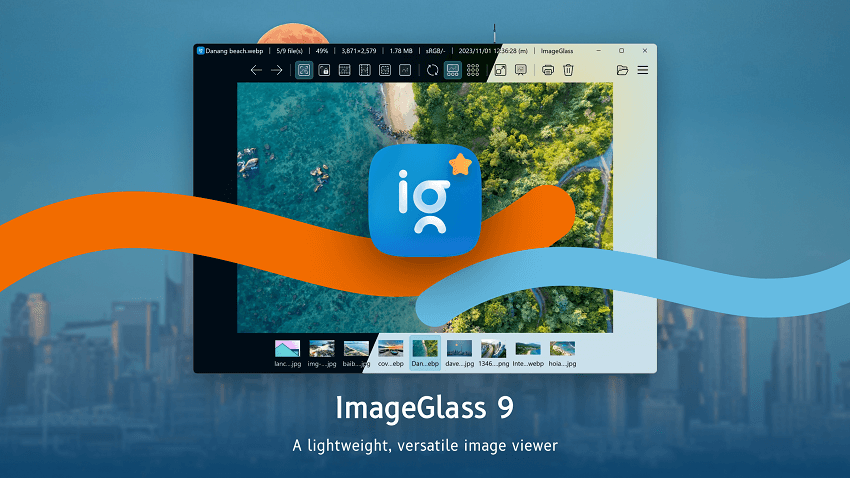
Key Features
Viewing and Customization
- Modern, intuitive UI: ImageGlass boasts a sleek, minimal, and modern interface, with customizable themes and a design that prioritizes the image being viewed. On Windows 11, it supports the transparent Mica, Mica Alt, and Acrylic backdrops.
- Extensive format support: It supports over 88 file formats, including WEBP, GIF, SVG, HEIC, and RAW formats, thanks to its Magick.NET integration. This broad compatibility is a major strength.
- Customization: Users can install new themes, language packs, and icon packs to personalize the look and feel of the application. The app layout, toolbar buttons, and other elements are highly flexible.
- Animated image controls: For GIFs and other animated formats, ImageGlass offers a frame navigation tool to pause, resume, and extract individual frames.
- Multiple window modes: It offers various window modes, including full-screen, frameless, and "window fit," to optimize the viewing experience.
- Touchscreen and gesture support: For touch-enabled devices, ImageGlass provides gesture support for zooming, panning, and swiping through images.
Editing and Integration
- Basic image editing: Includes essential editing functions such as cropping, rotating, and resizing. Since version 9.1, it also offers lossless compression for JPEG files.
- Color Picker: A built-in color picker tool allows you to easily find the hex code or other color formats of any pixel.
- External app integration: Users can add and integrate third-party applications for more extensive editing, which can be launched directly from ImageGlass.
- EXIF metadata viewing: While an older version removed the built-in EXIF viewer, users can install the separate ExifGlass tool to view image metadata.
- Fast and lightweight: It is known for its speed and efficiency, starting up quickly and consuming minimal system resources.
- Modern and intuitive UI: The clean, modern interface is highly praised and provides a more up-to-date user experience than many classic image viewers.
- Highly customizable: Extensive options for theming and layout make it easy to tailor the application to your preferences.
- Open-source: As an open-source project, it benefits from community contributions and transparency.
- Active development: The developer maintains an active release schedule, regularly introducing new features and improvements.
- Windows-only: The application is exclusive to the Windows platform.
- History of privacy concerns: In 2022, a controversial feature that was perceived as bundled malware or spyware was added, prompting a swift backlash and eventual removal. While the issue was resolved, it left some users with lingering trust issues.
- Some features require a separate tool: Viewing EXIF metadata, for instance, now requires installing a separate tool (ExifGlass).
- Free vs. Store version: While the "Classic" version is free from the official website, a paid version is available on the Microsoft Store, which offers a trial period and automatic updates. This model can be confusing for some users.
ImageGlass is a great choice for Windows users who want a fast, free, and modern-looking image viewer that offers more features than the default Photos app. Its extensive format support, customizable interface, and speedy performance make it ideal for casual users and designers who need a quick and efficient way to browse and perform basic edits on their images. However, users with concerns about its history with bundled software may prefer more established alternatives like XnView MP or FastStone.
8. Honeyview
Honeyview is a fast, lightweight, and free image viewer for Windows, developed by the same team that created the popular compression tool Bandizip. Its main strength is its performance and its ability to view images directly inside compressed archives (like ZIP or RAR) without having to extract them first.
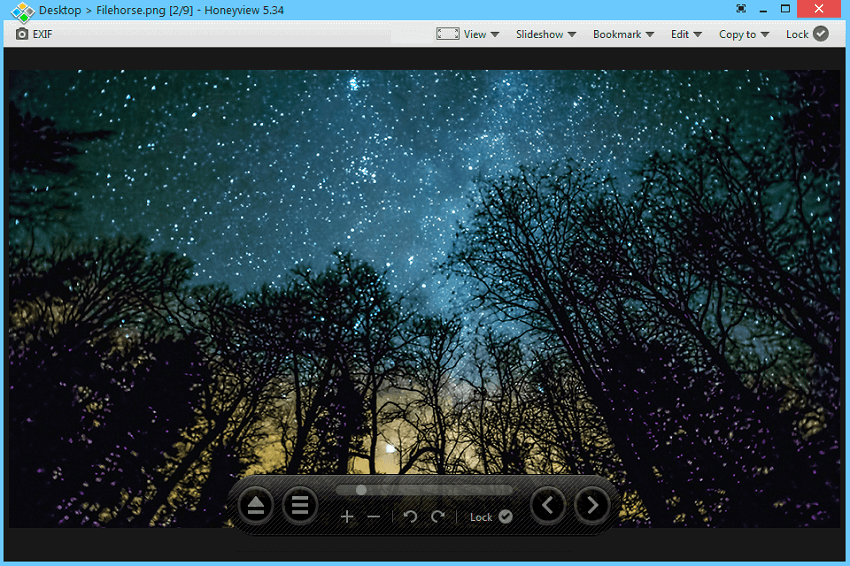
Key Features
Viewing and Performance
- Ultrafast loading: Known for its speed, Honeyview loads images almost instantly, allowing for quick browsing of photo collections, even those with large, high-resolution files.
- Archive support: This is a key feature, allowing you to view images inside archived files (ZIP, RAR, 7Z, LZH, TAR, CBR/CBZ) without needing to extract them. This is particularly useful for viewing image-based comic books or managing a large collection of images in a compressed format.
- Broad format support: Supports all common image formats (JPEG, PNG, GIF, BMP, etc.), including animation formats like animated GIF and animated WebP, as well as many digital camera RAW formats (DNG, CR2, NEF, etc.).
- EXIF data display: You can view EXIF data directly within the viewer, providing camera information like shutter speed, aperture, and ISO, and even showing GPS location on Google Maps.
- Customizable interface: The program's appearance can be customized with various skins and settings to make the browsing experience more comfortable.
- Slideshow functionality: Offers a built-in slideshow feature with customizable timings for viewing images in a folder automatically.
- Bookmarks: You can bookmark your favorite images or mark your place in a comic book or magazine archive for easy access later.
Editing and Management
- Basic editing tools: Includes functions for rotating and resizing images. For more advanced editing, you can configure Honeyview to open images in an external editor directly.
- File management: Allows you to move or copy images to different folders directly from the viewer.
- Batch conversion: Supports batch conversion of image formats with resizing options.
- Extremely fast and lightweight: One of the fastest and most resource-friendly image viewers available.
- View images in archives: A unique and highly convenient feature for users who deal with compressed image collections, like comics or manga.
- Excellent format support: The wide range of supported image formats, including RAW and animated GIFs, makes it a versatile tool.
- Portable version available: Can be run directly from a USB drive without installation.
- Windows-only: Not available for macOS or Linux.
- Basic editing: Lacks more advanced editing features like cropping, color adjustment, and filters.
- Limited organizational features: Unlike full-featured image management tools, it lacks deep organizational capabilities for tagging and categorizing images.
- Development focus has shifted: The developer, Bandisoft, has released a successor called BandiView, and Honeyview is no longer receiving major updates.
Honeyview is a great option for Windows users who need a very fast, no-nonsense image viewer. It's particularly well-suited for users who need to quickly browse images stored in compressed archives. Its combination of speed, archive support, and portability makes it a solid choice for casual use and for reading image-based comic books. However, users needing more robust editing or image management tools may need to look elsewhere or use an external editor in conjunction with Honeyview.
Best Image Viewers For Mac
9. Pixea
Pixea is a fast, modern, and minimalist image and video viewer developed exclusively for macOS. It stands out for its clean, uncluttered user interface that makes viewing media a distraction-free experience. Unlike some image viewers that function primarily as file browsers, Pixea is designed to quickly open and display media files with a strong emphasis on speed and a refined visual experience.
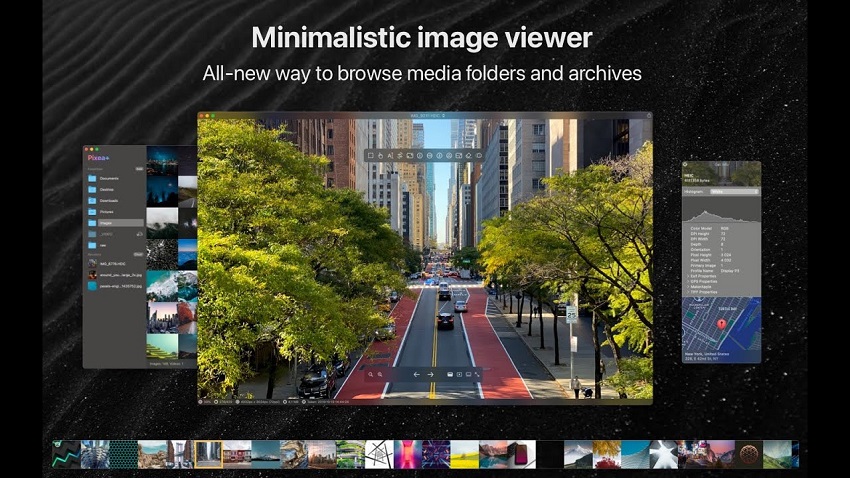
Key Features
Viewing and Playback
- Minimalist UI: The interface is designed to disappear, focusing attention on the media itself. It features borderless windows with an auto-hiding title bar and toolbar for an immersive, distraction-free view.
- Extensive format support: Pixea supports a wide range of image formats, including JPEG, HEIC, PNG, GIF, WebP, AVIF, Photoshop (PSD), and numerous RAW formats from major camera manufacturers like Canon, Nikon, Sony, and Fuji. It can also preview Sketch files and view images inside ZIP archives.
- Integrated video player: In addition to images, Pixea can also play video files like MP4 and MKV, offering a complete media viewing solution.
- Gesture support: Designed for macOS, it supports trackpad gestures for navigation and zooming, providing a smooth and natural user experience.
- Customizable shortcuts: Users can define and customize keyboard shortcuts to navigate and control the application to their preference.
Advanced and AI-powered Tools
- Object removal: Using machine learning technology native to macOS, Pixea can intelligently reconstruct what is behind unwanted objects in a photo, allowing you to remove them with a few brush strokes. This requires macOS 11 or higher.
- Super resolution: A machine learning-powered tool that can upscale images by 2x or 4x without losing content. This can be used to sharpen and enlarge low-resolution images.
- Essential image editing: Includes core adjustments for exposure, shadows, highlights, contrast, hue, saturation, brightness, and color temperature. It also offers tools for denoising, sharpening, cropping, and resizing.
- Built-in video player: Can play videos directly, including support for different audio tracks and subtitles.
- Sleek, modern design: Provides a clean and immersive viewing experience that is well-suited for macOS users.
- Excellent format compatibility: Handles a very broad range of image and video formats, including many that the native Preview app does not.
- Powerful AI features: The object removal and super-resolution tools offer high-end functionality not typically found in a simple image viewer.
- Integrated video playback: The inclusion of video playback makes it a versatile, one-stop media viewer.
- Active development: The app receives regular updates with new features and performance improvements.
- macOS only: The application is exclusive to the macOS ecosystem, with no versions for Windows or Linux.
- In-app purchases: While the app is listed as "free," some advanced features like 4x upscaling and object removal require an in-app purchase for "Pixea Plus".
- User interface quirks: Some users have reported frustrations with the way the app handles window sizing, which can change when switching between images of different sizes. Others dislike the on-screen controls that appear on mouse movement.
- Some stability concerns reported: A user on the Mac App Store reported issues with photo corruption in slideshow mode, though the developer denies that the app has write permissions to do so.
Pixea is a strong choice for macOS users who want a beautiful, minimalist, and fast image viewer with modern features. It's particularly appealing for users who can leverage its AI tools for minor edits and upscaling. However, users who require a free and fully-featured application should be aware that some advanced tools are locked behind an in-app purchase.
10. Xee
Xee is a lightweight, fast, and streamlined image viewer and browser for macOS. It is designed to be a more powerful and faster replacement for the default Preview app, especially for users who frequently need to browse through folders of images. It is primarily known for its speed and ability to view images inside archives without extracting them. However, more recent reports indicate that the project has been largely abandoned by its developer, leading to compatibility issues on newer macOS versions and a lack of support.
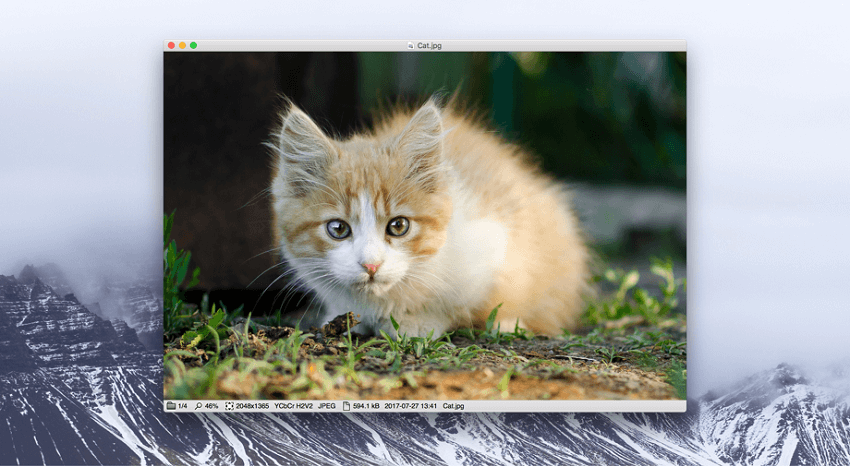
Key Features
- Fast and lightweight browsing: Xee is known for its speed, loading images quickly and allowing users to navigate through an entire folder with minimal delay.
- Archive support: It can browse images directly within compressed archives like ZIP, RAR, CBZ, and CBR, without requiring extraction.
- Comprehensive format support: Xee can open any image format that Preview can, plus several more, including PCX, Maya IFF, and Amiga IFF-ILBM.
- Batch management: Users can effortlessly copy, move, rename, and delete images while viewing.
- Lossless JPEG editing: It can perform lossless rotation and cropping of JPEG images, preserving the original image quality.
- Full-screen mode: Offers a distraction-free full-screen viewing experience.
- EXIF data: It displays a wide range of EXIF and other metadata for JPEGs and can even extract bitmap images from inside PDF and SWF files.
- Excellent performance: In its prime, Xee was praised for being one of the fastest and most minimal image viewers on macOS.
- Convenient browsing: Its file-and-archive browsing features are a major plus for anyone managing large image collections or dealing with compressed files.
- Simple editing: The ability to perform quick, lossless edits on JPEGs was a valuable feature for many users.
- Abandoned and unsupported: The most significant issue is that the developer has essentially abandoned the project. Users report that it no longer works reliably on newer macOS versions, and there is no active support for bug fixes.
- Incompatibility with modern macOS: Many users on macOS Ventura and M1/M2 Macs report significant issues, including crashes and rendering errors.
- Paid but unmaintained: The developer continues to charge for the software despite not providing support or updates, which has led to user frustration.
- Limited features: Compared to modern alternatives like Pixea, it lacks advanced features such as AI-powered object removal or super-resolution.
Given the lack of support and compatibility issues, Xee is no longer a recommended option for most macOS users, especially those on modern hardware and software. It may still be useful for users running older macOS versions (e.g., macOS Mojave or earlier) who are looking for a fast, no-frills viewer for specific tasks. For anyone else, more actively developed alternatives like Pixea or Lyn are far better choices.
11. Lyn
Lyn is a lightweight, fast, and feature-rich media browser and viewer designed specifically for macOS. It is aimed at photographers, graphic artists, and web designers who need a powerful yet intuitive tool for organizing, viewing, and sharing their images without importing them into a separate library. The application supports a wide range of formats, including RAW and HDR, and is regularly updated to ensure compatibility with the latest macOS versions.
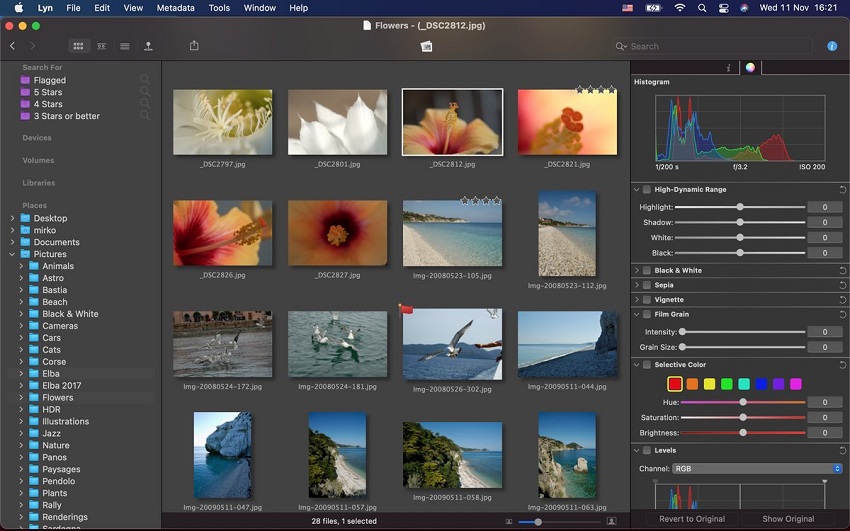
Key Features
- Media browser: Unlike some viewers, Lyn is a browser that lets you navigate your folders and external drives directly, so there's no need to import files into a catalog.
- Broad format support: It natively supports most standard image formats, such as JPEG, PNG, TIFF, and HEIC, as well as digital camera RAW, HDR, and animated GIFs.
- Non-destructive editing: Lyn offers a robust editing inspector with a variety of color correction and effect tools. All edits are non-destructive and can be saved as a separate file or exported with the changes.
- Geotagging: A convenient map layout allows you to geotag your photographs and edit their location information with a simple drag-and-drop interface.
- Metadata editing: The built-in Inspector lets you view and edit extensive metadata, including IPTC fields.
- Smart folders and filters: Users can create smart folders and filter images based on metadata, tags, and ratings, making it easier to manage large libraries.
- Sharing features: Built-in tools allow for easy sharing of photos to social media platforms like Flickr and SmugMug, and direct upload to Dropbox.
- Integrated video player: Lyn also includes a QuickTime video player for viewing video files.
- Native performance: Optimized for Apple Silicon and the latest macOS versions, Lyn offers smooth browsing and fast performance.
- Blends browser and viewer functionality: You get the simplicity of a fast viewer combined with the organizational power of a browser, all in one app.
- Powerful metadata tools: The robust support for EXIF and IPTC data, including editing capabilities, is a major advantage for photographers.
- Non-destructive workflow: All edits are handled non-destructively, meaning your original files are never altered.
- Actively maintained: Unlike some competitors, Lyn is actively developed and updated to ensure compatibility with modern macOS features and hardware.
- Geotagging: The built-in geotagging feature is a unique and highly useful tool for managing photos.
- macOS-only: Lyn is an exclusive application for the macOS ecosystem.
- Cost: After a 15-day free trial, a one-time purchase is required to continue using the application.
- Metadata handling quirks: Some users report that metadata management can be unintuitive and requires a separate batch conversion process to embed the information into image files.
- Not a full-featured editor: While its editing tools are capable, they are not a replacement for a more robust photo editor like Adobe Lightroom or Photoshop.
Lyn is best for macOS photographers, designers, and enthusiasts who are looking for a fast, lightweight, and modern application to organize and browse their media files. It's a great alternative for those who find Apple's native Photos app too restrictive or need more advanced organizational and editing features without the heavy investment of a full-fledged professional application like Adobe Lightroom.
12. ApolloOne
ApolloOne is a fast, efficient, and feature-rich media browser and viewer designed specifically for macOS. It targets seasoned amateurs and professional photographers who need powerful tools for organizing, viewing, and culling images without a cumbersome database. The app is known for its speed and integrates well with the native macOS environment, including features like Trackpad gestures.
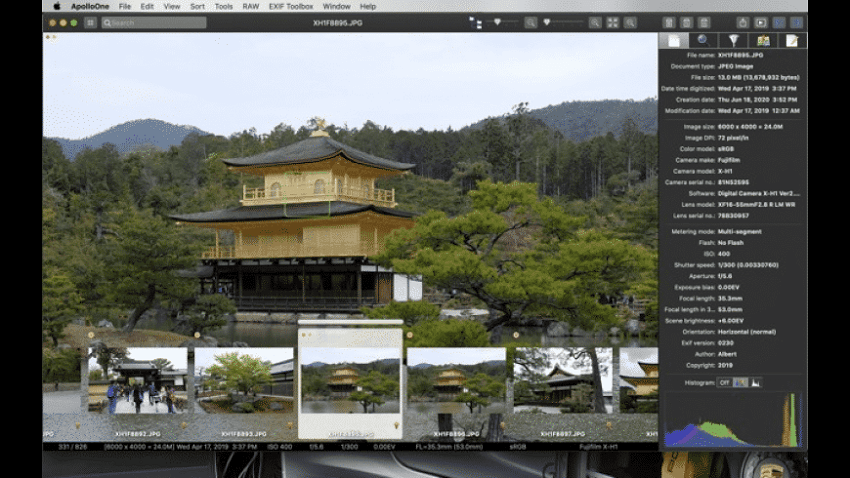
Key Features
Viewing and Performance
- Fast browsing and culling: ApolloOne allows for quick viewing and culling of photos and videos directly from folders, making it ideal for high-volume photography workflows.
- Camera RAW preview: It has an ultra-fast engine for rendering camera RAW previews, providing photographers with quick access to their high-quality files.
- Metadata tools: Features a "supercharged EXIF inspector" that can display comprehensive information, including AF points and detected faces from supported cameras, to help photographers check focus.
- Geotagging and GPS tools: You can view GPS coordinates on a map and even add or update the location by dragging a pin. A "Pro" version also includes GPS distance measurement features.
- Fluid navigation: Supports trackpad and Magic Mouse gestures for smooth swiping and zooming, similar to a mobile photo experience.
- Customizable interface: A unique Heads-Up Display (HUD) maximizes the viewing area, and the toolbar can be customized.
Organization and Management
- Tagging and rating: Users can tag and rate files using keyboard shortcuts for quick organization and filtering. The ratings are compatible with IPTC/XMP standards, ensuring metadata can be used with other software.
- Batch processing: Includes batch functions for renaming, resizing, converting formats (including HEIC), and managing metadata.
- Smart memory card imports: The "Pro" edition offers smart imports with an auto-resume feature, which is convenient for photographers handling memory cards.
- Direct folder access: ApolloOne works with your existing folder structure and does not require you to import files into a proprietary database, allowing for a flexible workflow.
- Video support: Includes video playback with frame-by-frame controls and support for SRT subtitles.
- Excellent performance: It is one of the fastest image viewers for macOS, making it ideal for photographers who need to rapidly cull and review large numbers of files.
- Powerful features for photographers: With advanced RAW preview, AF point display, and extensive metadata tools, it offers a compelling feature set for serious photographers.
- Highly responsive developer: The developer is known for being very responsive to user feedback and suggestions, ensuring the app is actively maintained and improved.
- Flexible tiered pricing: A perpetual license for the "Standard" edition covers basic needs, while a subscription for the "Pro" version unlocks more advanced features, offering flexibility.
- macOS-only: ApolloOne is an exclusive application for the macOS ecosystem.
- Feature fragmentation: Some key features, such as batch resizing, batch format conversion, and side-by-side comparisons, require the more expensive "Pro" subscription.
- Not a full editor: While it has strong culling and organizational features, its editing capabilities are limited compared to dedicated photo editors.
ApolloOne is an excellent choice for macOS photographers who need a fast, powerful, and modern tool for culling and organizing large volumes of images, especially RAW files. It is a compelling alternative to more expensive and complex software like Adobe Lightroom Classic for the pre-processing stages of a photography workflow. The tiered pricing structure allows users to choose the feature set that best fits their needs and budget.
Best Image Viewers For Linux
13. Gwenview
Gwenview is the default image viewer for the KDE desktop environment and is a staple in the Linux ecosystem. It is a free, open-source application designed to be both fast and user-friendly for browsing and displaying a collection of images. While it is a KDE application, it can be installed and run on other Linux desktop environments as well.
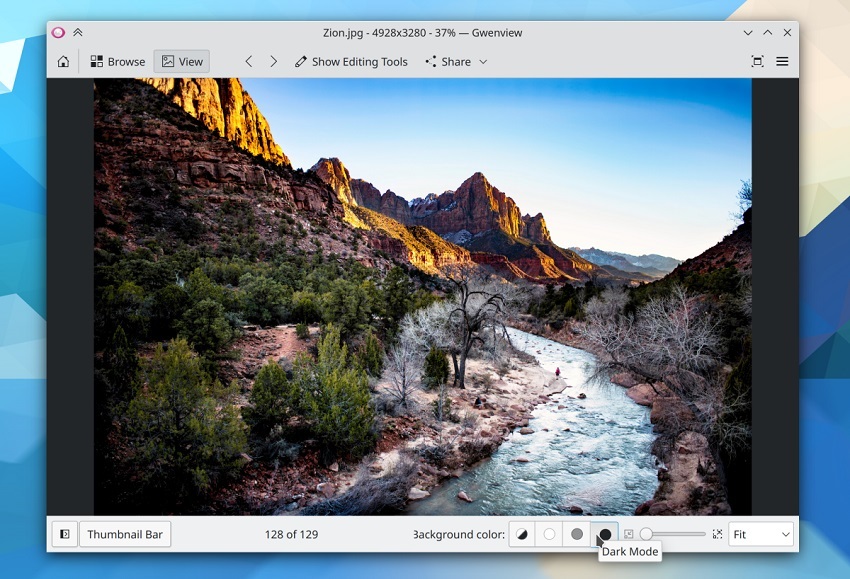
Key Features
Viewing and Navigation
- Two primary modes: Gwenview operates in two modes: "Browse" mode for navigating folders and seeing thumbnails, and "View" mode for focusing on a single image.
- Seamless navigation: You can use keyboard shortcuts or mouse gestures to quickly move between images in a directory, similar to how IrfanView operates on Windows.
- Folder tree view: The docked interface includes a folder tree and file list for easy navigation of your file hierarchy.
- Customizable layout: As part of the KDE ecosystem, Gwenview uses a docked window system that allows you to alter the layout to your preferences.
- Full-screen mode: Provides a distraction-free full-screen slideshow mode for viewing images.
- Metadata support: It supports displaying and editing EXIF comments in JPEG images and reads embedded color profiles from PNG and JPEG files.
- Alpha channel support: Gwenview correctly displays images with transparent alpha channels and can handle animations.
- Thumbnail preview: A separate thumbnail bar can be shown at the bottom of the window in View mode.
Editing and Management
- Basic image manipulation: Includes simple editing features like rotating, cropping, resizing, mirroring, and flipping.
- Basic file management: Perform basic actions directly within the viewer, such as copying, moving, and deleting files.
- Annotation tools: A robust set of tools allows you to annotate and mark up images with shapes, text boxes, and stamps.
- Red-eye reduction: A feature for removing the red-eye effect from photos.
- KIPI plugins: Gwenview can be extended with KIPI plugins to add extra functionality, such as exporting images.
- Deep KDE integration: Works seamlessly with the KDE desktop and other KDE applications like Dolphin (the file manager).
- Free and open source: As a FOSS application, it is completely free to use and provides transparency.
- Balanced features: Offers a good balance of features for everyday use, including quick viewing, basic edits, and file management.
- Annotation features: The built-in annotation tools are a useful addition for marking up images.
- Customizable: The interface can be highly customized to suit your workflow.
- Performance issues: Some users report that Gwenview can be slow or laggy, particularly when opening large directories with many images or when dealing with RAW files.
- Can be resource-intensive: For non-KDE users, installing Gwenview can pull in a significant number of KDE dependencies, leading to a larger system footprint than more lightweight alternatives.
- Performance regression: Some users have noted performance regressions in newer versions, with issues like sluggishness and poor image scaling.
- Less intuitive for power users: Some users who prefer a more streamlined, keyboard-driven workflow find that Gwenview requires more clicks for simple navigation compared to alternatives like Geeqie.
Gwenview is an excellent choice for users of the KDE desktop environment who want a stable, full-featured image viewer that integrates well with their system. It provides all the necessary tools for common tasks, from casual browsing to basic editing. However, users on non-KDE Linux desktops or those who prioritize speed above all else might find more lightweight options like qView or Eye of GNOME to be a better fit.
14. Eye of GNOME (EoG)
Eye of GNOME (often shortened to EoG) is a simple and fast image viewer designed for the GNOME desktop environment on Linux. For many years, it was the default image viewer for GNOME-based Linux distributions, including Ubuntu and Fedora. However, it has been officially superseded by Loupe as of GNOME 45 and is considered legacy software.
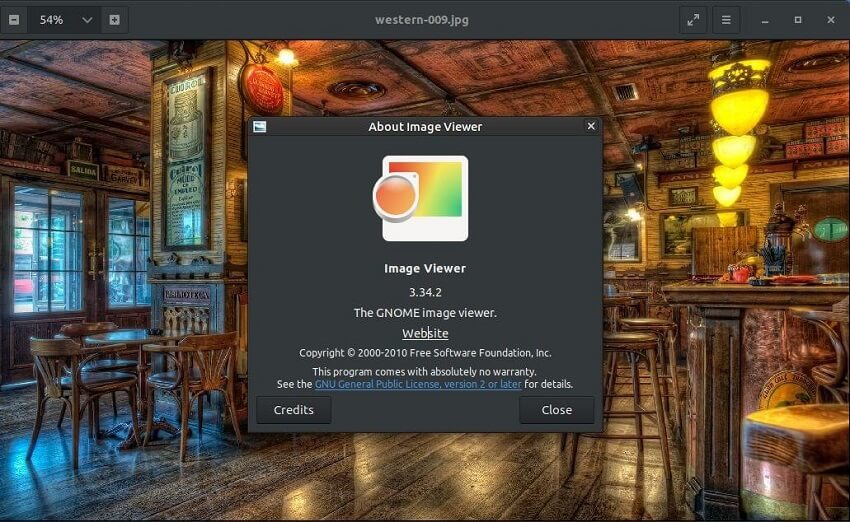
Key Features
- Simple and intuitive interface: EoG's user interface is designed to be clean and straightforward, fitting in with the overall aesthetic of the GNOME desktop. It focuses on the core function of image viewing without unnecessary clutter.
- Broad format support: It supports a wide range of common image formats, including PNG, JPEG, TIFF, and SVG. It can also handle animations and transparent image backgrounds.
- Basic manipulations: EoG includes fundamental image manipulation features like zooming, full-screen mode, and image rotation. It also supports basic flipping and resizing.
- EXIF data display: Through plugins, users can display EXIF metadata in a sidebar, providing camera settings and other image information.
- Slideshow mode: A built-in feature allows users to view all images in a folder as a slideshow.
- Plugin support: EoG's functionality can be extended with various plugins, which add features like displaying image location on a map or integration with email for easy sharing.
- Seamless GNOME integration: As a native GNOME application, it integrates perfectly with the desktop environment and follows its design principles.
- Easy to use: The simplicity of the application makes it very easy for new users to pick up and start using immediately.
- Extensible via plugins: The plugin system offers a way to add extra features for users who need a bit more functionality without moving to a completely different application.
- Superseded and legacy software: Its status as a legacy application means it is no longer the focus of active development for the GNOME project. The new viewer, Loupe, is built on modern technologies (GTK4/Libadwaita) and offers better performance and features.
- Performance issues: Some users have reported that EoG is slow, especially when dealing with large images or directories. Its older codebase is not as optimized as newer alternatives.
- Basic feature set: For users who need more than just a simple viewer, EoG's features are lacking. It is not designed for advanced organization or editing.
- Can be resource-intensive: For users not running the GNOME desktop, installing EoG may pull in a significant number of dependencies, making it a heavier package than other lightweight alternatives.
Eye of GNOME is still available and functional for users on Linux, but its replacement, Loupe, is the new standard for the GNOME desktop. EoG is a simple, no-frills viewer that may still appeal to users who prefer its classic design or are on older Linux systems. However, for most users on a modern Linux distribution, newer and more performant alternatives are readily available.
15. Geeqie
Geeqie is a fast, lightweight, and highly configurable image viewer for Linux and other Unix-like operating systems. It is the spiritual successor to the popular GQView, and is aimed at users who need an efficient tool for browsing, organizing, and managing large image collections, including digital camera RAW files.
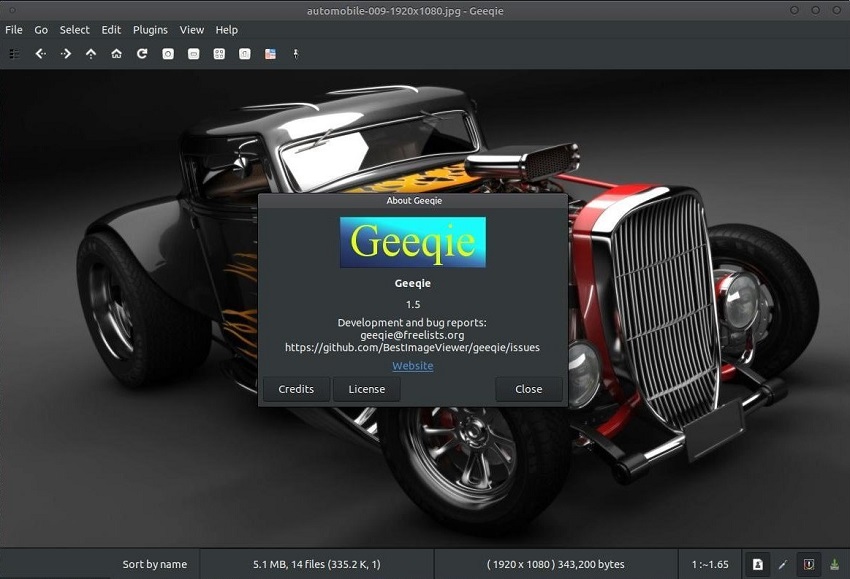
Key Features
Viewing and Navigation
- GTK-based: As a GTK-based application, it integrates well with Linux desktops, especially those using GTK, such as GNOME, XFCE, and MATE.
- Fast browsing: Geeqie is designed for quick, efficient navigation through directories of images, with features like pre-loading the next image to reduce display time.
- Flexible layouts: It offers multiple viewing layouts, including thumbnails, list views, and a three-pane explorer-style interface. Panels for the folder tree, image list, and metadata can be docked or floating.
- Duplicate image finder: A powerful tool helps you find and manage duplicate images based on various criteria, including visual similarity and file content.
- Image comparison: You can display images in sets of two or four for side-by-side comparison, with synchronized zooming for a detailed look.
- Comprehensive format support: Geeqie supports a wide range of image formats, including JPEG, PNG, GIF, SVG, and numerous digital camera RAW formats.
- Stereoscopic image support: It can view and export stereoscopic images (3D), such as JPS and MPO formats.
Organization and Management
- No import required: Geeqie works directly with your file system, eliminating the need to import images into a separate library, offering maximum flexibility.
- Advanced searching: A powerful search tool allows you to find images based on multiple parameters, including metadata, file size, dimensions, and keywords.
- Keyword and tagging: You can assign customizable keywords and marks to images, which are stored as metadata or in sidecar files, allowing for advanced filtering and sorting.
- Batch management: Features include bulk renaming, format conversion, and other file management functions.
- External editor integration: Geeqie makes it easy to open images in an external editor like GIMP with a single click.
- Powerful and fast: It's known for being one of the fastest and most flexible image viewers available on Linux.
- Highly customizable: Extensive configuration options allow users to fine-tune the application to their specific workflow.
- Robust features for photographers: With excellent RAW support, metadata editing, and image comparison tools, it's a strong choice for managing large photo collections.
- No vendor lock-in: The file-based approach means you're not tied to a specific application or library.
- Active development: Geeqie is actively maintained and regularly updated, ensuring continued improvement.
- Steep learning curve: The abundance of features and configuration options can be overwhelming for users who simply want a basic image viewer.
- Interface can be clunky: While highly functional, some users find the user interface to be less polished and ergonomic compared to alternatives like Gwenview.
- Keyboard shortcut issues: There have been reports of frustrating default keyboard shortcuts, and some users have noted difficulty with customization.
Geeqie is an excellent tool for power users and photographers on Linux who need a fast, flexible, and customizable image viewer and manager. Its ability to handle large photo collections, including RAW files, and its powerful metadata and search tools make it a perfect fit for a professional workflow. However, casual users who prefer a simpler, more streamlined experience may find the complexity of Geeqie to be more than they need.
16. Shotwell
Shotwell is a free, open-source photo manager and viewer for the Linux desktop, designed to be fast and easy to use. As the default photo application in several GNOME-based Linux distributions, like Ubuntu and Fedora, it offers a balanced set of features for personal photo management, from importing and organizing to basic editing and sharing. It is not a professional-grade editor, but a dependable tool for hobbyists and casual users.
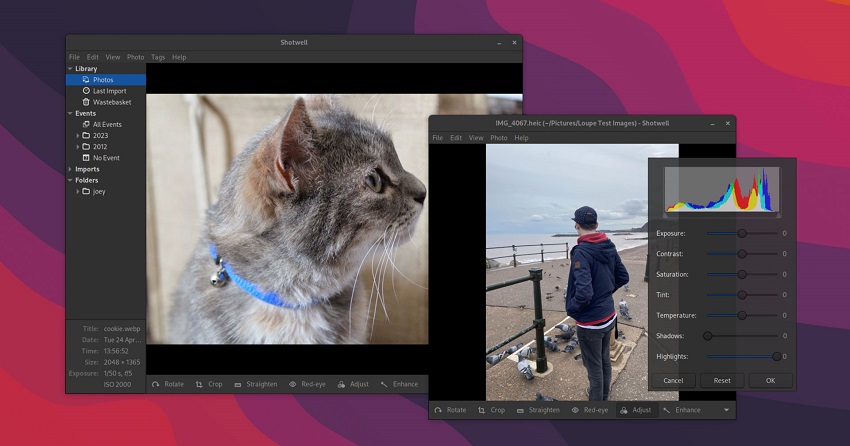
Key Features
- Photo organization: Shotwell automatically groups photos into "Events" based on the date they were taken. Users can also add descriptive tags (keywords) and ratings to photos for further organization.
- Simple photo editing: Includes non-destructive editing tools for common adjustments, such as cropping, rotating, straightening, red-eye removal, and color adjustments. Because edits are non-destructive, the original image file is always preserved.
- Import and library management: Shotwell can import photos directly from a connected digital camera, a folder on your computer, or by dragging and dropping files. It manages photos within its library but is flexible enough to work with existing folder structures.
- Viewing and slideshows: Allows viewing photos in full-window or full-screen mode and offers a slideshow feature to display photos in a sequence.
- Web sharing: Integrated features allow you to easily publish photos to online services like Flickr, Google Photos, and YouTube.
- Broad format support: Supports a wide variety of image formats, including JPEG, PNG, TIFF, and RAW files.
- Intuitive and easy to use: The interface is clean and straightforward, making it very accessible for users who are not professional photographers.
- Non-destructive editing: This is a major benefit, as it allows for experimentation with edits without fear of ruining the original photograph.
- Effective photo organization: The automatic event-based grouping and tagging features make it easy to manage large photo collections.
- Seamless Linux desktop integration: As a GNOME-native application, it integrates well with the rest of the desktop environment.
- Limited RAW support: A significant drawback for photographers is that Shotwell's support for RAW files is restricted. It primarily works with JPEG versions derived from the RAW file and is limited to 8-bit color depth for editing and export.
- Basic editing capabilities: The editing tools are sufficient for simple adjustments but lack the power and precision of more advanced photo editors like GIMP or Darktable.
- Library-centric workflow: While you can browse folders, Shotwell is designed to import images into its library, which may not appeal to users who prefer to work directly within their file system.
- Limited sharing options: While it supports some web services, the list is not as extensive as in some other applications.
Shotwell is the perfect photo manager and viewer for Linux users who need a simple, fast, and stable application for everyday use. It's best for casual users and hobbyists who want to organize and perform basic edits on their personal photo library without the complexity of a professional application. For serious photographers who work with RAW files and require advanced editing features, other tools would be more suitable.
Best Image Viewers For Professionals and Advanced Users
17. Movavi Photo Editor
Movavi Photo Editor is a paid photo-editing software for Windows and macOS, designed to be powerful yet easy to use for beginners and hobbyists. While it includes a built-in viewer for managing and browsing your images, its primary function is photo editing and enhancement, particularly utilizing AI-powered features for quick results.
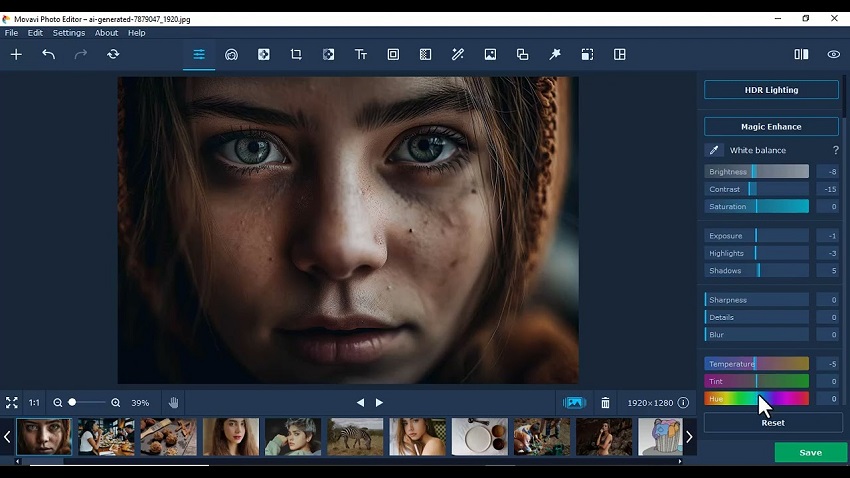
Key Features
Viewing and Management
- Simple folder and library access: You can open images from a specific folder or view them within a photo manager (formerly Movavi Picverse, now part of the Photo Editor suite) that organizes files by date and geolocation.
- Filmstrip navigation: A filmstrip view allows for quick switching between photos in a directory while in editing mode.
- Image information: The software provides information about a photograph, including EXIF data like camera manufacturer, model, shutter speed, and ISO settings.
- Batch processing: Includes batch functions for resizing and converting formats. However, note that batch editing features have historically been a point of confusion for some users.
AI-powered Editing
- Object removal: An AI-powered tool allows you to easily remove unwanted objects from your photos, including photobombers and clutter.
- Background removal and replacement: You can automatically select the subject of a photo and replace or remove the background with ease.
- AI auto enhancement: Features a "Magic Enhance" tool that automatically improves light, color, and contrast with a single click.
- Old photo restoration: AI tools can help restore old photographs by removing creases and scratches, reducing noise, and even colorizing black-and-white images.
- Retouching and makeup: A comprehensive set of tools includes options for skin smoothing, blemish removal, teeth whitening, and adding digital makeup.
Other Editing Tools
- Basic editing: Standard editing tools include cropping, rotating, flipping, and resizing.
- Filters and effects: A variety of presets and filters can be applied to add creative effects to your photos.
- Text and frames: The ability to add text, captions, and frames to images.
- Easy to use: The intuitive interface and AI-powered tools make it easy for beginners to achieve professional-looking results without a steep learning curve.
- Powerful AI features: The AI-driven editing tools, especially for object and background removal, are a major selling point and work very effectively.
- Fast performance: Reviewers have noted the software's speed, with large image processing times being minimal.
- Affordable: Compared to professional-grade alternatives like Photoshop, Movavi offers a more affordable lifetime license or annual subscription.
- Not a full image viewer: While it includes viewing capabilities, it lacks the deep browsing, comparison, and organizational features of a dedicated image viewer.
- Destructive editing for RAW: Editing RAW files is a destructive process in Movavi Photo Editor, which is a drawback for professional photographers.
- Limited trial version: The free trial has significant limitations, such as watermarked saves and a cap on the number of images you can save.
- Mixed batch processing: Some users report that while you can open multiple photos, batch editing can be limited or clunky.
- Performance can vary: While generally fast, some reports suggest performance can lag when applying multiple AI effects, especially with high-resolution images.
Movavi Photo Editor is an excellent choice for casual users, hobbyists, and content creators who need a simple, fast, and powerful editing tool for quick enhancements. It is particularly strong for users who value AI-driven features like object removal and automatic color correction without investing in more complex software. However, it is not a suitable replacement for a professional image viewer or non-destructive photo editing software for serious photographers.
18. ACDSee Ultimate
ACDSee Photo Studio Ultimate is a powerful, all-in-one digital asset manager, RAW editor, and layered image editor for Windows, with a more streamlined version available for macOS. It is often presented as a subscription-free alternative to Adobe's photography suite, combining photo organization features similar to Lightroom with layered editing capabilities found in Photoshop. The software is known for its speed and its "direct from disk" approach to file management, which bypasses the slow import process of many other applications.
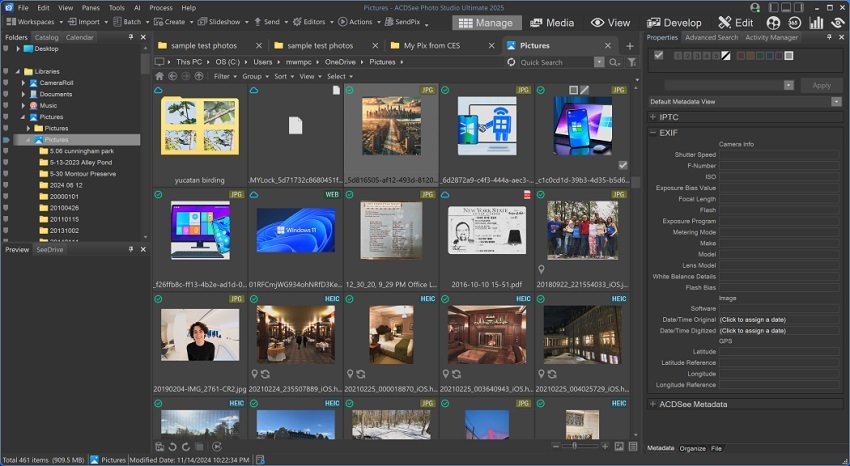
Key Features
Viewing and Digital Asset Management
- Rapid culling workflow: ACDSee excels at quickly culling large numbers of photos, allowing for fast browsing and full-screen viewing with keyboard controls. You can easily apply ratings, categories, and tags to speed up your selection process.
- AI-powered organization: Features like AI Keywords, AI Facial Recognition, and People Mode automatically tag and organize your images, allowing for effortless searching.
- Direct file access: Unlike Lightroom's catalog-centric approach, ACDSee works directly from your hard drive, allowing you to manage your files without having to import them first.
- Broad file support: Supports a wide range of common image formats, including RAW files from most camera manufacturers, as well as HEIC, AVIF, and JPEG XL.
- Video asset management: If you're interested in video as well, ACDSee Photo Studio Ultimate can also manage video files, allowing you to view and search for videos in your library.
Editing Capabilities
- RAW processing (Develop Mode): The non-destructive Develop Mode offers a full suite of RAW editing tools for adjusting exposure, color, and more. Unique features like Light EQ provide advanced tone control.
- Layered editing (Edit Mode): ACDSee Ultimate features a layer-based editor similar to Photoshop, allowing for complex image composites and manipulations. It includes adjustment layers, layer masks, and blend modes.
- AI editing tools: Recent versions include AI-powered tools such as AI Sky Replacement, AI Denoise, and AI Super-Resolution for upscaling low-resolution images.
- Photo merging: Supports HDR, panorama stitching, and focus stacking for more advanced photographic techniques.
- External editor integration: You can configure ACDSee to open images in external editors like GIMP, seamlessly fitting it into your workflow.
- Fast performance: It is known for its responsive browsing, quick loading times, and fast culling process, even with large RAW files.
- No subscription required: A major advantage over Adobe products, ACDSee offers a perpetual license option alongside its subscription plan.
- All-in-one functionality: It provides a comprehensive solution for photographers, combining digital asset management, RAW editing, and layered editing in a single application.
- AI-powered tools: The inclusion of AI features can automate many tedious tasks, speeding up your workflow.
- Flexible workflow: Working directly with your files on your hard drive provides a flexible and efficient workflow.
- Not as polished as Adobe: Reviewers often note that some AI features and the overall interface are not as refined as those found in the Adobe suite.
- No mobile companion for full workflow: While a mobile sync app exists, it lacks a powerful companion app for editing, rating, and tagging on devices like an iPad.
- Limited sharing options: Sharing options within the application are not as robust as in some competitors.
- Confusing modes: The software is split into several modes (Manage, Media, Develop, Edit, People) that can be confusing for new users.
ACDSee Photo Studio Ultimate is an excellent tool for photographers and creative professionals who want an all-in-one, subscription-free solution for managing, editing, and perfecting their images. Its fast performance and robust feature set make it a compelling alternative to Lightroom and Photoshop, especially for those who prioritize a speedy culling workflow. The recent addition of AI tools also makes it a powerful option for photographers interested in modern, efficient editing techniques.
19. Adobe Bridge
Adobe Bridge is a powerful and flexible digital asset manager (DAM) that serves as a central hub for creative assets, especially within the Adobe ecosystem. It is not a photo editor itself, but a visual file browser for organizing, previewing, and processing a wide range of files, including photos, videos, and design files from Adobe applications. It is available for both Windows and macOS and is free to download and use independently of other Adobe applications.
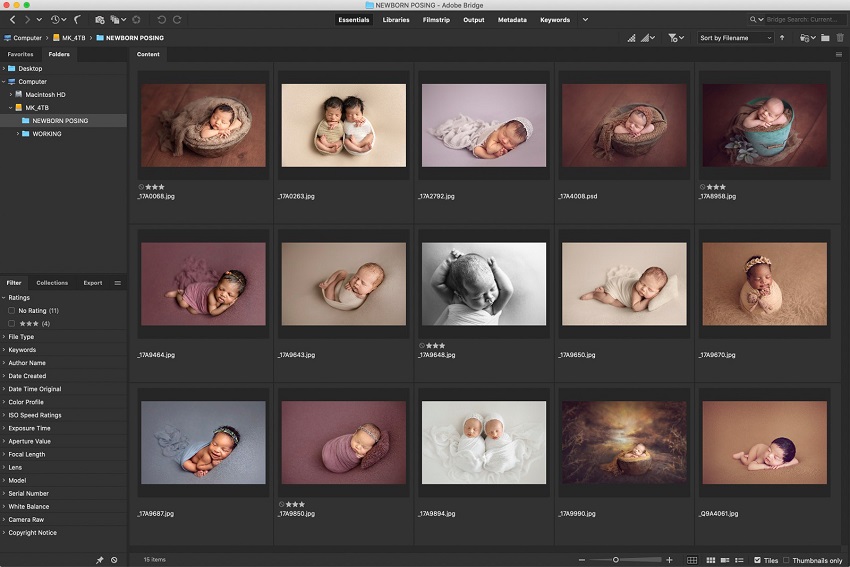
Key Features
Viewing and Organizing
- Universal file preview: Bridge can preview a vast number of file formats, including Adobe-native files like PSD, AI, INDD, and After Effects files, without requiring you to open the native application.
- Visual file browser: It provides an interface for browsing files on your hard drive, similar to Explorer or Finder but with advanced features for viewing and managing creative assets.
- Labels, ratings, and keywords: You can organize and filter assets using color labels, star ratings (1-5), and custom keywords, which are saved in the file's metadata for universal compatibility.
- Collections: You can create collections to group related files from different folders without moving the original assets. Smart Collections can be set up to automatically gather files that meet specific criteria.
- Multiple workspaces: Bridge has several preconfigured workspaces (e.g., Essentials, Filmstrip, Output, Keywords) and allows you to create and save your own custom layouts for different tasks.
- Thumbnail and preview options: You can adjust thumbnail sizes, sort order, and view larger previews of selected files in a separate panel or full-screen mode.
- Output features: It can create PDF contact sheets and web photo galleries for client review or presentation.
Integration and Processing
- Adobe Creative Cloud integration: Bridge is built to integrate seamlessly with other Adobe apps like Photoshop, InDesign, and Illustrator. You can drag assets directly from Bridge into your projects, or right-click to open a file in its native editor.
- Adobe Camera Raw (ACR): Bridge is the portal to Adobe Camera Raw for non-destructive RAW file editing. If you have Photoshop or a Creative Cloud plan, you can apply RAW adjustments directly from Bridge, and copy/paste settings across multiple files.
- Batch processing: The Batch Rename tool allows for powerful batch renaming of multiple files at once. You can also perform other batch actions, like resizing, format conversion, and applying presets.
- Metadata editing: You can view and edit extensive metadata, including EXIF and IPTC data, for multiple files at once. Metadata templates can be created for consistency.
- Photo Downloader: An integrated tool for importing photos from a camera or card reader, with options for renaming and converting files on import.
- Free and powerful: Offers professional-level digital asset management features at no cost, making it a great value for anyone working with creative files.
- Excellent Adobe integration: For users invested in the Adobe ecosystem, Bridge is the most efficient tool for managing and launching assets across different applications.
- Flexible file system workflow: Unlike Lightroom's catalog-based system, Bridge works directly with your files on disk, which is more flexible for project-based workflows or managing assets not related to photography.
- Comprehensive metadata handling: Its robust tools for managing and searching based on metadata are industry-leading.
- No integrated pixel editing: Bridge is a manager, not an editor. Any pixel-level edits require launching another application like Photoshop.
- Resource-intensive: Can be slow and memory-intensive, especially when generating thumbnails for large folders of high-resolution images or running alongside other Adobe applications.
- Learning curve: The extensive feature set and customization options can be overwhelming for users who only need a simple image viewer.
- Limited mobile support: Lacks a mobile companion for viewing and organizing assets on the go.
Adobe Bridge is the ideal choice for creative professionals, photographers, and designers who are already using or plan to use other Adobe Creative Cloud applications. Its value lies in its ability to centralize and organize all creative assets, not just photos, and its deep integration with the Adobe workflow. It is especially useful for photographers who prefer a file-browser-based RAW workflow with Adobe Camera Raw over Lightroom's database-driven approach.
💡 Beyond Viewing: Advanced Tools for Your Photos
While the applications above are fantastic for viewing, organizing, and performing basic edits, they can't magically fix a photo that's blurry, noisy, or low-resolution. For those moments when your image needs a serious rescue, a specialized AI photo enhancer can make a dramatic difference. This next-generation software goes beyond simple adjustments to repair and enhance image quality.
Aiarty Image Enhancer uses artificial intelligence to significantly improve image quality. It can deblur, denoise, and upscale images to higher resolutions (like 8K or 16K), making it a powerful tool for salvaging otherwise unusable photos. For anyone looking to breathe new life into their less-than-perfect shots, this could be the ideal next step after finding your perfect image viewer.
Interested in seeing what Aiarty can do for your photos? Free download it now!
Conclusion
After a comprehensive tour through the best image viewers available, it's clear that the perfect choice depends on your specific needs. There is no single "best" option, but rather a perfect fit for every type of user.
For Windows users seeking a powerful, free, and all-in-one solution, XnView MP and FastStone Image Viewer remain top contenders. If raw speed and minimalism are your priorities, IrfanView and Honeyview are unmatched, while ImageGlass offers a modern aesthetic with robust customization.
On macOS, users have a strong mix of specialized tools. Pixea and Lyn deliver a sleek, modern, and fast browsing experience, with Pixea offering advanced AI features for quick edits. For the photography pro, ApolloOne stands out with its rapid RAW previews and powerful culling tools.
Linux users are spoiled for choice with robust, open-source options. Gwenview provides a balanced feature set for KDE users, while Geeqie offers unparalleled power and speed for those who need to manage extensive photo collections. For a simpler experience, the classic Eye of GNOME is still available.
Finally, for users who prioritize cloud-based, AI-powered organization and cross-device access, Google Photos is the undisputed champion. For those who need more than just a viewer, specialized tools like ACDSee Ultimate offer a comprehensive alternative to Adobe, while Adobe Bridge is the essential hub for professionals working within the Creative Cloud ecosystem.
The key takeaway is to consider your primary use case: Do you need a lightweight viewer for fast browsing, a robust manager for a large photo library, or a cloud-synced solution? By aligning your needs with the strengths of these applications, you can find the perfect tool to manage and appreciate your photos.