Remini Video Enhancer Review: Can It Meet Your Needs?
Given the success of the Remini photo enhancer, users have naturally been curious about its video enhancement capabilities. This feature promises to transform your videos into stunning HD masterpieces.
But can it truly meet your needs? This article provides a straightforward, in-depth review of Remini’s video enhancement service, examining its features, limitations, and overall performance to help you make a decision.
Where Can I Use Remini Video Enhancer?
Remini's video enhancement feature is available through the Remini Web Platform (Online), Remini iOS, and Android application.
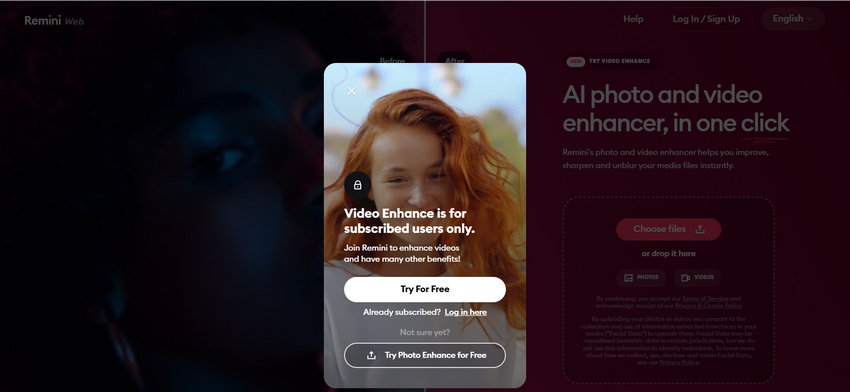
Is Remini Video Enhancer Safe to Use?
Yes, Remini Video Enhancer is generally considered safe to use.
Remini is a product developed by Bending Spoons, a reputable tech company. When using the service, your videos are uploaded to their cloud servers for AI processing. The platform enforces security measures to protect your data, and their focus is on the visual enhancement of the video, not on data exploitation.
However, as with any cloud-based service, users should be aware that their files are being uploaded to an external server. For users with extremely sensitive data or high-volume corporate work, this is a factor to consider when comparing it with local, desktop-based alternatives.
Is Remini Video Enhancer Free to Use?
No, the Remini Video Enhancer is a paid, premium feature.
While the core Remini mobile app may offer free trials or limited, ad-supported use for photo enhancements, the video feature requires an active subscription. And there is even no free trial for users to test the service before committing.
Remini utilizes a flexible pricing model designed to cater to different user groups:
What Can I Do with Remini Video Enhancer?
The Remini Video Enhancer is designed to fix common video imperfections using its specialized AI algorithms. Its core capabilities include:
- Increase video size and resolution, claimed up to 2x.
- Sharpen and fix blurry footage.
- Reduce visible grain and digital noise.
- Address pixelated video files.
- Restore and refine lost details.
How to Enhance Video Quality in Remini
Using Remini video enhancer is a simple, multi-step process, which the platform has designed to be highly accessible even for beginners.
Step-by-Step Guide on Enhancing Videos with the Online Tool
Step 1: Access the Remini Web Platform: Navigate to the official Remini website (remini.ai) in your preferred web browser and click the "Try Remini" button.
Step 2: Upload Your File: Click "Choose files" or drag and drop the low-resolution video clip you wish to improve.
Step 3: Wait for Cloud Processing: Once the file is uploaded, Remini's AI algorithms will automatically begin the enhancement process on their cloud servers. This is the point where you must "wait and twiddle your thumbs," as the video host puts it.
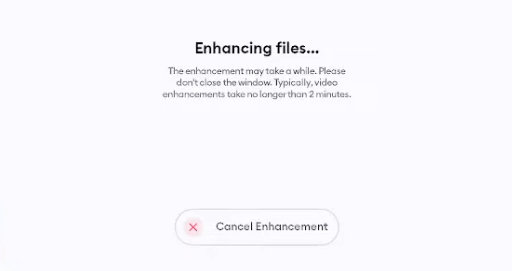
The processing time is entirely reliant on server load and internet speed, which is where desktop alternatives gain an advantage.
Step 4: Preview and Download: After the AI completes the reconstruction, the platform will display the enhanced footage. You can then download the improved, high-resolution video file directly to your device.
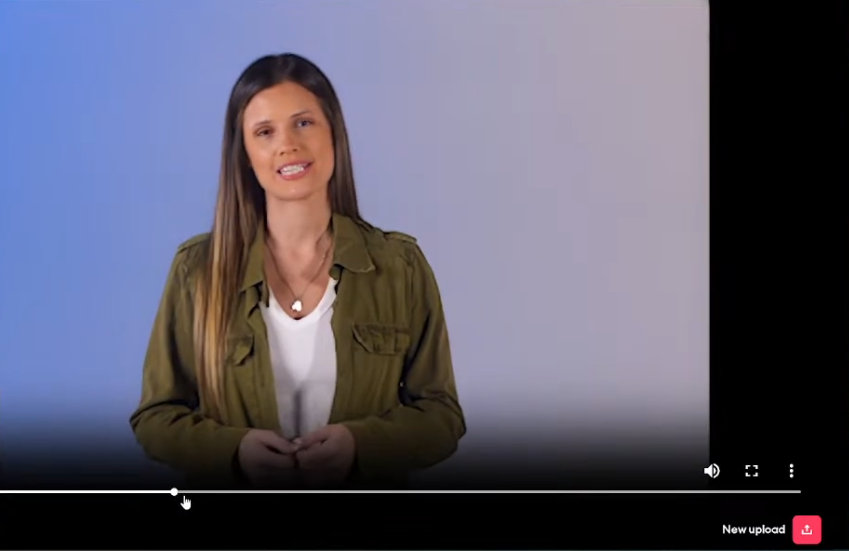
Step-by-Step Guide on Enhancing Videos with Remini App
Step 1: Open the App: Launch the Remini app and navigate to the videos section.
Step 2: Select Video: Choose the video file from your phone's gallery that you wish to enhance.
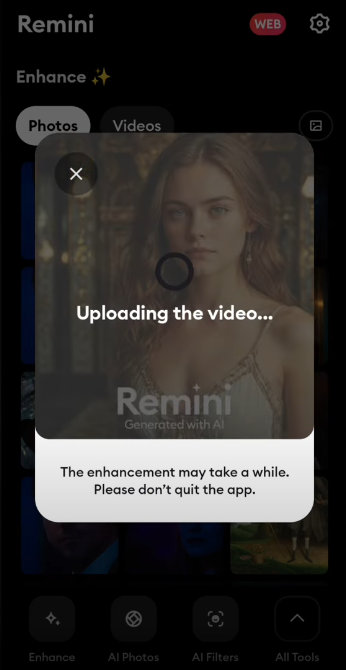
Step 3: Initiate Enhancement: Tap the "Enhance Video" or similar button to start the process.
Step 4: Wait for Cloud Processing: The app will send the file to Remini's cloud servers for automatic processing. You must wait for the task to complete.
Step 5: Save: Once finished, the enhanced video is automatically saved back to your device's video gallery.
Key Observation
As noted in this video, while the tool effectively upgrades the resolution and sharpens the image, the AI tends to use a "beautifying tool," which can make faces look slightly "cartoonish" or "unnatural" due to the over-smoothing effect. This lack of natural texture is a point of contention for professional users.
Pros and Cons: A Quick Summary
Based on its web-based design and feature set, the Remini Video Enhancer offers a straightforward solution, but it comes with several significant limitations that professional users must consider.
- Simple and Easy to Use (Intuitive Interface): The service is highly user-friendly, offering an almost one-click process that makes AI enhancement accessible to beginners.
- No High-Performance Hardware Required: Since all video processing is handled on Remini’s cloud servers, users do not need a powerful local GPU or computer to run the enhancement process.
- Reliance on Internet Connection and Cloud Upload: Performance is dependent on your internet speed. All data must be uploaded to the cloud, which may raise privacy and security concerns for some users.
- Strict File Size and Duration Limits: The service imposes hard limits on video file sizes and lengths, which severely restricts professional use:
- Personal Plan: Individual videos are capped at 60 seconds or 60 MB. The cumulative weekly limit is 240 seconds or 240 MB.
- Business Plan: Individual videos are capped at 120 seconds or 120 MB. The cumulative weekly limit is 480 seconds or 480 MB.
- Personal Plan Restrictions: The Personal tier does not support commercial use and lacks batch processing capabilities, forcing users to process files one by one.
- Lack of Professional Customization: The tool operates on a set of predetermined AI parameters, providing minimal control. Users cannot fine-tune the enhancement strength, noise reduction, or sharpness levels to achieve a precise look.
- Subscription-Only Model, No Lifetime License: Remini operates purely on a subscription basis (weekly, monthly, yearly). There is no one-time purchase or lifetime license option, leading to higher long-term costs.
- Sometimes Unnatural Results: The AI can be overly aggressive, leading to "over-smoothing" of textures (the "waxy" or "cartoonish" effect), especially on faces, which compromises the video's natural appearance.
Who Should Look Elsewhere?
The Remini Video Enhancer is perfectly suitable for a very specific, casual user: someone who needs a quick, simple fix for a short social media clip or a family video and doesn't mind recurring subscription fees.
However, if your video enhancement needs are frequent, professional, or high-volume, Remini's reliance on a web platform quickly translates into frustrating limitations. When does Remini stop being the answer?
1. When Your Projects are Long and Frequent (The Volume Issue)
For content creators, professional videographers, or businesses, Remini’s file limits are the biggest hurdle. With videos capped at just 60 to 120 seconds, processing a full vlog, an event recording, or an entire scene sequence becomes an impossible, piecemeal task. You need a tool that can handle hours of footage without imposing arbitrary time and size restrictions.
2. When Security and Speed are Critical (The Cloud Issue)
Uploading proprietary or sensitive footage to a cloud server may pose a security risk, which is unacceptable for many professionals. Furthermore, your processing speed is limited by your internet connection and Remini’s server queue. Why wait for the cloud when you can leverage the power of your own high-performance GPU? A local, desktop solution is mandatory for guaranteed speed and data privacy.
3. When Quality Requires Precision (The Control Issue)
Remini is designed for simplicity, which sacrifices control. Its "all-or-nothing" AI approach means you cannot prevent issues like over-smoothing (the "waxy" look) or fine-tune details. If you are a Quality-Control Enthusiast who needs to select a specialized AI model and precisely adjust parameters or strength, Remini's lack of customization will not meet your standards.
The Conclusion: The Need for Professional Power
For users who are constantly blocked by file limits, demand uncompromising data security, or require precision control over the final output, a dedicated, desktop-based solution is no longer a luxury—it’s an essential tool.
This is why Aiarty Video Enhancer emerges as the superior, more powerful alternative, built specifically to address the professional constraints of web-based tools.
The comparison table demonstrated that Aiarty Video Enhancer provides significantly more power, professional features, and control than Remini. Now, let’s see how easily you can harness this professional capability to achieve truly high-fidelity video enhancement.
- Click the button below to download and install Aiarty Video Enhancer.
- Open Aiarty and drag and drop your video file into the clean interface.
- Choose the best specialized AI model for your footage.
- Select your desired multiplier (up to 4x) or a specific target resolution (e.g., 1080p, 4K) from the Upscale drop-down menu.
- Click Preview to load the selected AI model and instantly see the before-and-after result.
- Once satisfied, hit Add Task and then Export to begin the high-speed rendering leveraging your local GPU.
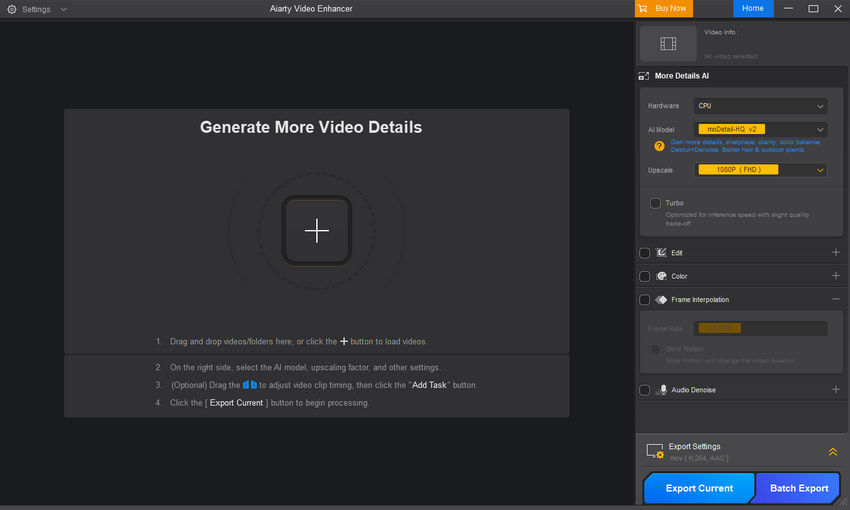
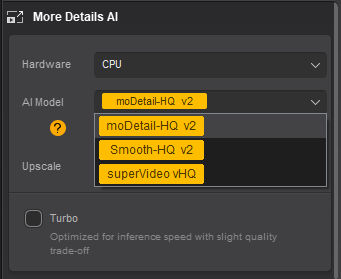
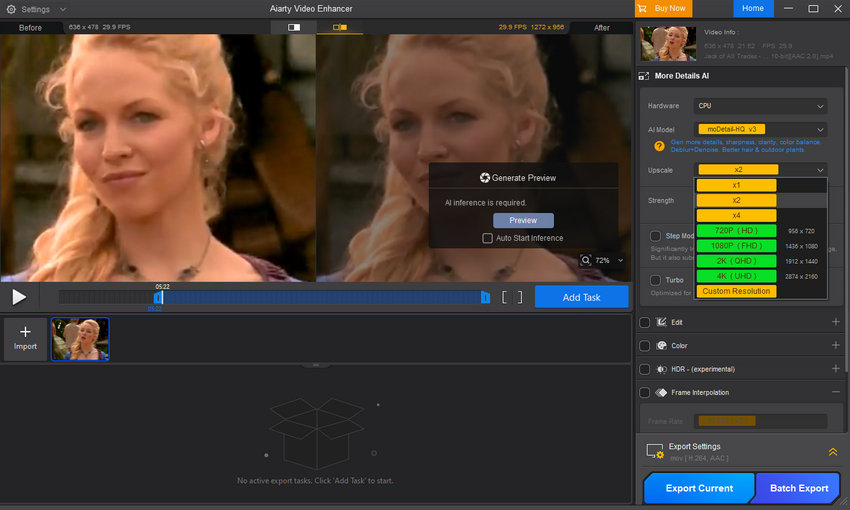
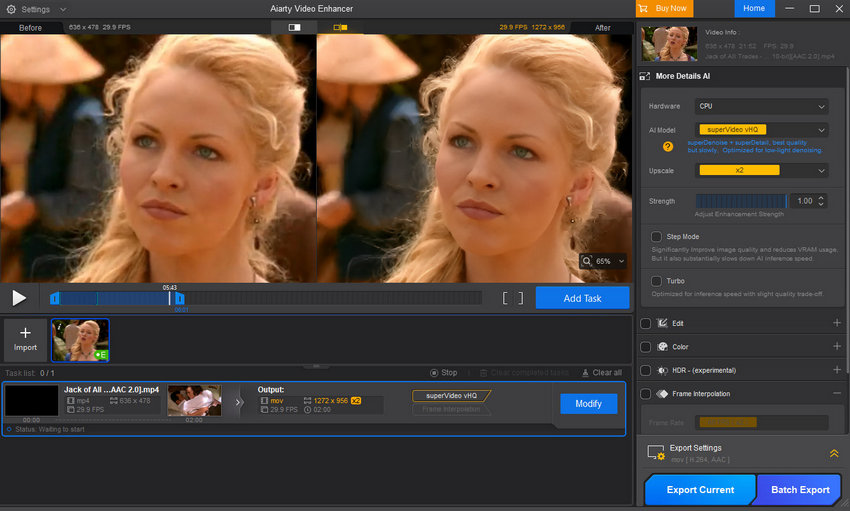
As demonstrated in the comparison screenshot above, the Aiarty Video Enhancer delivers phenomenal enhancement results with total control. For more detailed real-world examples and proof of its professional capability, watch the video showcase below.


