Summary: This is a guide where you can learn about every single detail about how to use ChatGPT to generate images. Besides, it also introduces Aiarty Image Enhancer as the best option to help upscale your ChatGPT generated images upto 32K with great quality.
Hey there, fellow creatives! Ever wished you could turn a fleeting idea into a stunning visual in just a few clicks? Well, buckle up, because ChatGPT paired with AI magic like DALL-E is here to make that dream a reality.
In this guide, I'm thrilled to guide you through the world of ChatGPT's image generation. Whether you're a newbie photographer or a digital art pro, this tool is your ticket to creating jaw-dropping visuals without breaking a sweat. Let's dive into why this tech is a game-changer and what it can do for you.
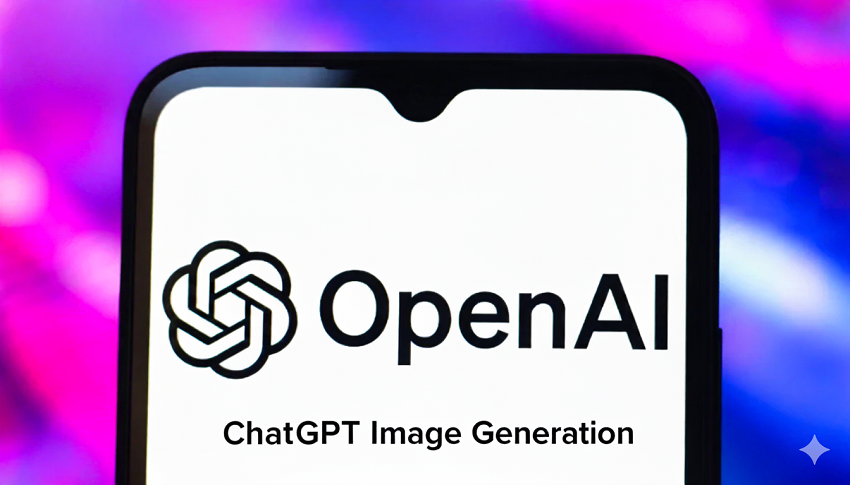
Why Use ChatGPT for Image Creation?
Imagine this: you've got a wild idea for a cyberpunk cityscape or a serene mountain lake at sunset, but sketching it out or hiring an artist feels like a hassle. That's where ChatGPT, powered by DALL-E, swoops in like a creative superhero. This integration lets you type a simple description—say,"a fluffy orange cat playing piano in a Victorian library"—and poof! You get a vivid image in seconds. It's not just about speed, though. This tool is a playground for both beginners and seasoned pros, letting you experiment with ideas without needing a PhD in graphic design.
What's more, ChatGPT's image generation is a fantastic way to enhance your photography projects. Got a plain beach photo? Transform it into a tropical paradise with palm trees and a hammock, all with a few typed words. It's like having a digital artist on speed dial, perfect for anyone who loves turning everyday snaps into artistic masterpieces. Plus, it's accessible—whether you're tweaking photos for fun or prototyping designs for a client, ChatGPT makes the process intuitive and, dare I say, downright fun.
Overview of Key Features
So, what's under the hood? As of 2025, ChatGPT runs on GPT-4o, OpenAI's latest multimodal marvel that doesn't just chat but also creates stunning visuals. This model takes your prompts and auto-enhances them, turning vague ideas into detailed, polished images. For example, type"a futuristic city" and GPT-4o might add neon lights and flying cars to make it pop. It's like having a creative assistant who knows exactly what you're envisioning.
Here's the deal on access: the free tier of ChatGPT lets you dip your toes into image generation, but it comes with limits—think around 50 messages every 3 hours. Want to go all-in? A ChatGPT Plus subscription ($20/month) or higher unlocks unlimited image creation and advanced tools, perfect for those who want to churn out visuals like a pro. In the sections ahead, I'll walk you through step-by-step tutorials, share real-world examples (like prototyping a landscape photo edit), and toss in tips to make your images stand out.
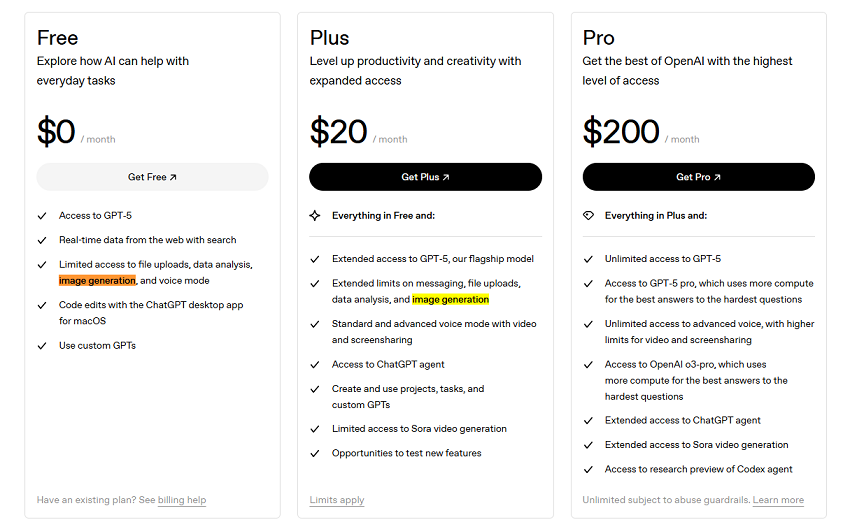
Ready to unleash your inner artist? Let's keep going!
Part 1. ChatGPT's Image Generation Technology
First, let's break down the tech behind those stunning visuals you can create with just a few words. From the powerhouse that is DALL-E to how ChatGPT supercharges the process, this section will give you the lowdown on what's happening behind the scenes. Ready to geek out a bit? Let's dive in!
What is DALL-E and Its Evolution?
At the heart of ChatGPT's image generation is DALL-E, OpenAI's rockstar AI model that turns your text prompts into vibrant visuals. Think of it as a digital artist who can paint anything from "a serene mountain lake at sunset" to "a cubist musician in a cafe" in seconds. DALL-E started making waves with its second version, DALL-E 2, which was impressive but had its quirks—like occasionally wonky text or less-than-perfect complex scenes. Fast forward to DALL-E 3, and things got seriously upgraded: better nuance, sharper details, and the ability to render readable text (think signs or logos) with ease.
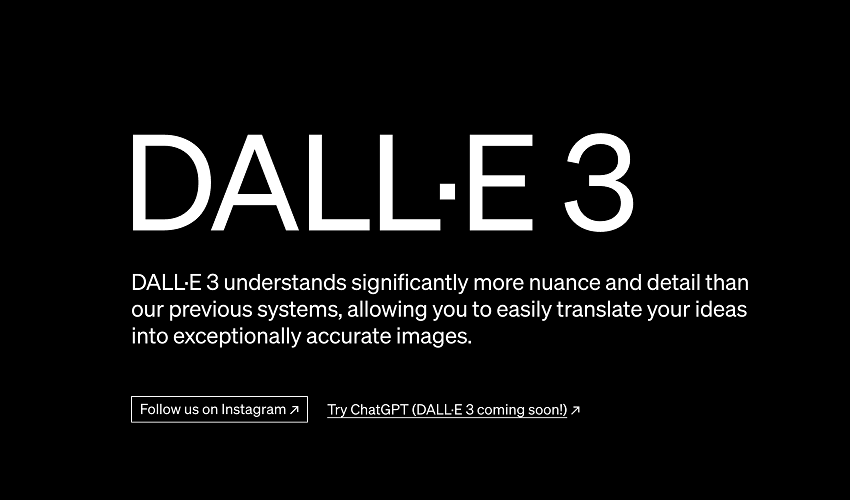
By 2025, DALL-E is fully integrated into ChatGPT via GPT-4o, bringing even more polish. Here's what sets it apart:
- Accurate prompt adherence: Describe "a futuristic cityscape with neon lights and a rainy night," and you'll get exactly that, no guesswork.
- Readable text rendering: Need a motivational poster with "Dream Big" in elegant script? It's crisp and clear.
- Complex scene handling: From sprawling landscapes to intricate interiors, it nails the details.
These advancements mean you can go from a vague idea to a near-photorealistic image without breaking a sweat. It's like having a Hollywood concept artist in your pocket!
How ChatGPT Enhances Image Generation
So, why use ChatGPT for images instead of standalone tools like Midjourney or Stable Diffusion? Simple: it's a one-stop creative shop. ChatGPT doesn't just generate images; it refines your prompts to make them better. Say you type "a cat." ChatGPT might nudge that to "a fluffy orange cat in a sunlit room, photorealistic style" for a more vivid result. It's like having a co-writer who polishes your ideas on the fly.
Unlike standalone apps, ChatGPT lets you generate, edit, and iterate all in one chat window. No juggling multiple tools or subscriptions. Want to tweak an image? Just say, "Make the background transparent" or "Add a rainbow in the sky," and boom—it's done. To illustrate, let's talk about a photographer I know. She used ChatGPT to prototype edits for a landscape photo of a plain meadow. Her prompt? "Add a golden sunset and wildflowers." In seconds, she had a mockup to guide her final edits in professional software like Photoshop. The result? A client-ready image without hours of manual tweaking.
This seamless workflow - generate, refine, repeat—makes ChatGPT a game-changer for photographers, designers, and anyone who loves turning ideas into art.
Stick with me, and we'll explore how to get started and create your own masterpieces next!
Part 2. Getting Started with ChatGPT Image Generation
In this section, I'll walk you through the setup, requirements, and how to access the image-making magic of ChatGPT powered by GPT-4o. Let's get your creative juices flowing!
1. Signing Up and Subscriptions
First things first: you'll need an OpenAI account to dive in. Head over to chat.openai.com and sign up or log in—it's as simple as creating a profile with your email. If you're just testing the waters, the free tier lets you play with image generation, but it comes with a catch: you're limited to about 50 messages every 3 hours. Want to go all-out with unlimited image creation? Grab a ChatGPT Plus subscription for $20/month, which unlocks the full power of GPT-4o and advanced tools. Trust me, if you're hooked on creating visuals, it's worth the upgrade.
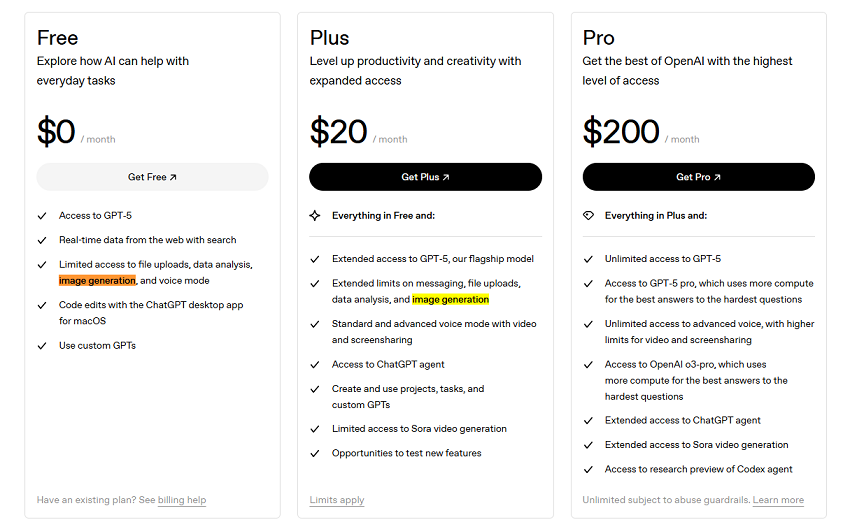
Once you're logged in, select GPT-4o from the model dropdown in the chat interface. That's your golden ticket to image generation. No GPT-4o? No images. So double-check you've got the right model before you start typing.
2. Device Compatibility
Good news: ChatGPT's image generation works almost anywhere. On your laptop, fire up an updated version of Chrome or Firefox for the smoothest experience - older browsers might lag or glitch. Prefer working on the go? Download the ChatGPT app for iOS or Android, and make sure to enable image tools in the app's settings. I've whipped up quick mockups on my phone during a coffee break, and it's a breeze!
If you hit a snag, like those pesky rate limits (yep, that 50-message cap on the free tier), check your usage in the account dashboard. Pro tip: spread out your sessions or upgrade to Plus if you're hitting the limit too often. Now, let's get to the fun part - accessing the tool!
3. Accessing the Image Generation Tool
Ready to create your first image? Open a new chat in ChatGPT and confirm GPT-4o is selected in the dropdown. Want to be extra sure the image tool is ready? Click the "View all tools" icon and enable "Create image" explicitly - it's like flipping the switch for your digital easel. To test it out, try a simple prompt like, "Generate an image of a serene mountain lake at sunset." Hit enter, and in 10-60 seconds, you'll see a stunning visual pop up. It's that easy!
Feeling adventurous? You can start tweaking right away - no need for fancy software or a degree in design. In the next section, I'll guide you through crafting killer prompts and generating your first masterpiece. Let's keep the creative train rolling!
Part 3. Generating Your First Image in ChatGPT
Ready to creating your first image with ChatGPT and GPT-4o? Think of this as your hands-on guide to turning a spark of imagination into a visual masterpiece. Whether you're dreaming up a whimsical scene or prototyping a product mockup, I've got you covered with practical steps and examples. Let's roll up our sleeves and make some art!
Step 1. Crafting Effective Prompts
Basic Prompt Structure
The secret sauce to great images? A well-crafted prompt. Start with the core idea: what's the subject, style, and mood? For example, "A futuristic cityscape in cyberpunk style" sets a clear foundation. Want to level it up? Add details like colors, lighting, or composition. Try, "A futuristic cityscape in cyberpunk style, vibrant neon lights, rainy night, bird's-eye view." See the difference? It's like giving ChatGPT a detailed blueprint instead of a rough sketch.
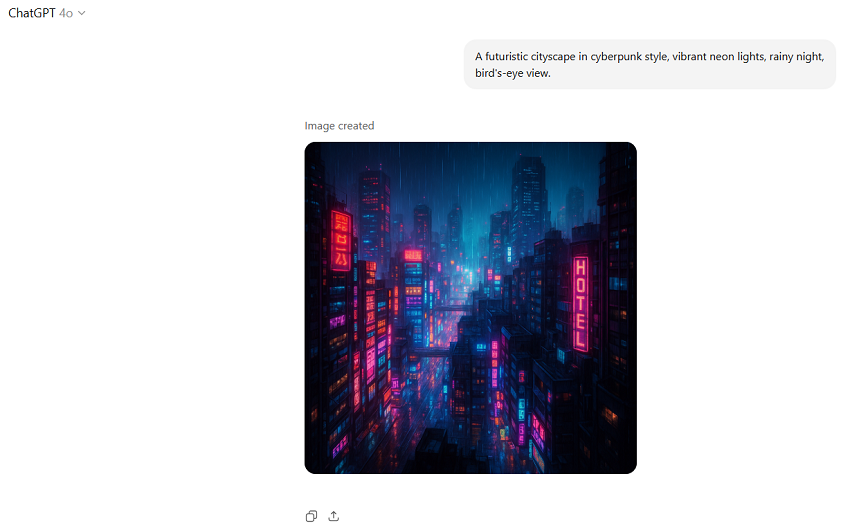
Let's build a prompt together. Begin with something simple: "A cat." Now, let's make it pop: "A fluffy orange cat playing piano in a Victorian library, oil painting style." By layering in specifics - color, setting, and artistic style - you're telling DALL-E exactly what you want. Don't worry if you're not a wordsmith; start basic and tweak as you go. The more you play, the better you'll get at crafting prompts that nail your vision.
Incorporating Styles and Elements
Want your image to scream "Van Gogh" or look like a glossy magazine ad? Specify the style. Try prompts like,"A serene mountain lake at sunset, in the style of Van Gogh," or"A photorealistic portrait of a dog in a park." You can also add practical details, like aspect ratios (16:9 landscape) or text overlays (Add "Adventure Awaits" in bold font).
Here's a fun example: imagine you're designing a product mockup for a magazine ad. Start with, "A sleek coffee mug on a wooden table." Evolve it to, "A sleek coffee mug on a rustic wooden table, surrounded by coffee beans, soft morning light, magazine ad style." This kind of prompt gives you a polished, professional-grade image ready to inspire your final design. Play with styles - think pop art, watercolor, or even sci-fi futurism - to make your creations stand out.
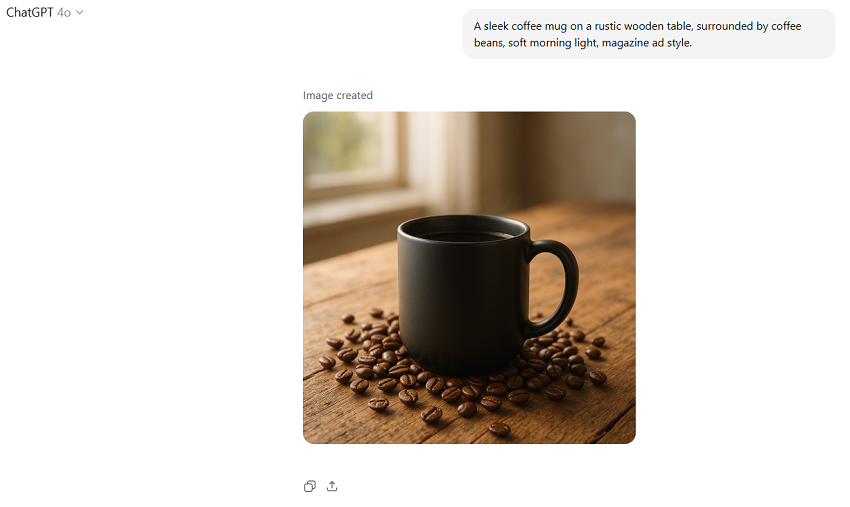
Step 2. Generating and Downloading Images
Ready to see your idea come to life? Here's how it works:
- Enter your prompt: Type it into ChatGPT with GPT-4o selected. Hit enter and wait 10-60 seconds (up to 2 minutes for complex prompts like detailed landscapes).
- Review the results: ChatGPT typically delivers 2-4 variations of your image. Check them out and pick your favorite.
- Download your masterpiece: Right-click the image or use the app's save option. Note that images come with a"Created with DALL-E" watermark - proof of your AI artistry!
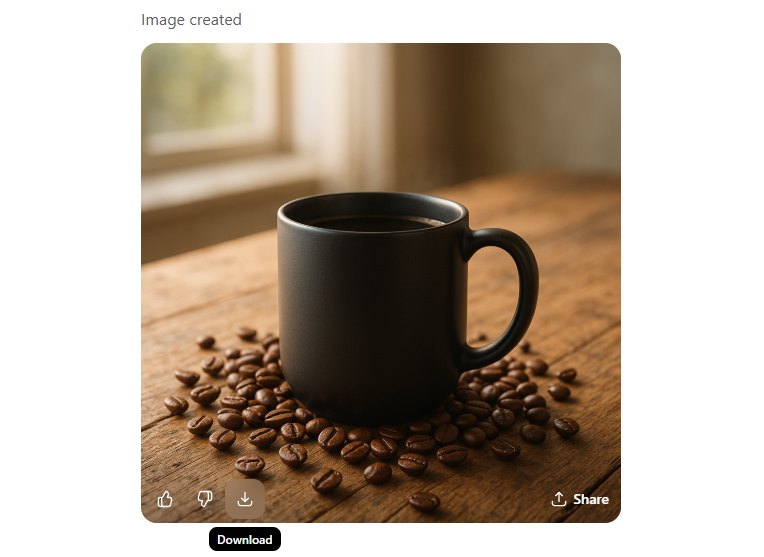
I once generated a quick test image with, "A cozy cabin in a snowy forest." In under a minute, I had four stunning variations, one of which I downloaded to use as inspiration for a winter-themed photo shoot. It's that fast and fun!
Step 3. Editing Generated Images
Using the Built-in Editor
The real magic happens when you tweak your images. ChatGPT's built-in editor lets you refine like a pro. Upload a generated image or select one, then click the "Select" tool to highlight areas you want to change. For example, start with, "A plain beach". Want to jazz it up?
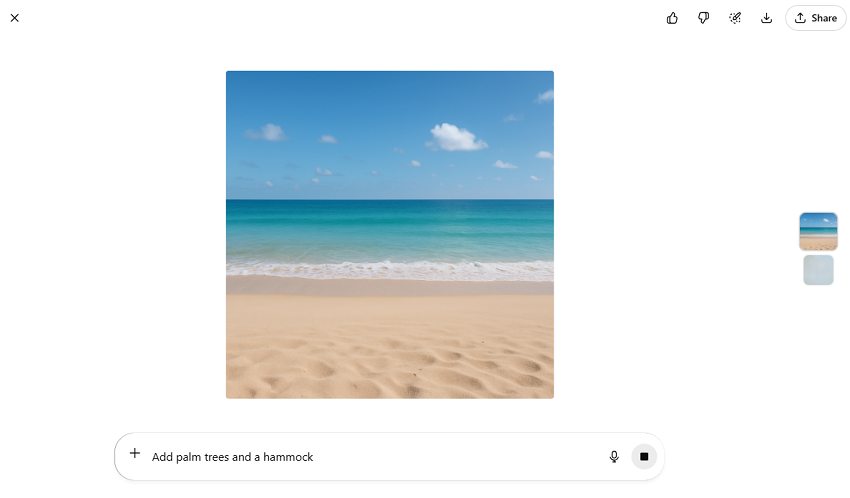
Add, "Make the background transparent" or "Add palm trees and a hammock". In seconds, your basic beach transforms into a tropical paradise.
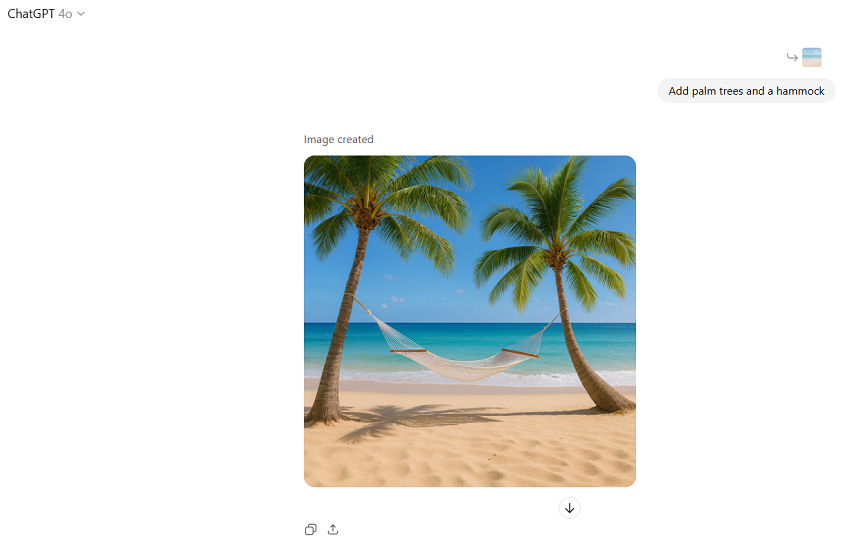
I tried this with a simple beach image, tweaking it step-by-step to include a vibrant sunset and a cozy beach chair. It was like directing a mini-movie scene, all within ChatGPT. The editor is intuitive, so don't be afraid to experiment.
Iterative Refinements
Not quite perfect? Keep refining! Use follow-up prompts like, "Make subtle variations" or "Change the color scheme to autumn tones." I once took a family portrait from an abstract sketch to a photorealistic gem by iterating: first, "An abstract family portrait".
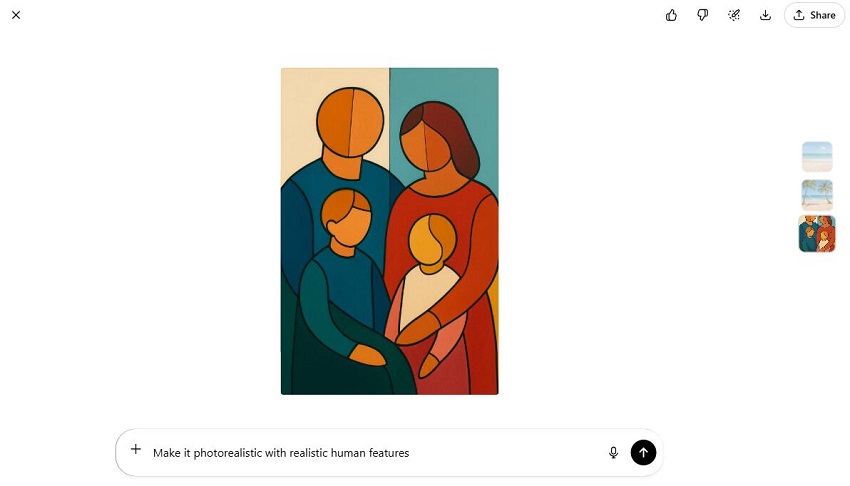
Then, "Make it photorealistic with realistic human features". Each tweak got me closer to a frame-worthy result.
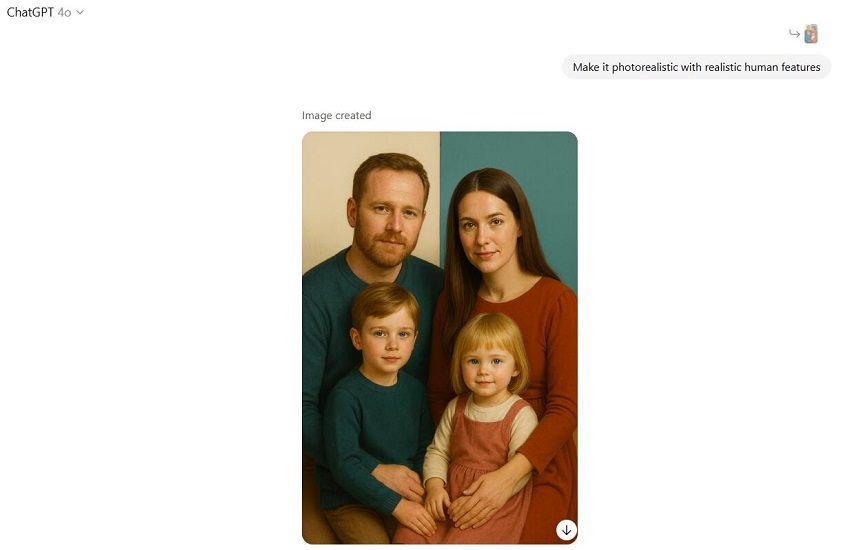
This iterative process is like sculpting - start rough, then chisel away until it's just right. Up next, we'll dive into advanced techniques to take your images to the next level. Keep those creative gears turning!
Part 4. Advanced Features and Techniques
Now it's time to explore the advanced tricks that make GPT-4o and DALL-E shine. From adding snappy text to blending images with text descriptions, these features will have you crafting visuals that look like they belong in a gallery—or at least on your Instagram feed! Let's dive into the good stuff and unlock some serious creative potential.
1. Adding Text and Custom Elements
Want to create a motivational poster or a sleek logo? ChatGPT makes it easy to add readable text to your images. Try a prompt like, "A motivational poster with 'Dream Big' in elegant script, set against a starry background." The result? Crisp, clear text that pops, thanks to DALL-E's improved text-rendering chops in 2025. You can fine-tune details like font style, size, and placement - think "bold sans-serif" or"cursive in the top corner."
Here's a quick tutorial to nail it: Start with, "A sunset beach with 'Live Free' in white cursive text." If the text isn't quite right, tweak it with, "Make the font larger and center it." Play around, and you'll be designing logos or posters like a pro in no time.
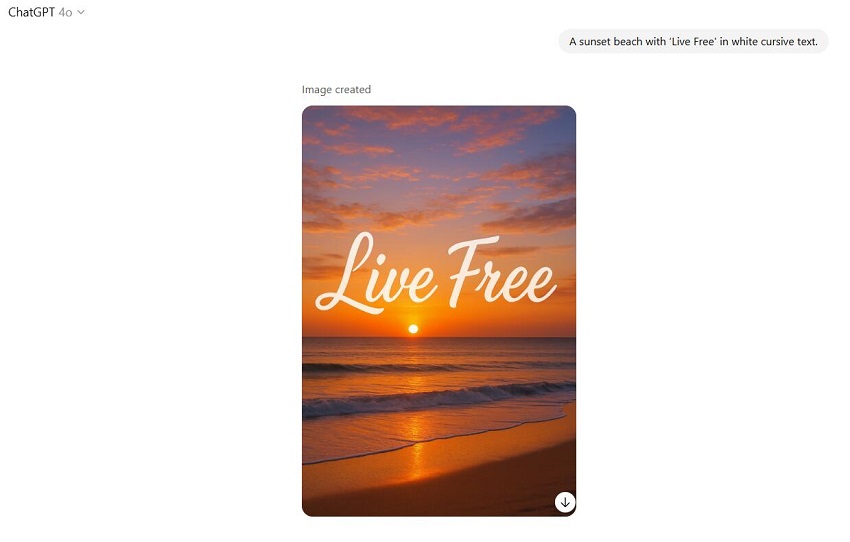
2. Multimodal Integrations
What makes ChatGPT a standout is its ability to blend images with text in one seamless workflow. Generate an image, then ask ChatGPT to describe it or whip up a caption. For example, I created an image of "a cozy cabin in a snowy forest" and followed up with, "Write a caption for this." The result? "Winter's warm embrace awaits in this serene cabin retreat." It's like having a copywriter and artist rolled into one.
You can also use the "Select" tool for precise edits. Say you've got a car in your scene but want to swap it out: try,"Replace the car with a bicycle."
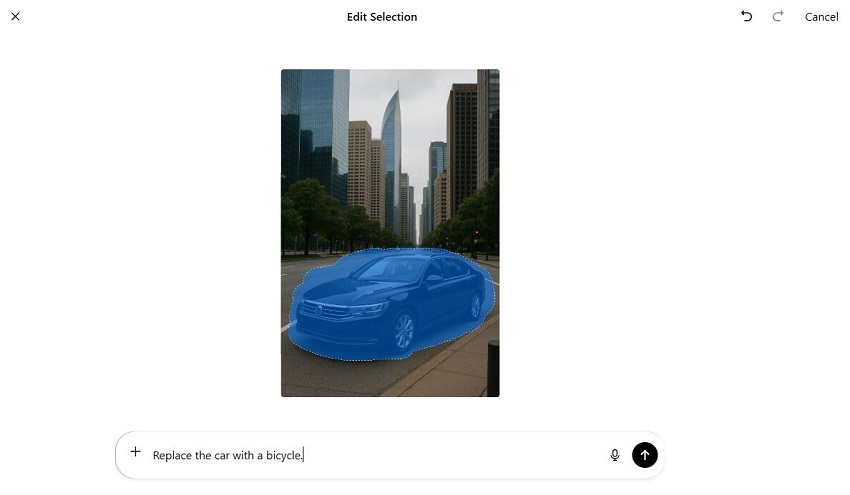
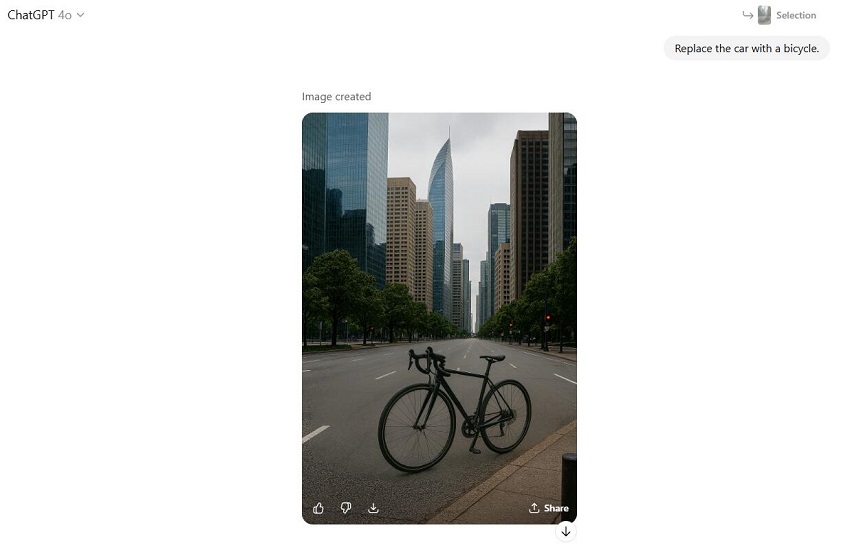
3. Exploring Styles and Variations
Ready to get artsy? ChatGPT lets you experiment with styles like a digital Picasso. Try prompts like, "A cubist musician in a cafe", "A pop art portrait of a dog", or "A futuristic spaceship in sci-fi concept art style". Each style transforms your idea into something fresh and exciting. Want to mix it up? Ask for, "Generate 4 variations with different color palettes," and you'll get a quartet of images with unique vibes - perfect for picking the best fit.
I once played with, "A serene mountain lake, watercolor style", then asked for variations in oil painting and photorealistic styles. The results were like a mini art gallery, each version sparking new ideas for my photography projects. Don't be afraid to push boundaries - try surrealism, impressionism, or even retro 8-bit aesthetics to see what clicks. With these advanced tricks, you're not just creating images; you're crafting stories.
Part 5. Tips and Best Practices for Stunning Results
Here to share some insider tips to make your ChatGPT and GPT-4o images absolutely pop. You've mastered generating and tweaking visuals, but now let's polish those skills to create stunning, frame-worthy results. From crafting perfect prompts to sidestepping common pitfalls, these practical pointers will elevate your game. Let's dive in and make your creations shine!
Tip 1. Optimizing Prompts for Quality
The key to jaw-dropping images? It's all in the prompt. Be descriptive but keep it concise - think of it as giving DALL-E clear directions without overwhelming it. For example, "An ethereal, dreamy forest with soft sunlight filtering through trees" paints a vivid picture without overcomplicating things. Want to avoid blurry or weird results? Specify quality with phrases like"high resolution" or "no distortions."
Here's a pro tip: test with simple prompts first, then layer on details. Start with "A sunset over a lake," then build to "A vibrant sunset over a serene lake, with pink and orange hues, photorealistic style, 16:9 aspect ratio". I once turned a basic "flower garden" prompt into a masterpiece by adding "lush roses in golden hour light, impressionist style." Less is more at the start, but don't be shy about experimenting to find that sweet spot.
If you have used ChatGPT for image generation, you must know that its output resolution options are only limited to 1792x1024 for landscape format, 1024x1792 for portrait, and 1024x1024 for square.
And if you want to take your generations to the next level, I highly recommend trying the Aiarty Image Enhancer. Powered by state-of-the-art AI, Aiarty instantly upscales resolutions up to 32K, sharpens details, enriches colors, and removes noise and blur - making every image pop with clarity and vibrancy.
Whether you're prepping for print, sharing on social media, or building your portfolio, Aiarty ensures your art always looks its absolute best.
Try Aiarty Image Enhancer today and see the difference for yourself!
Tip 2. Handling Common Challenges
Even with ChatGPT's magic, you might hit a few bumps. Faces looking a bit uncanny? Add"realistic human features" to your prompt for sharper results. I tried this when generating a portrait, tweaking"A smiling person" to"A smiling person with realistic facial details, soft lighting," and the difference was night and day.
Rate limits giving you grief? The free tier caps you at about 50 messages every 3 hours, so plan your sessions or consider upgrading to ChatGPT Plus ($20/month) for uninterrupted creativity. And let's talk ethics: stick to OpenAI's guidelines and avoid prompts for harmful content, like violent or explicit images. If something feels off, report it via OpenAI's feedback system. Keeping things ethical ensures everyone can enjoy this creative playground safely.
Tip 3. Integrating with Image Editing Software
Want to take your AI-generated images to the next level? Export them to editing software like Photoshop or GIMP for that professional polish. I love using ChatGPT as a starting point for my photography projects. For instance, I generated a base image of"a snowy mountain peak" and then used Aiarty Image Enhancer to upscale its quality upto 16K for a magazine-worthy finish.
Part 6. Limitations and Considerations
While this tool is a powerhouse for turning your ideas into stunning visuals, it's not without a few quirks and constraints. Don't worry - I'll break down what to watch out for and share some alternatives if you need a different path. Let's dive into the fine print and keep your creative flow smooth!
Current Constraints
As awesome as ChatGPT and DALL-E are, they do have some limits. For starters, you're capped at generating 2-4 images per prompt, which is usually plenty but can feel restrictive if you're brainstorming in bulk. Generation times can also vary - simple images pop up in 10-60 seconds, but complex scenes might take up to 2 minutes. If you're on the free tier, that 50-message-per-3-hour limit can slow you down, so plan your sessions or consider the ChatGPT Plus subscription ($20/month) for more freedom.
Quality-wise, DALL-E is impressive but not flawless. Complex scenes with lots of elements - say, a bustling marketplace—can sometimes come out with slight distortions or wonky details. Text rendering has improved, but intricate fonts or long phrases might still look off. And here's a big one: OpenAI's policies are strict. You can't generate violent, adult, or images of specific public figures by name. Try prompting"a portrait of a famous actor," and you'll hit a wall. This keeps things ethical but can limit certain creative ideas.
Alternatives if Needed
If ChatGPT's limits are cramping your style, there are other tools to explore. For free options, check out Bing Image Creator, which also uses DALL-E and is great for basic image generation without the subscription cost. Need more detail or advanced features? Midjourney delivers hyper-detailed visuals, perfect for artists who want every pixel perfect. If you're into open-source flexibility, Stable Diffusion lets you tweak and customize to your heart's content, though it requires a bit more tech know-how.
When should you switch? If you're hitting ChatGPT's rate limits or need features like outpainting (expanding an image beyond its borders), Midjourney or Stable Diffusion might be your go-to. I once used Stable Diffusion for a project requiring dozens of variations of a fantasy landscape—something ChatGPT's cap of 2-4 images per prompt couldn't handle. Each tool has its strengths, so pick based on your project's needs.
Conclusion: Unleashing Your Creativity with ChatGPT
From setup to advanced tricks, we've explored how this tool, powered by GPT-4o and DALL-E, turns your wildest ideas into stunning visuals with just a few keystrokes. Whether you're sketching a cyberpunk cityscape, mocking up a magazine ad, or jazzing up a family photo, ChatGPT makes it ridiculously easy to bring your vision to life. The best part? You don't need to be a tech wizard or a pro artist to get started—just a spark of imagination and a willingness to play.
With ChatGPT, you can go from signing up at chat.openai.com to generating a "serene mountain lake at sunset" in minutes. The ChatGPT Plus plan ($20/month) unlocks unlimited creations, but even the free tier lets you dip your toes into this creative pool. Need to tweak your images? The built-in editor and iterative prompts let you refine like a pro, while integration with tools like Photoshop takes your work to the next level. Sure, there are limits - like 2-4 images per prompt or occasional hiccups with complex scenes—but the ease of use and versatility make it a game-changer for photographers, designers, and hobbyists alike.
So, what's next? Dive in and experiment! Try a prompt like "a fluffy orange cat in a Victorian library" or go wild with"a futuristic spaceship, sci-fi concept art style." Every image is a chance to explore, create, and maybe even surprise yourself. As someone who's spent years turning ordinary photos into extraordinary art, I can tell you: ChatGPT is like having a creative sidekick that never runs out of ideas. So grab your keyboard, unleash your inner artist, and let's make something beautiful together!