Summary: Adobe Firefly is a game-changer for instant visuals, but its real power lies in how well you structure your prompts. Learn to master Firefly prompts to gain complete creative control and speed up your workflow. Inside, you'll find a complete prompt guide, effective examples, and a critical workaround to enhance Firefly's initial low-resolution output.
Have you ever found it challenging to turn your creative ideas into visuals that truly reflect your vision? Adobe Firefly makes that possible through the power of AI-generated imagery, text effects, and creative concepts. Designed for artists, marketers, and content creators, Firefly transforms simple text into professional-quality visuals in seconds.
But the secret to unlocking its full potential lies in your prompts — the specific words and phrases that tell the AI exactly what to create. When written effectively, they shape the artistic direction, enhance image quality, and streamline your workflow. In this guide, you’ll learn how to write impactful Adobe Firefly prompts, explore practical examples, and discover how to overcome one of Firefly’s biggest drawbacks — its low image resolution.
While Firefly’s creativity is impressive, its output resolution can be a drawback for professional use. The current maximum resolution is only 2000 x 2000 pixels, and in Fast Mode, it drops further to just 512 x 512 pixels. This often results in blurry details, compression artifacts, or visible pixelation — especially when printing or using visuals in large-scale designs.
To overcome this, tools like Aiarty Image Enhancer can enhance and upscale Firefly-generated images to to achieve truly professional-quality results.
- Upscale Firefly-generated images up to 4K, 8K, or even 32K resolution with stunning clarity.
- Sharpen edges and restore fine textures for a professional finish.
- Remove noise, blur, and artifacts caused by Firefly’s low-resolution output.
- Create high-resolution visuals ideal for printing, e-commerce, and digital campaigns.
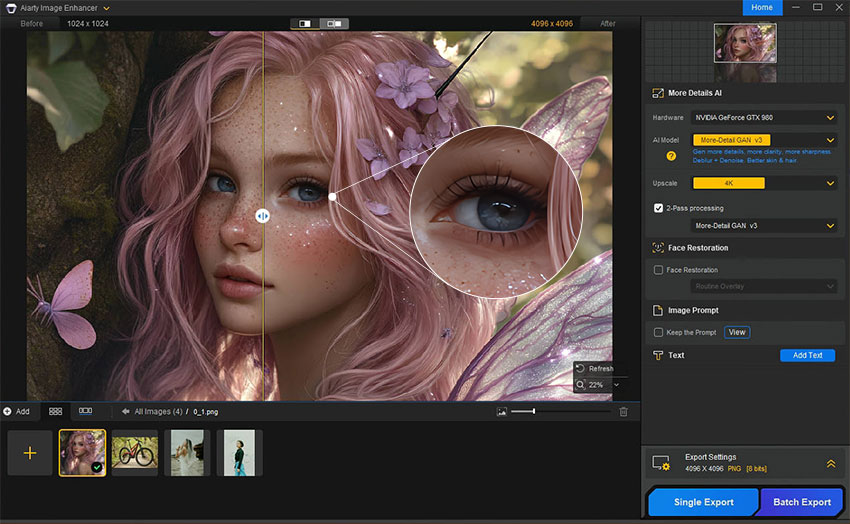
What Is Adobe Firefly?
Adobe Firefly is a web-based AI tool that enhances creativity and speeds up content creation. Using simple text prompts, anyone can generate high-quality images, text effects, and fresh color palettes, or create entirely new content from reference images. Firefly also works with other AI platforms like MidJourney, LeonardoAI, and DALL·E, making prompts versatile across apps.
The key to great results is writing clear, structured prompts. Vague instructions often lead to generic images, while well-crafted prompts produce visuals that match your vision and professional standards.
Major features of Adobe Firefly include:
- Generative AI for images, text effects, and color palettes from text prompts.
- Create new content from reference images.
- High-quality, detailed output in multiple artistic styles.
- Compatible with other AI image-generation platforms.
- Fast experimentation for rapid concept exploration.
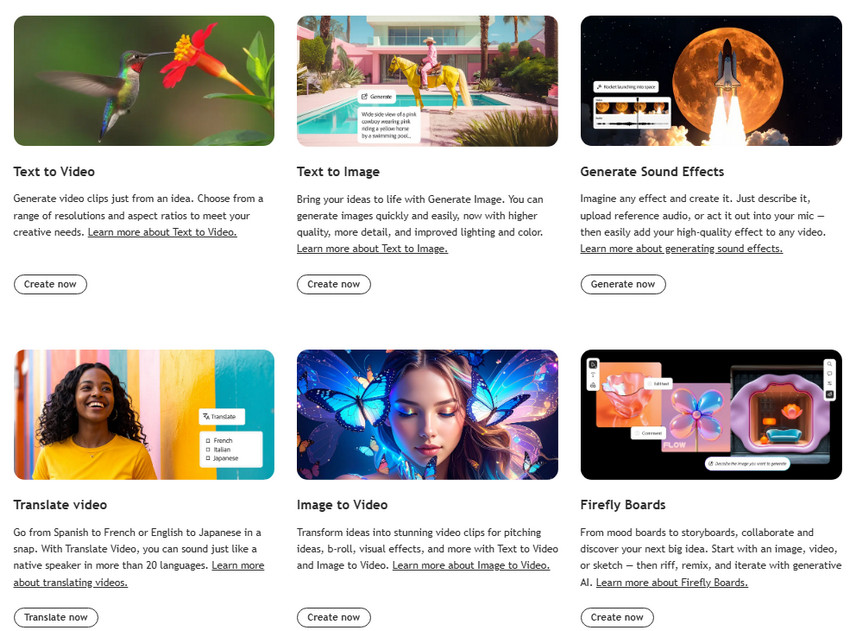
Precise prompts give you greater control over the outcome. Firefly interprets your words literally, so knowing how to structure prompts is essential for achieving crisp, professional visuals.
Why Good Adobe Firefly Prompts Matter?
Effective Firefly prompts are the foundation of your Firefly outputs. They guide the AI toward your intended vision, while poorly written prompts may produce irrelevant or inconsistent results. For example:
Bad Firefly prompt: a beautiful landscape
Good Firefly prompt: A misty mountain valley at sunrise, cinematic lighting, ultra-realistic details, high contrast, digital painting style.
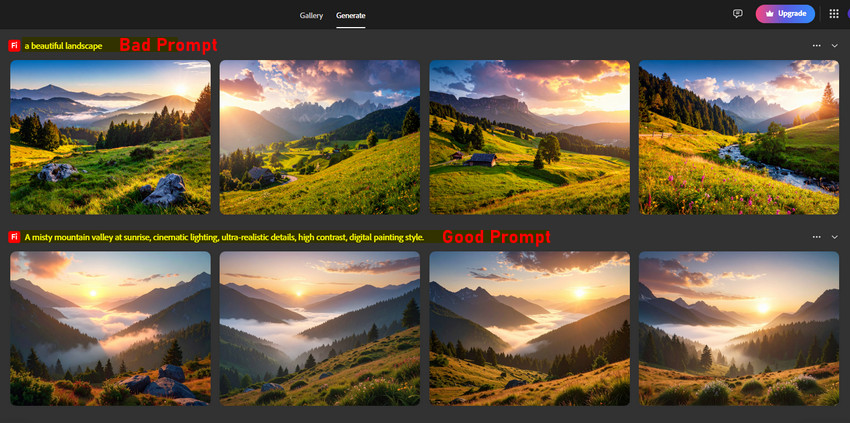
The second prompt describes more details, including lighting, atmosphere, perspective, and artistic style. By specifying these elements, you give Firefly clear guidance on what to generate, resulting in a much richer and more visually appealing image.
When crafting prompts, think about:
- Subject details: What is the main focus? Include color, size, or any distinctive features.
- Environment and setting: Is it indoors or outdoors? Morning or evening? Natural or urban?
- Lighting and mood: Soft, cinematic, dramatic, or ambient lighting can drastically change the image’s feel.
- Artistic style: Digital painting, photorealistic, 3D render, watercolor, or abstract.
- Quality and resolution cues: Words like “high detail,” “ultra-realistic,” or “8K resolution” help the AI prioritize finer details.
By combining these aspects into a structured prompt, you transform a simple idea into a polished, high-quality visual. This is the foundation for creating professional images with Adobe Firefly — and it’s also why mastering prompts is essential for designers, marketers, and content creators.
How to Write Effective Adobe Firefly Prompts
1. Start Simple, Then Add Details
Begin with a clear statement of your main subject, then gradually add context to refine the AI’s output. Think about mood, lighting, environment, and any specific characteristics that define your vision.
Example: “A portrait of a young woman” → “A portrait of a young woman with soft natural lighting, shallow depth of field, and a calm expression, 8K resolution.”
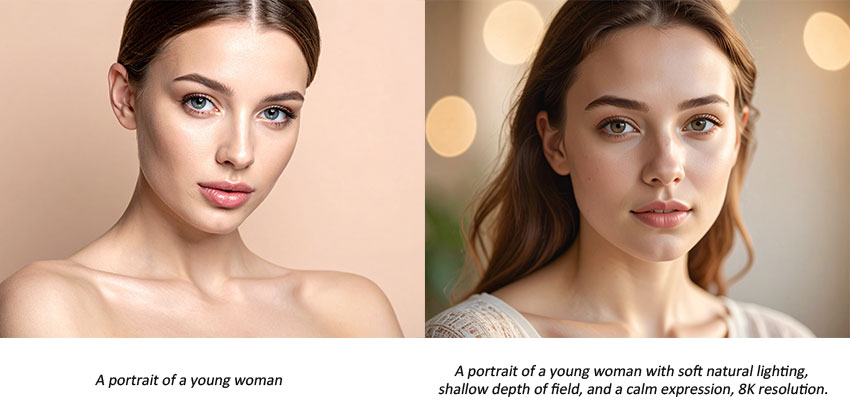
Starting simple ensures the AI understands the core subject, while adding details enhances creativity and visual richness.
2. Use Style and Medium Keywords
Explicitly mention the artistic style or medium you want Firefly to emulate. Keywords such as digital art, oil painting, macro photography, 3D render, or cinematic lighting help shape the overall tone, texture, and realism of your image. These descriptors guide the AI in understanding not just what to create, but how it should look — from brushstroke-like textures to lifelike lighting and shadows.
You can also experiment by blending multiple artistic styles to achieve unique, eye-catching results. For instance, combining “watercolor and photorealistic lighting” can yield a visually rich image that feels both soft and realistic. Similarly, prompts like “3D render with oil painting texture” or “digital illustration in cinematic lighting” can push creative boundaries and produce more original, professional-looking visuals.
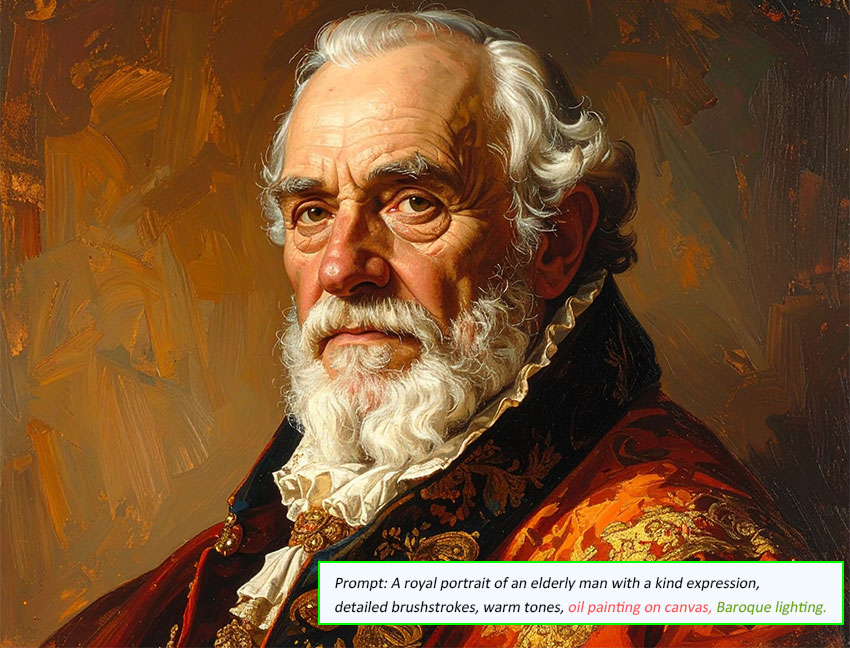
3. Add Positive and Negative Prompts
Positive prompts specify what you want the AI to include in the image, guiding Firefly toward your intended composition, tone, and focus. On the other hand, negative prompts define what to exclude — for example, unwanted objects, styles, or imperfections. This combination gives you finer control over the final output and helps the AI interpret your creative intent more accurately. For instance: “A futuristic city skyline at night, no fog, no people, crisp neon lights.”
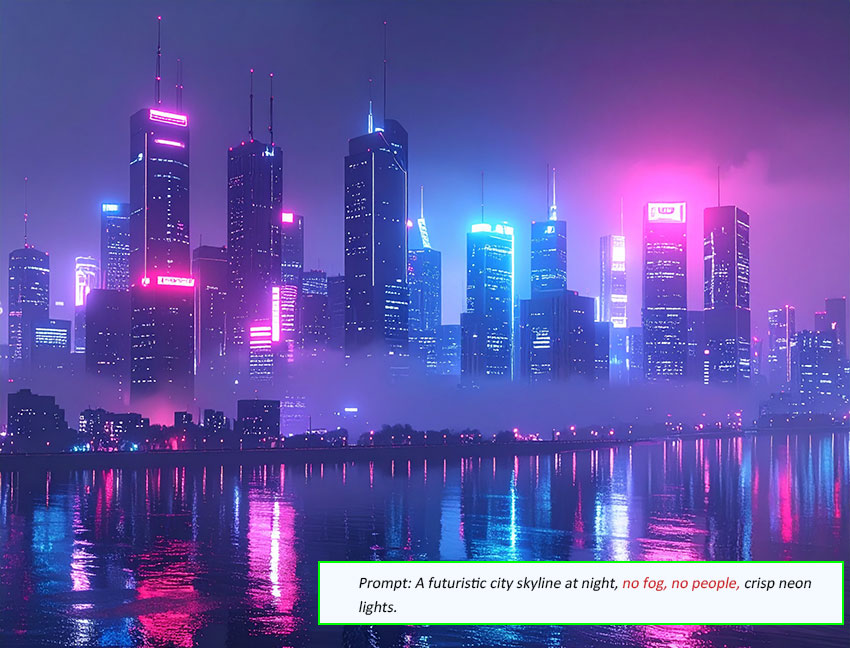
Using negative prompts is particularly valuable when you want to avoid distractions or maintain visual consistency. They help eliminate elements like cluttered backgrounds, distorted faces, low-quality textures, or random artifacts that can appear in AI-generated images. By clearly specifying what to include and exclude, you ensure that Firefly produces cleaner, more professional, and visually cohesive results — saving time in post-editing.
4. Structure Your Prompt Logically
Organize your prompt in a way that makes it easy for Firefly to interpret and generate accurate visuals. A clear, logical structure not only improves output precision but also makes your prompts reusable across different creative projects. One of the most effective formats is:
For example, instead of a vague request like “a group photo of friends”, try something more structured and descriptive: “A group photo of five friends laughing together in a cozy café, warm ambient lighting, soft focus, natural color tones, 8K resolution.”
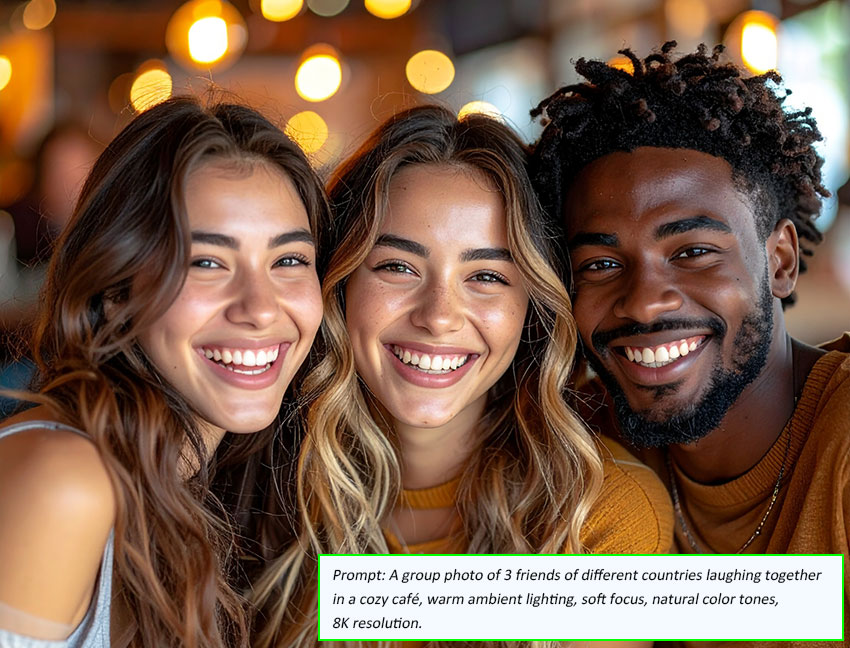
This detailed prompt tells Firefly exactly what to emphasize — the number of people, the setting, the lighting, and the mood — resulting in a cohesive and visually appealing image. Following this kind of structure ensures that every essential element, from subject composition to artistic style and image clarity, is clearly defined, leading to consistently high-quality, professional-looking results.
Enhance Firefly-Generated Images Up to 32K for Print or Bigger Screens
Once you’ve generated your images with Firefly, you might notice that some details or textures aren’t as sharp as you’d like — especially for printing or large-format use. That’s where Aiarty Image Enhancer comes in. It intelligently upsizes and sharpens your Firefly creations, removing noise and restoring fine details, so your visuals are crisp, professional, and ready for any project.
20 Creative Adobe Firefly Prompts You Can Use Today
Looking for inspiration? These ready-to-use Adobe Firefly prompts cover everything from product photography to digital illustration. Customize them for your own projects and watch your ideas come to life in stunning detail.
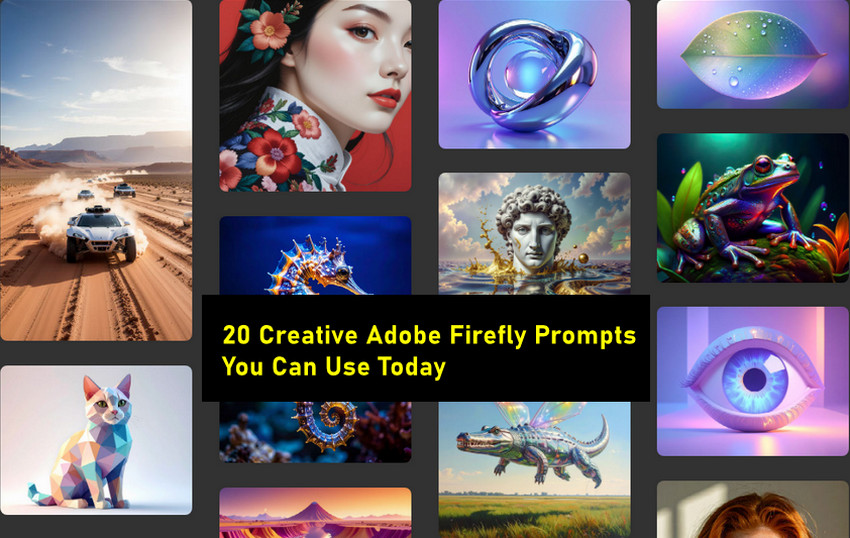
- Product Photography: “A luxury watch on a reflective black surface, soft studio lighting, hyperrealistic shadows, 8K resolution.”
- Digital Illustration: “A fantasy dragon flying over floating islands, vibrant colors, digital painting style, 16K detail.”
- Concept Art: “Futuristic cyberpunk city at night, cinematic neon lighting, ultra-detailed reflections, moody atmosphere.”
- Minimalist Design: “Abstract geometric shapes with pastel tones, clean composition, modern art poster layout.”
- Nature Photography: “A macro shot of morning dew on a leaf, natural lighting, realistic textures, shallow depth of field.”
- Architectural Render: “Modern glass skyscraper at sunset, realistic reflections, wide-angle perspective, 8K resolution.”
- Food Photography: “A gourmet chocolate cake on a rustic wooden table, soft natural lighting, high-detail textures, shallow depth of field.”
- Character Design: “A steampunk adventurer with intricate gear accessories, cinematic lighting, digital painting, high resolution.”
- Fantasy Scene: “A mystical forest with glowing mushrooms and fog, magical lighting, ultra-realistic textures.”
- Abstract Art: “Fluid, colorful paint swirls on a dark background, high contrast, 16K detail.”
- Fashion Photography: “Model wearing futuristic neon outfit on city rooftop, dramatic lighting, editorial style, 8K resolution.”
- Interior Design: “Minimalist living room with Scandinavian furniture, natural sunlight, warm tones, realistic textures.”
- Animal Illustration: “A majestic white tiger prowling in a snowy forest, photorealistic style, cinematic lighting, high detail.”
- Science Fiction: “Spaceship hovering above a distant planet, dramatic clouds, cinematic perspective, 16K detail.”
- Landscape Photography: “Sunset over a serene lake with mountain reflections, soft golden light, ultra-realistic textures.”
- Surreal Art: “Floating islands connected by waterfalls, dreamlike atmosphere, vivid colors, digital painting style.”
- Vehicle Design: “Futuristic electric sports car on a neon-lit street, reflections, high-detail 8K render.”
- Macro Photography: “Close-up of a butterfly wing showing intricate patterns, natural lighting, ultra-sharp details.”
- Character Illustration: “Anime-style warrior in dynamic pose, glowing sword, cinematic lighting, high-resolution details.”
- Poster Design: “Motivational typography poster with bold colors, clean composition, modern graphic style.”
Conclusion
Well-crafted Adobe Firefly prompts are the key to maximizing the potential of Firefly’s generated arts. By describing subjects, styles, and lighting clearly, you can produce professional-quality visuals that match your creative vision. However, since Firefly’s resolution is limited to 2000 × 2000 pixels, your images may need extra enhancement. Aiarty Image Enhancer upscales your creations up to 32K while preserving details and texture.
 FAQs
FAQs
No. Firefly currently maxes out at 2000×2000 pixels. To achieve HD, 4K, or even higher resolution, you can use Aiarty Image Enhancer to upscale your images while preserving sharpness and details.
Not necessarily. Clear, concise, and well-structured prompts usually perform better than long, cluttered ones. Focus on specificity, style, and compositional details rather than word count.
Yes. Include style, medium, and lighting cues in your prompt — for example, “cyberpunk cityscape, neon lighting, cinematic style” or “watercolor portrait with soft natural lighting.”
Use descriptive keywords such as “photorealistic,” “natural lighting,” and “high contrast.” Then, enhance the final output with Aiarty Image Enhancer to sharpen details, reduce noise, and achieve professional-quality visuals.