Midjourney Remaster Explained | What is It and How to Use It
Updated on
Midjourney continues to push the boundaries of AI-powered creativity, enabling users to craft stunning visuals with simple text prompts. From intricate illustrations to mesmerizing artworks, Midjourney has become an indispensable tool for digital creators. One of its most notable innovations, Midjourney Remaster, stands out for its ability to elevate images by refining details and enhancing overall quality. By leveraging advanced AI, it transforms ordinary artwork into extraordinary masterpieces. In this article, we’ll explore the capabilities of Midjourney Remaster, showing you how to maximize its potential for your own creations. Keep reading to learn more about this powerful tool and how it can take your art to the next level!
What is Midjourney Remaster
Midjourney Remaster is an experimental feature that enhances the quality of older AI-generated images by applying newer algorithms. It utilizes a combination of the --test and --creative parameters to improve image coherence and detail, effectively "remastering" existing visuals.
What Does Midjourney Remaster Do?
The Remaster feature enhances older images by:
- Sharpening Details: Improves clarity and definition.
- Correcting Colors: Adjusts hues for more accurate representation.
- Reducing Noise: Eliminates unwanted artifacts.
- Adding New Elements: Introduces additional details like hair or fur.
While it can significantly improve image quality, the results may vary, and sometimes unexpected changes can occur.
Seeking a more stable way to remaster images? Check out Aiarty Image Enhancer, offering consistent results with advanced AI technology to elevate your images with less risk of unexpected changes.
How to Use Midjourney Remaster
To use the remaster feature, you'll need an image created with Midjourney v3 or an older version. Here's a step-by-step guide:
Step 1. Enter a prompt with an older version of Midjourney's AI model to generate an image. For example, you can use the following prompt: /imagine [art description] --v 3.
Note: Using the '--v 3' prompt is to make sure Midjourney is using version 3 of its AI model instead of the current version (v4, as of now). You can also use any other older versions to generate the image you wish to remaster.
Step 2. Once the image is generated, choose the image you want to upscale and click on the Upscale button (U1, U2, U3, or U4) to upscale.
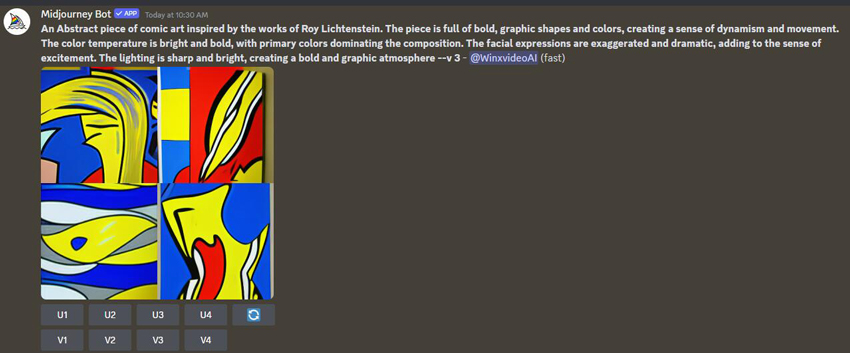
Step 3. After upscaling, you will see a 'Remaster' button below the upscaled image. Click on it to request Midjourney to remaster the chosen image with the latest AI algorithms.
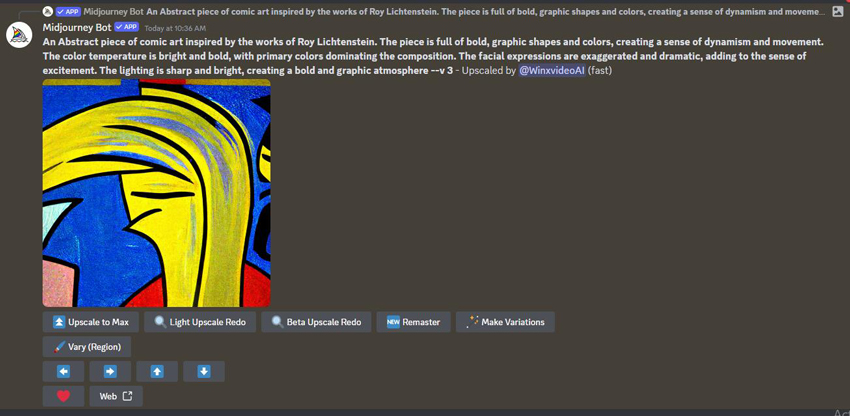
Step 4. Midjourney will then process the upscaled image, generating a remastered version with improved details, sharpness, and coherence.
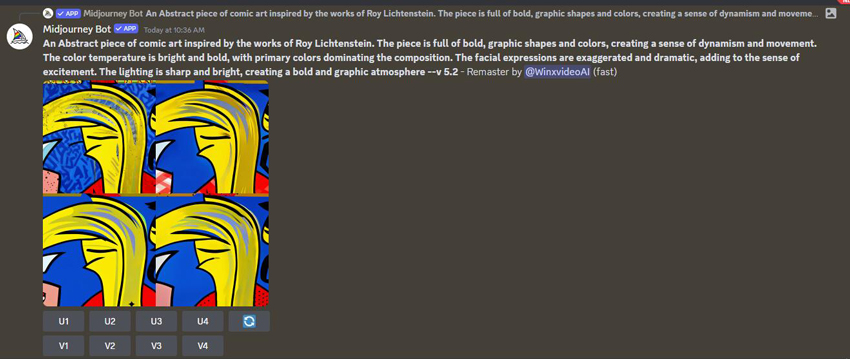
On top of using the Remaster button to remaster images, you can also remaster through prompts. Here is how:
Step 1. Include '/imagine [art description] --test –creative' in your prompt when generating your image. The prompts "--test –creative" could enable the creation of remastered images directly.
Step 2. Midjourney will create remastered images with its AI algorithms. But note that this method may produce fewer image variations.
Step 3. If you want Midjourney to rework the idea and generate new variations, simply repeat the same prompt again in a new message. Midjourney will use the prompt as a seed and generate a new set of images, each being a different interpretation or iteration of the original concept.
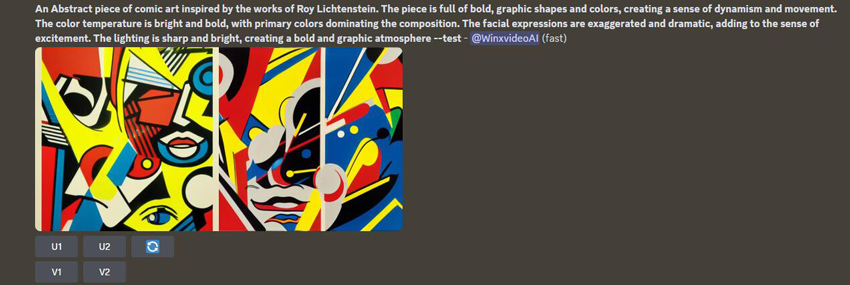
Step 4 (optional). In addition, you can experiment with various parameters to introduce more variations and explore the creative possibilities further:
- --beta: Instructs Midjourney to use a more experimental and unconstrained version of its model, potentially leading to more diverse and unconventional results.
- --testp: This parameter stands for "test prompt" and allows you to combine multiple prompts or concepts into a single image generation process, creating unique blends and mashups.
For example, you could try a prompt like:
"A futuristic city skyline at night, cyberpunk style --beta --testp A serene nature landscape with mountains and a lake"
This would instruct Midjourney to generate images that combine elements of a cyberpunk city and a natural landscape, potentially leading to surreal and imaginative results.
By repeating the same prompt and experimenting with different parameters, you can continuously explore new interpretations of your initial idea, allowing you to refine and iterate until you find the perfect visual representation you're looking for.
Note:
Some users have reported that they cannot access the Remaster option in Midjourney, and this could be due to a few reasons:
- 1. Your input prompt did not include the "--[version number]" parameter, like "--v 3". The Remaster feature can only be used on images created with older versions of Midjourney's AI model. If you don't specify an older version, the image will be generated with the current version, which cannot be remastered.
- 2. Some images simply won't show the Remaster option, likely because Midjourney was unable to create another iteration of the concept you entered.
- 3. If you manually entered the "--test --creative" parameters, Remaster won't be available as those parameters themselves create remastered images.
To fix this error:
- 1. Include the "--[version number]" parameter in your initial prompt to generate images with an older model version, e.g. "/imagine [prompt] --v 3".
- 2. Upscale the image you want to remaster, then click the "Remaster" button that appears below the upscaled image.
- 3. If Remaster still doesn't appear, the image concept may not be suitable for remastering with the current model.
Remaster Any Image with the Best Midjourney Remaster Alternative
Since the Remaster feature in Midjourney is experimental, its availability and performance can be inconsistent. If you can't access the Remaster feature in Midjourney, try using Midjourney Remaster alternatives to do the work for you.
As a 4-in-1 image remastering and enhancing software to denoise, deblur, dejpeg, and upscale your images, Aiarty Image Enhancer can easily remaster your AI arts, old photos, and low-res images, seamlessly transforming your Midjourney images into stunning works of art. With the ability to upscale resolutions up to 32K/16K, the software offers 3 remastering AI models that are ideal for users seeking to upscale images without losing the original artistic integrity, enhance fine details to bring out the full potential of their AI-generated creations, remove noise and blur, and restore compressed JPEGs for a polished finish. Follow the steps below to remaster your Midjourney artwork or any images alike using Aiarty Image Enhancer:
Step 1. Free download the software on your computer, install, and launch it.
Step 2. Import the Midjourney artworks or any other images you wish to remaster by dragging or clicking the +/Add Media icon.
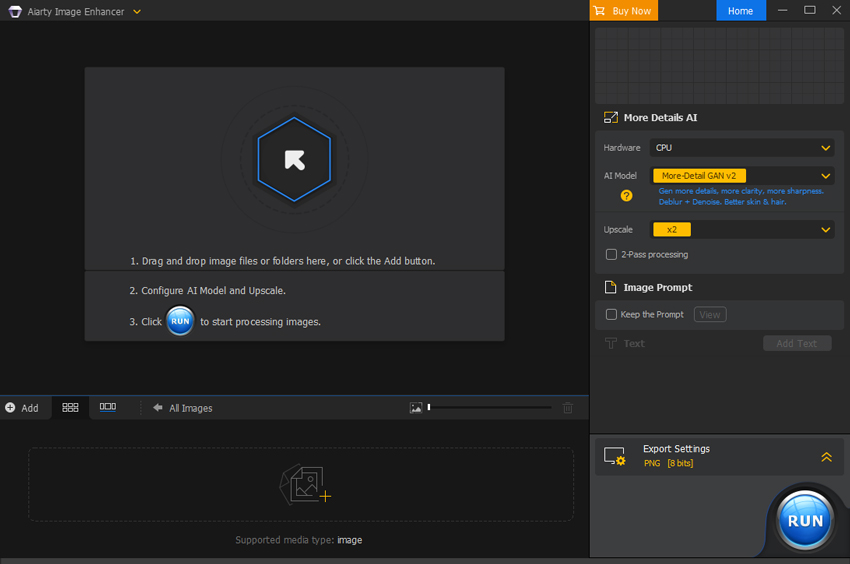
Step 3. Once the image is loaded, we come to the right side, and choose the desired AI model to remaster your Midjourney images.
- More-Detail GAN V3: This model enhances details, clarity, and sharpness while improving skin, hair, and intricate patterns for better perceptual quality.
- AIGC-Smooth V3: Optimized for AI-generated images, this model boosts clarity, smoothness, and detail, with improved fidelity and texture rendering.
- Real-Photo: This diffusion-based model enhances real photos with better fidelity and photorealistic details, ideal for high-resolution family portraits, product shots, and landscapes.
- Face Restoration: Specializing in facial clarity, this model refines features, smooths imperfections, and restores detailed facial elements in close-up portraits.
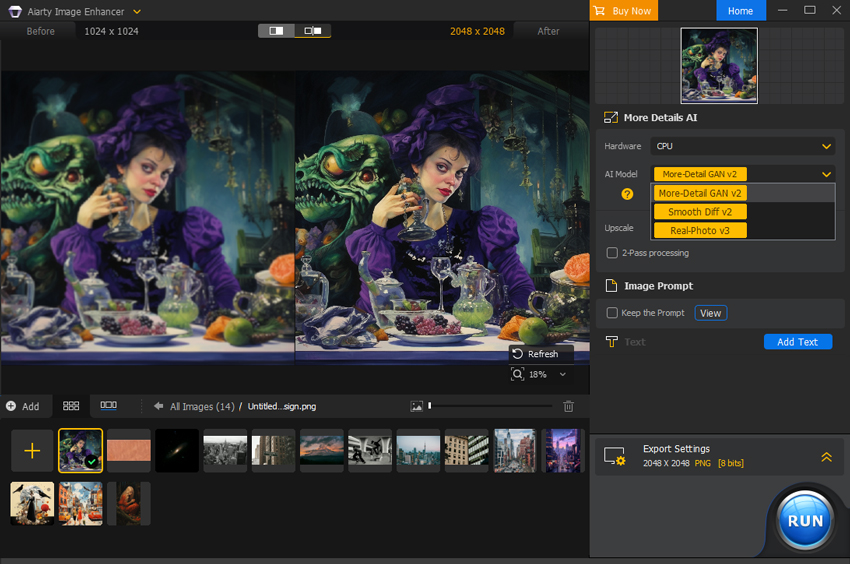
After choosing the desired AI remastering model, we come to the Upscale section and choose from x1, x2, x4, or x8 to enhance your Midjourney artwork, or double, quadruple, or octuple your image resolution. Or you can choose from 1K, 2K, 4K, or 8K to convert your image to a specific resolution, like 1K (1408 x 1408), 2K (2408 x 2408), 4K (4096 x 4096), or 8K (8192 x 8192).
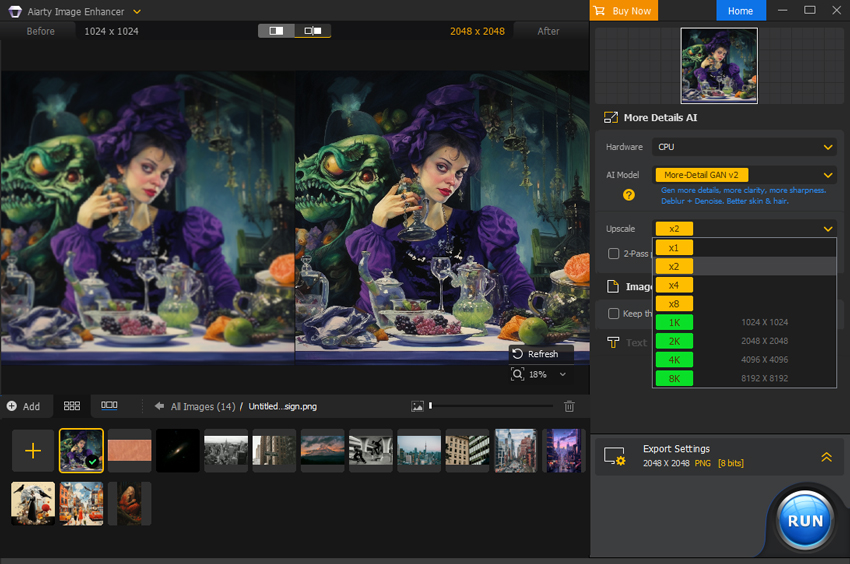
Step 4. Choose your desired format, and output quality, and specify the output folder. Then click on Run to remaster your Midjourney images using Aiarty Image Enhancer.