How to Add Midjourney to Discord [Detailed Tutorial]
Updated on
The world of AI image generation is constantly advancing, and Midjourney stands at the forefront, turning text into breathtaking visuals. While its journey began within the Discord ecosystem, providing a unique way to interact with AI art creation, Midjourney has expanded its accessibility. Now offering a dedicated website and app, users have more choices than ever. For those who appreciate the collaborative and community aspects, or simply prefer to manage their AI art within Discord, this guide will detail how to add the Midjourney bot to your own Discord server for a more private and organized experience.
Before we delve into the step-by-step process of adding the Midjourney bot to your Discord server, let's consider how you can maximize the impact of the incredible art you'll be creating. While Midjourney's generative capabilities are powerful, the initial images can sometimes benefit from post-processing to achieve the desired level of clarity and detail. This is where a tool like Aiarty Image Enhancercan be invaluable.
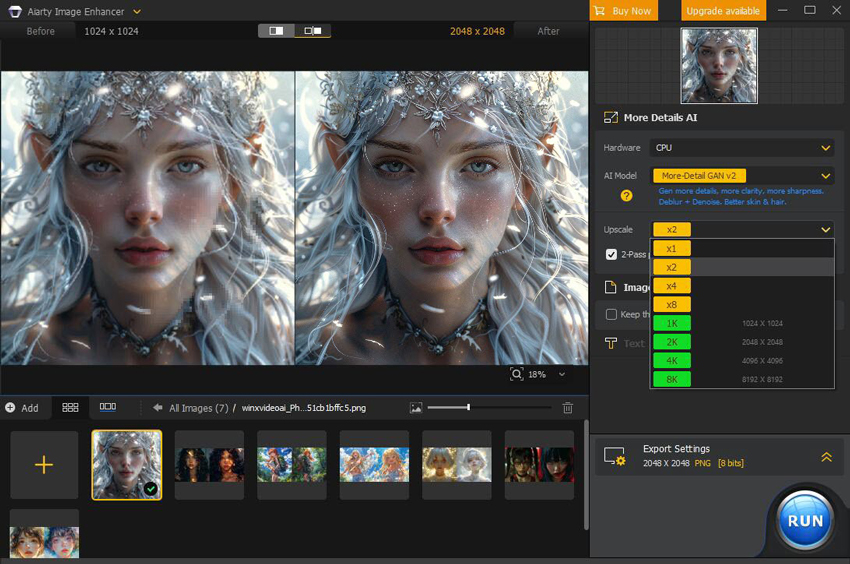
One common challenge with AI-generated images is ensuring they are high-quality and high-resolution. Often, the raw outputs might contain noise or lack the sharpness needed for a truly polished look. Aiarty Image Enhancer is designed to address these issues. By employing advanced AI, it can upscale your Midjourney images without sacrificing quality, reduce unwanted noise, and bring out intricate details you might have missed. Think of it as the perfect finishing touch for your AI artwork, ensuring that what you create within your private Discord server truly shines.
How to Add Midjourney to Discord
Step 1. Join the Midjourney Server
Visit https://www.midjourney.com/account, and click the box next to the prompt to verify you're human. This will load the page.
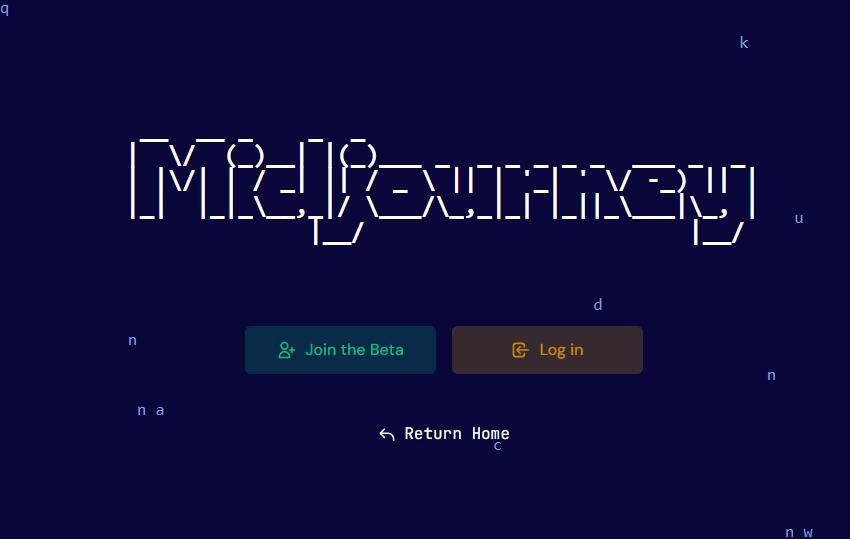
Click "Join the Beta", and this will redirect you to Discord. You can use the Discord desktop or web browser based on your preferences.
Click on 'Accept Invite' to join the server.
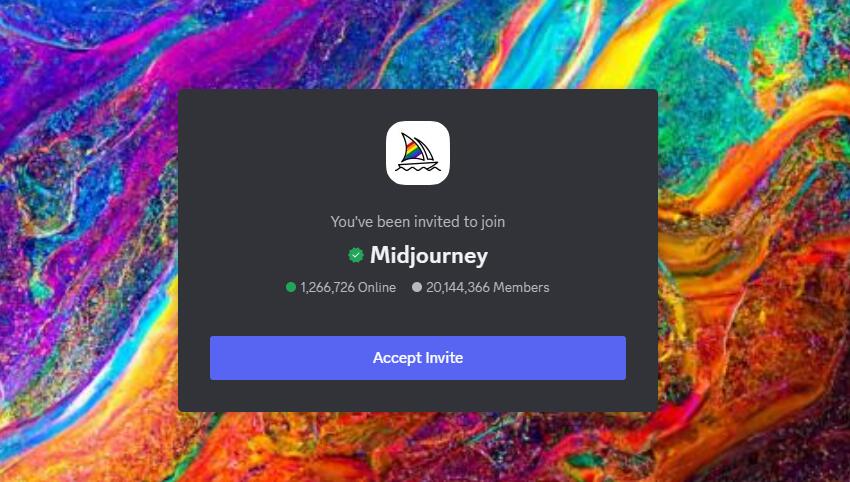
Step 2. Subscribe to Midjourney
Navigate to any of the #newbies channels, type /subscribe, and follow the prompts to choose a subscription plan.
Once subscribed, you can head back to Discord, and use /imagine to start generating images there. But you might soon find your images buried beneath dozens of others due to its immense popularity, and the lack of privacy on the official server means your creations are available for anyone to view and download. Therefore for those seeking more privacy when using Midjourney, you can add Midjourney to your own Discord server.
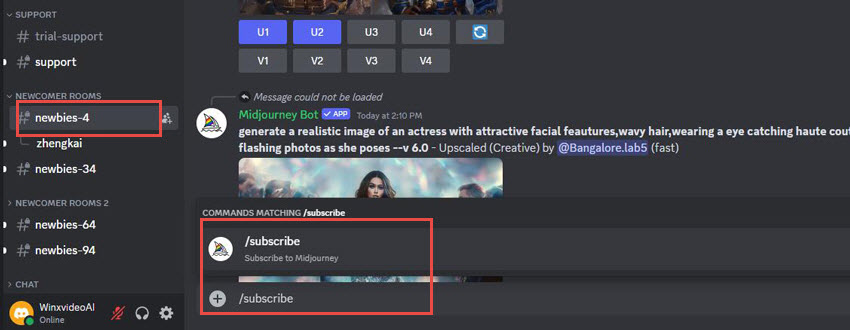
Step 3. Click on the Midjourney Bot and select Add to Server
In the members list on the right, find 'Midjourney Bot'. Click on the bot's profile, and in the pop-up window, click 'Add to Server'.
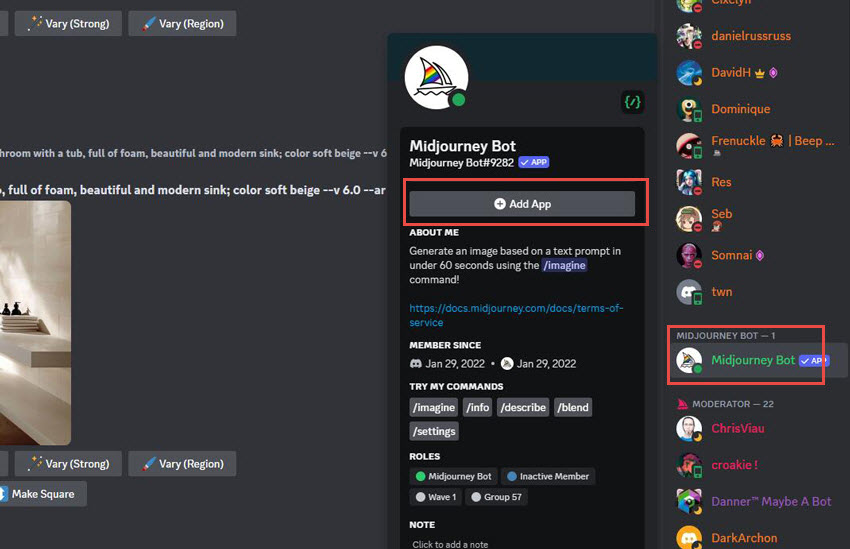
Select your server from the dropdown list. Click 'Continue', then 'Authorize', and you're done!
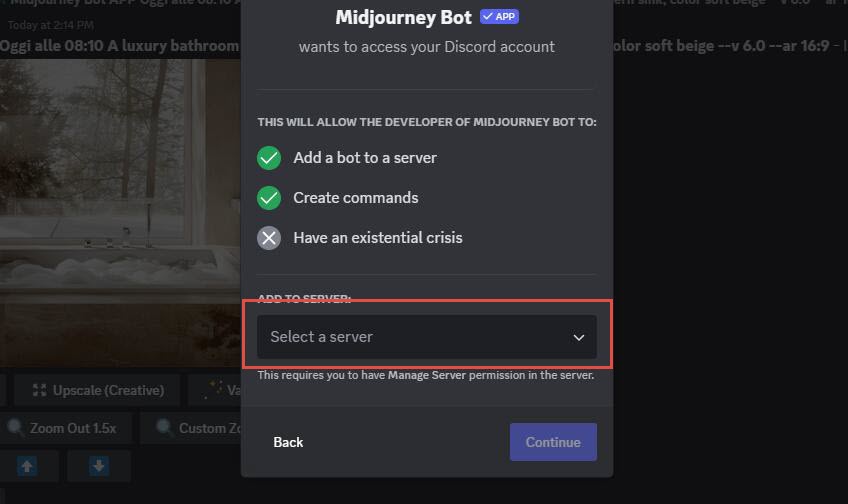
Note: You can only add the Midjourney Bot to servers where you have "Manage Server" permissions. If the server you'd like to add the bot to isn't listed here, please ask the server owner to add it for you.
Once the Midjourney Bot is added, you can then start typing "/imagine" and your prompt to generate images using Midjourney Bot on your server.
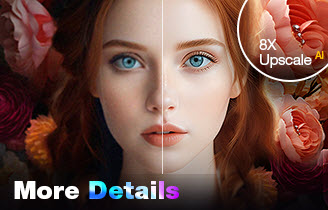
Upscale and Enhance Your Midjourney Artworks
- One-stop AI image enhancer, denoiser, deblurer, and upscaler.
- Upscale Midjourney images to 16K/32K resolution with ease.
- Enhance Midjourney images effortlessly with natural results.
- Support batch processing, enhancing 1000 images simultaneously.
- Friendly to users at all levels, supporting both GPU/CPU processing.
 FAQs
FAQs
No, Midjourney does not require Discord to use it anymore.
While Midjourney was initially accessible primarily through Discord, they have since launched their own dedicated website and platform for image generation. This means you can now sign up for a Midjourney account and create images directly on their website without needing a Discord account.
However, Discord is still an option for accessing Midjourney. Many users continue to use it for its community features and familiar interface. You can still join the official Midjourney Discord server or add the Midjourney bot to your own server to generate images.
Yes, you can add the Midjourney Bot to your own Discord server:
- Join the official Midjourney Discord server.
- Find the "Midjourney Bot" and right-click on its profile.
- Click "Add to Server" and select your server from the list.
- Authorize the bot and verify you're human.
- Use the /imagine command to generate AI images on your server.