Digital art has never been more accessible, thanks to a wide range of open source drawing software and free drawing tools available for artists of all levels. Whether you're a beginner exploring your artistic side or a professional illustrator, open source and free art software provide powerful capabilities without the high costs of commercial software. In this guide, we’ll explore the best open source drawing software, their unique features, pros and cons, and how you can further enhance your creations using Aiarty Image Enhancer.
- Open source and free drawing software allow artists to access professional-grade tools without subscription fees.
- Popular software like Krita, GIMP, Inkscape, Pencil2D, MyPaint, and others cover a wide range of artistic needs, from raster painting to vector illustration and 2D animation.
- Enhancing your digital artwork post-creation can dramatically improve quality—Aiarty Image Enhancer provides automated sharpening, denoising, and detail enhancement, perfectly complementing open source drawing tools.


Use Aiarty Image Enhancer to enhance drawing pictures with pro-level detail.
What to Look for in Open Source Drawing Software
Choosing the right open source drawing software depends largely on your workflow, skill level, and creative goals. Whether you’re sketching, painting, or working on detailed illustrations, keep these key factors in mind:
- Supported Operating Systems: Ensure compatibility with Windows, macOS, Linux, or even mobile platforms.
- Raster vs Vector Support: Raster programs like Krita and GIMP are ideal for painting, while vector tools like Inkscape excel at logos and scalable designs.
- Brush Engine & Textures: Look for a variety of brushes, customizable options, and natural texture simulation.
- Layers and Masks: A robust layer system with blending modes is essential for complex compositions.
- Animation Features: If you create frame-by-frame animation, check for timeline and frame management support.
- Community & Resources: Large communities provide tutorials, plugins, and templates, enhancing productivity.
- File Compatibility: Check support for formats such as PSD, PNG, JPEG, SVG, or TIFF.
- Performance & Hardware: Pen pressure, tablet support, and GPU acceleration can make a huge difference.
Top 10 Free and Open Source Drawing Software
With these factors in mind, let’s explore some of the top free and open source drawing software options available in 2025. Each tool brings its own strengths, so you can find the one that best matches your creative needs.
1. Krita
Krita is a professional, open source painting program developed by artists for artists. This digital art software offers a full suite of tools for digital painting, illustration, and even frame-by-frame animation, making it one of the most comprehensive free drawing software options available.
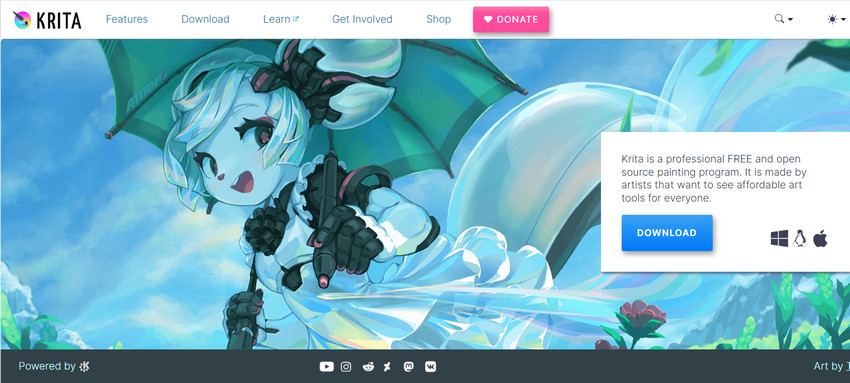
Key Features:
- Advanced brush engines with over 100 preloaded brushes
- Layer management with masks and blend modes
- Animation timeline and onion skinning
- HDR painting support and PSD compatibility
- Cross-platform: Windows, macOS, Linux
- Excellent for digital painting and illustration
- Frequent updates and strong community support
- Extensive tutorials and brush resources
- Steeper learning curve for beginners
- Some users report performance issues with very large canvases
- PSD import/export can occasionally have minor inconsistencies
2. GIMP
GIMP (GNU Image Manipulation Program) is a powerful open source art software widely recognized for its photo editing and raster graphic manipulation. It’s frequently used by designers, photographers, and digital artists, offering a versatile toolkit that covers everything from simple retouching to advanced compositing and painting.
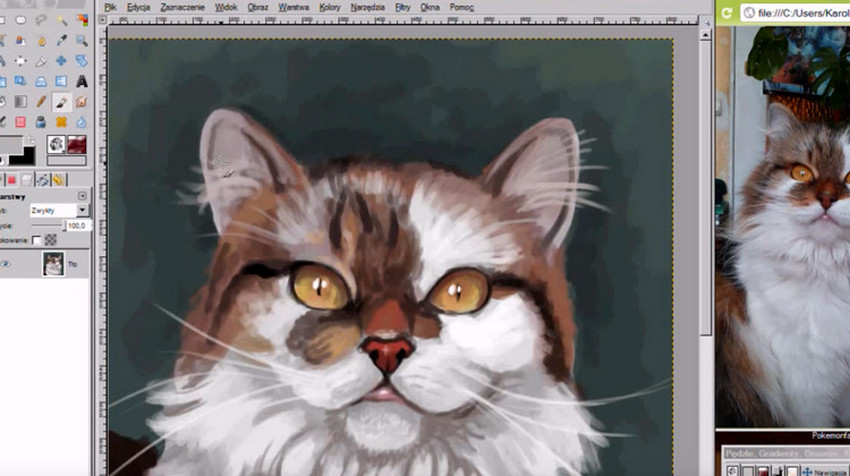
Key Features:
- Wide range of filters, effects, and image correction tools
- Layer management with masks and blend modes
- Robust plugin ecosystem for extended functionality
- Supports PSD and many other common image formats
- Cross-platform: Windows, macOS, Linux
- Mature and stable software with long development history
- Excellent for photo retouching, compositing, and digital painting
- Highly customizable through plugins and scripts
- Brush engine less intuitive compared to Krita
- Limited animation features
- User interface may feel outdated for beginners
3. Inkscape
Inkscape is a leading open source drawing software focused on vector graphics. It’s a popular alternative to Adobe Illustrator, offering powerful tools for creating logos, icons, diagrams, and detailed illustrations. With its extensive features and SVG-native format, it is widely used by both professionals and hobbyists.
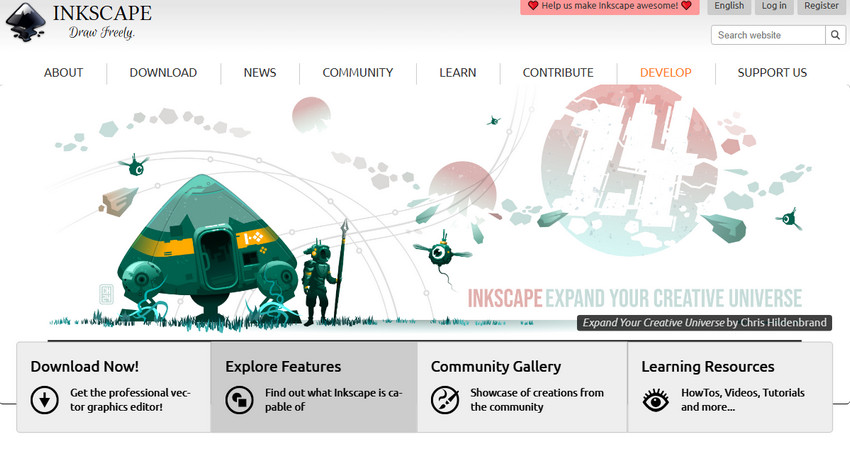
Key Features:
- Vector-based editing with SVG as the default format
- Advanced path and node editing tools
- Text tools with multi-line support
- Extensions and add-ons for extended functionality
- Cross-platform: Windows, macOS, Linux
- Excellent free alternative to Illustrator
- Strong community and frequent updates
- Ideal for scalable artwork like logos and icons
- Not designed for raster editing or photo manipulation
- Performance can slow with very complex projects
- Interface may feel overwhelming to beginners
4. Pencil2D
Pencil2D is a free and open source drawing software built specifically for traditional hand-drawn animation. Its lightweight design and user-friendly interface make it a great choice for beginners learning frame-by-frame animation without unnecessary complexity.
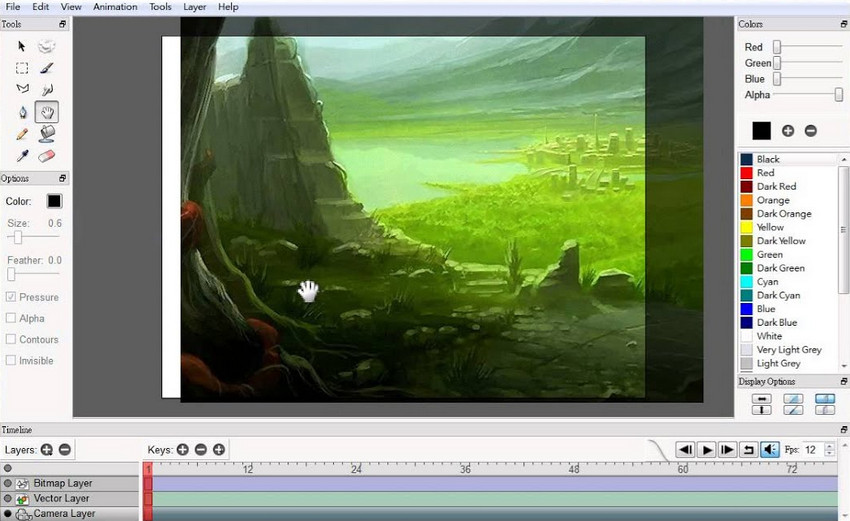
Key Features:
- Raster and vector layers for versatile drawing
- Onion skinning and timeline support for animation
- Minimalist, distraction-free interface
- Cross-platform: Windows, macOS, Linux
- Lightweight and easy to learn for beginners
- Focused on 2D animation workflow
- Streamlined, distraction-free design
- Limited painting tools and effects
- Not ideal for detailed illustration or digital painting
- Smaller community and fewer learning resources
5. Artweaver Free
Artweaver Free is a lightweight drawing tool designed for digital painting and sketching. It features realistic brush effects, layer support, and an intuitive interface, making it appealing to hobbyists and beginner artists who want a Photoshop-like experience without the cost.

Key Features:
- Realistic brushes for natural drawing
- Layer and transparency support
- Customizable workspace and tools
- Windows-only support
- Easy to use, beginner-friendly interface
- Good selection of realistic brushes
- Lightweight and fast performance
- Limited advanced features compared to Krita or GIMP
- Free version lacks some premium tools
- Windows-only availability
6. LazPaint
LazPaint is a simple, open source image editor and drawing program often considered an alternative to Paint.NET. It supports both raster and vector graphics, making it versatile for basic image editing, quick sketches, or lightweight desigan tasks.
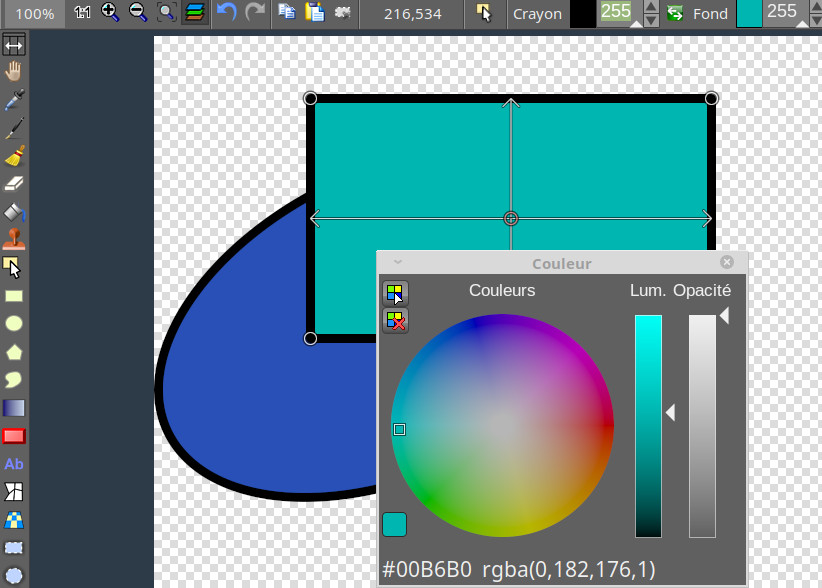
Key Features:
- Support for layers and transparency
- Vector shapes and gradient editing
- Portable and lightweight software
- Cross-platform: Windows, Linux
- Lightweight and portable
- Good for quick edits and sketches
- Supports both raster and vector work
- Lacks advanced features of Krita or Inkscape
- Interface feels dated
- Limited community and updates
7. MyPaint
MyPaint is an open source digital painting software focused on providing a natural drawing experience. It offers an unlimited canvas, pressure-sensitive brush engine, and distraction-free design, making it a favorite among illustrators and concept artists.
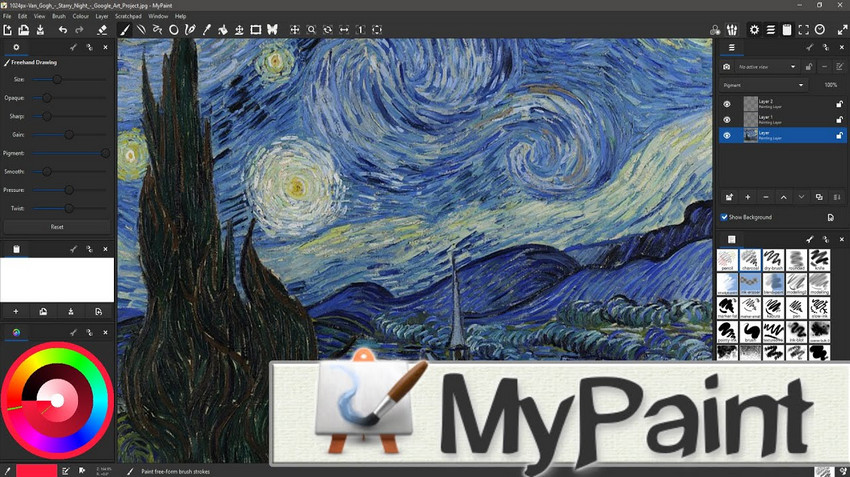
Key Features:
- Unlimited canvas for creative freedom
- Pressure-sensitive brush engine
- Minimalist interface for distraction-free painting
- Cross-platform: Windows, macOS, Linux
- Excellent for digital painting and sketching
- Fast, responsive brush engine
- Lightweight and open source
- Not designed for photo editing or design
- Fewer advanced features than Krita
- Learning resources are limited
8. Microsoft Paint 3D
Microsoft Paint 3D is a free drawing and 3D modeling tool included with Windows 10 and later. It combines traditional 2D sketching tools with 3D object creation, making it fun for casual users, kids, and beginners experimenting with digital art.
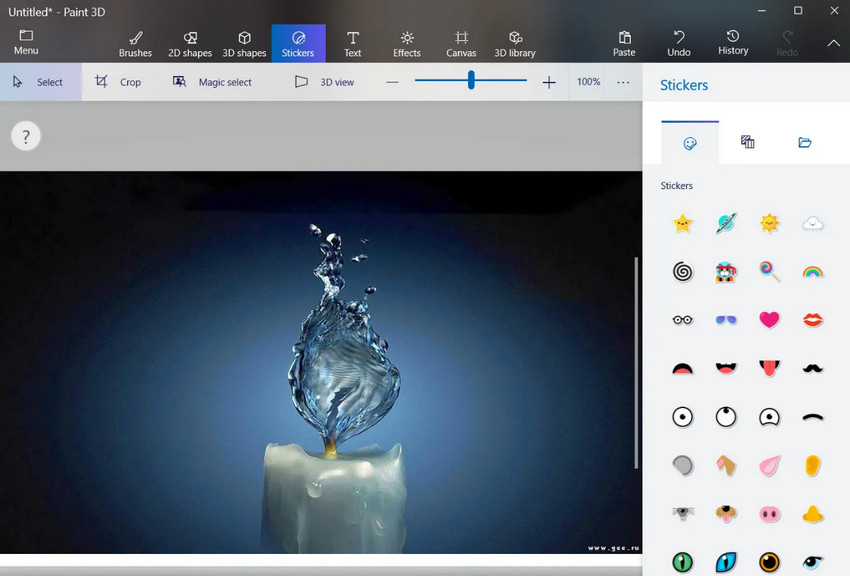
Key Features:
- 2D drawing and 3D object creation
- Stickers, textures, and effects
- Easy export to share or print
- Exclusive to Windows 10 and above
- Beginner-friendly and fun
- Great for 3D modeling basics
- Pre-installed on Windows devices
- Lacks professional-grade features
- Not suitable for complex artwork
- Windows-only availability
9. Microsoft Fresh Paint
Microsoft Fresh Paint is a free painting app designed to simulate real-world painting techniques. With natural brushes, realistic color blending, and an intuitive interface, it’s great for kids, hobbyists, and anyone who enjoys traditional-style painting digitally.
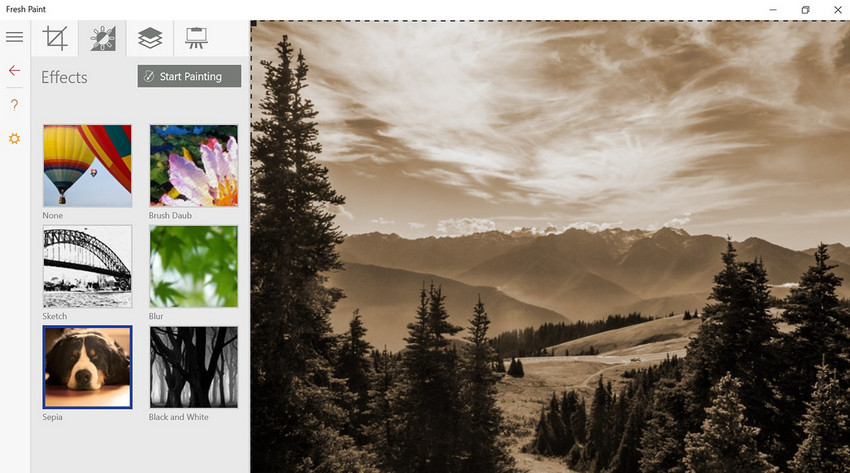
Key Features:
- Realistic oil, watercolor, and pencil effects
- Natural blending and paint drying simulation
- Touch and stylus support
- Available for Windows devices
- Realistic painting simulation
- Fun and accessible for beginners
- Touch-friendly interface
- Lacks advanced digital art tools
- Windows-only availability
- No vector or animation support
10. LibreCAD
LibreCAD is a free, open source 2D CAD software designed for technical drawing. While not a traditional art program, it’s powerful for creating architectural designs, engineering schematics, and precision-based technical drawings, making it a strong alternative to AutoCAD for 2D work.
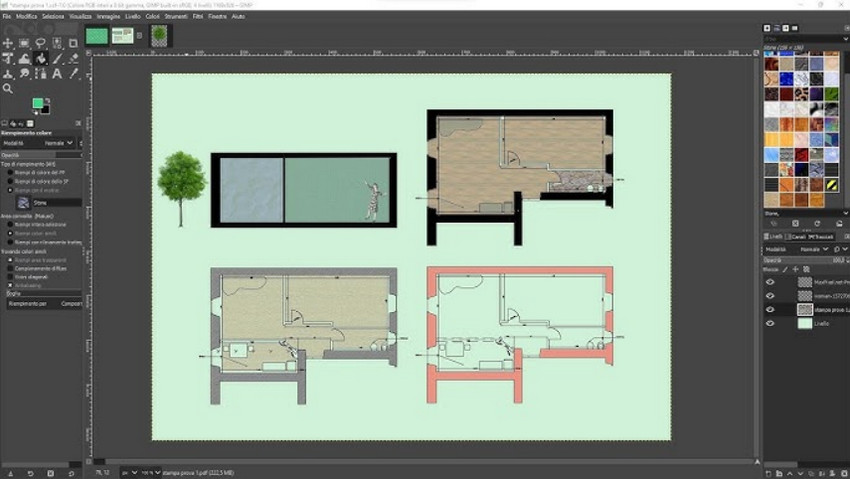
Key Features:
- Professional-grade 2D drafting tools
- Supports DXF file format
- Customizable interface and plugins
- Cross-platform: Windows, macOS, Linux
- Free AutoCAD alternative for 2D work
- Precision drawing tools
- Cross-platform compatibility
- Not designed for digital art or painting
- Steeper learning curve for beginners
- Fewer features than commercial CAD software
After exploring the top free and open source drawing software, you might be looking for a way to make your digital paintings sharper, more vibrant, and professional-looking. Aiarty Image Enhancer can instantly enhance the quality of your drawings and paintings, bringing out every detail and color with ease.
Enhance the Quality of Your Drawing Paintings with Aiarty Image Enhancer
While these open source drawing software provide a solid foundation for digital art, enhancing your final output can dramatically improve quality. Aiarty Image Enhancer is designed to automatically sharpen, denoise, and enhance details in your artwork, ensuring professional results without manual editing.
Here’s why it’s a valuable tool for artists:
- Upscale to 32K for Print: Transform your artwork into ultra-high resolution files suitable for large-format printing without losing clarity or detail.
- Rich Details and Textures: Enhance the fine details, brush strokes, and textures in your paintings, making them look more vivid and professional.
- Batch Processing: Save time by enhancing multiple artworks at once, perfect for portfolios, online shops, or art collections.
- Ease of Use: With a simple, intuitive interface, you don’t need advanced technical skills—just upload your images and let Aiarty do the rest.
How Aiarty Image Enhancer Complements Open Source Drawing Tools
Step 1. Export from Krita, GIMP, Inkscape, or Other Software
Save your finished artwork in a high-resolution format such as PNG or TIFF to preserve all the details, layers, and color fidelity.
Step 2. Upload to Aiarty Image Enhancer for Enhancement
Take advantage of Aiarty’s automated enhancement tools to upscale your drawing or painting, enrich textures, sharpen brush strokes, and boost color vibrancy.
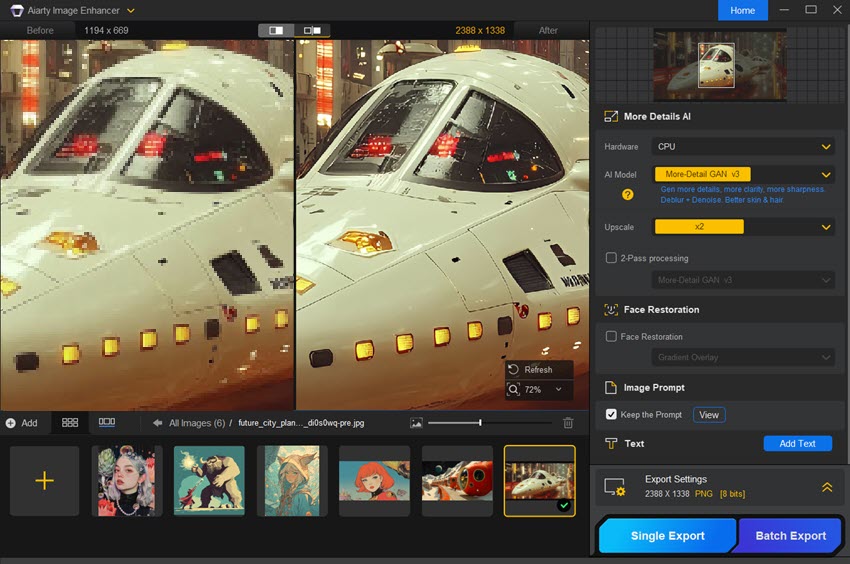
Step 3. Final Review and Export
Carefully examine the enhanced artwork, appreciating the improved details and textures. Then export your final painting artwork for printing or sharing online.


By combining the flexibility of open source tools with Aiarty’s AI-powered enhancements, artists can achieve studio-quality results without expensive software subscriptions.
Conclusion
The world of open source drawing software offers a powerful and accessible range of tools for digital artists. From the detailed painting capabilities of Krita, the photo-editing versatility of GIMP, the vector precision of Inkscape, to animation tools like Pencil2D and lightweight options like LazPaint and Artweaver Free, there’s a tool for every artistic need.
To truly elevate your digital creations, integrating Aiarty Image Enhancer into your workflow allows for automatic enhancement of details, color, and clarity, transforming your open source artwork into polished, professional-grade images.
Explore these free tools, combine them with Aiarty, and bring your digital art to the next level.
 FAQ: Open Source Drawing Software
FAQ: Open Source Drawing Software
Yes, tools like Krita, GIMP, Inkscape, and Pencil2D are completely free to download and use. However, donations are encouraged to support ongoing development and improvements.
Raster software such as Krita, GIMP, and MyPaint is ideal for painting, digital illustrations, and detailed artwork. Vector software like Inkscape and LibreCAD is best for scalable graphics, technical designs, and precision-based illustrations.
Yes, most of these programs support PSD, PNG, JPEG, SVG, and TIFF formats, though compatibility may vary slightly depending on the software and file complexity.
While not required, using a graphics tablet can significantly improve precision, pressure sensitivity, and brush control, making the drawing experience smoother and more natural.
Official websites, community forums, and dedicated user groups provide extensive tutorials, brushes, templates, and plugins to help you get the most out of each open source drawing software.