10 Best Alternatives to Picasa for Photo Management
Updated on
If you were one of the millions of loyal users of Google's Picasa, you likely felt the sting of its discontinuation back in 2016. The search for a replacement has been ongoing, but with a vast and ever-growing market of photo management tools, finding the right fit for your needs can be a challenge.
The ideal alternative depends on what you loved most about Picasa. Did you primarily rely on its desktop-based organization? Or did you prefer its simple editing features and facial recognition? The good news is that there is no one-size-fits-all solution, but there is a perfect option out there for you.
This post will delve into 10 of the best Picasa alternatives available today, breaking down their features, pros, and cons to help you make an informed decision. Whether you are a casual photographer or a professional, we will explore a range of options, from free cloud services to powerful desktop applications, ensuring you find the best way to manage and preserve your precious memories.
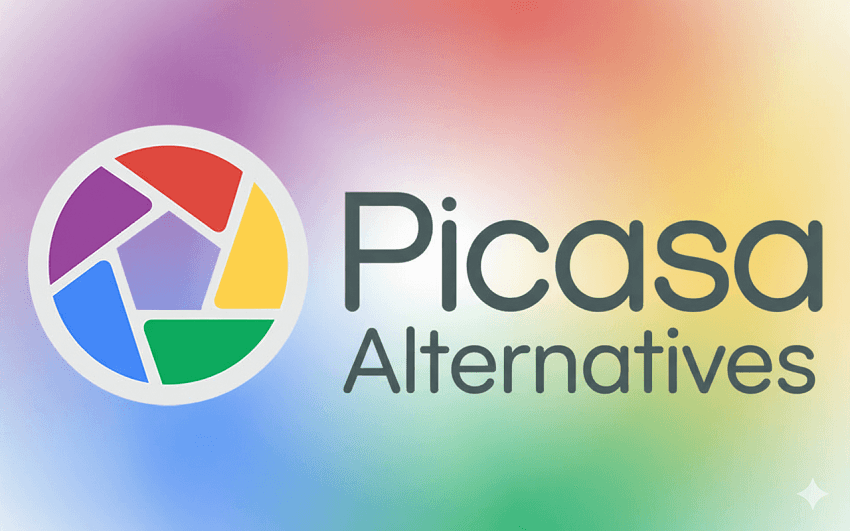
4 Cloud-based Alternatives to Picasa
1. Google Photos
Google Photos is the successor to Picasa and offers an intuitive, cloud-based platform for organizing, editing, and sharing your photos and videos. It is available on the web and through mobile apps for Android and iOS. The service is particularly known for its powerful AI-driven features.
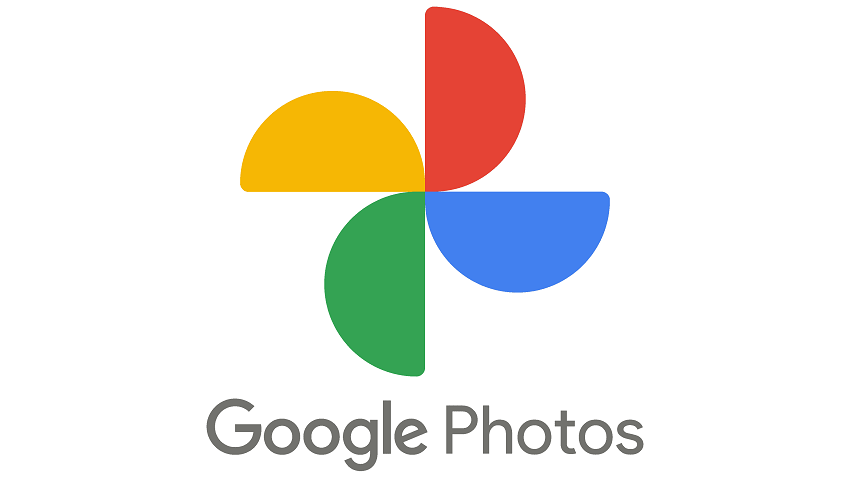
Key Features
- Automatic backup: Photos and videos from your phone are automatically and securely backed up to your Google Account. For computer users, a desktop uploader is available.
- AI-powered organization and search: The service uses machine learning to automatically group photos by people (facial recognition), places (geo-tagging), and subjects (e.g., "beach," "sunset," or "cat"). You can also search for photos using natural language queries.
- Smart creations: The "Memories" feature automatically resurfaces old photos and creates slideshows, collages, and animated creations.
- Editing tools: Basic editing tools are built into the platform for quick fixes and adjustments, including filters, color and lighting controls, and a cropping tool. Advanced AI-powered features like Magic Eraser and Unblur are available on some devices and with a Google One subscription.
- Easy sharing: You can share photos and albums with others by simply generating a link.
- Seamless integration: It is the most direct upgrade for former Picasa users, with all your Picasa Web Album content already accessible.
- Effortless organization: AI features make managing large photo libraries easy and intuitive, eliminating the need for manual tagging for most subjects.
- Cross-platform access: Your photos are available on any device, from your smartphone to your web browser.
- Sufficient free storage for many users: The 15 GB of free storage, shared with Gmail and Google Drive, is enough for most casual users for several years.
- Limited free storage: As of June 2021, unlimited storage for "High quality" (now "Storage saver") photos was discontinued. All new uploads count toward the 15 GB free storage limit, after which you must pay for a Google One subscription.
- Privacy concerns: Like other Google services, Google Photos is a cloud service where your data is used to improve their AI and potentially for targeted advertising.
- Simple desktop functionality: While a desktop uploader is available, most of the advanced features and a full app experience are found on the web or mobile versions, a shift from Picasa's robust desktop software.
- Less intuitive for folder-based users: Unlike Picasa, which worked directly with your computer's folder structure, Google Photos organizes everything into one large, cloud-based library. Users accustomed to a strict folder system may find this less direct.
2. Flickr
Flickr, now owned by SmugMug, is a veteran photo-sharing platform that serves as both a cloud storage solution and a social network for photographers. It is known for its strong community and its focus on preserving images in high quality.
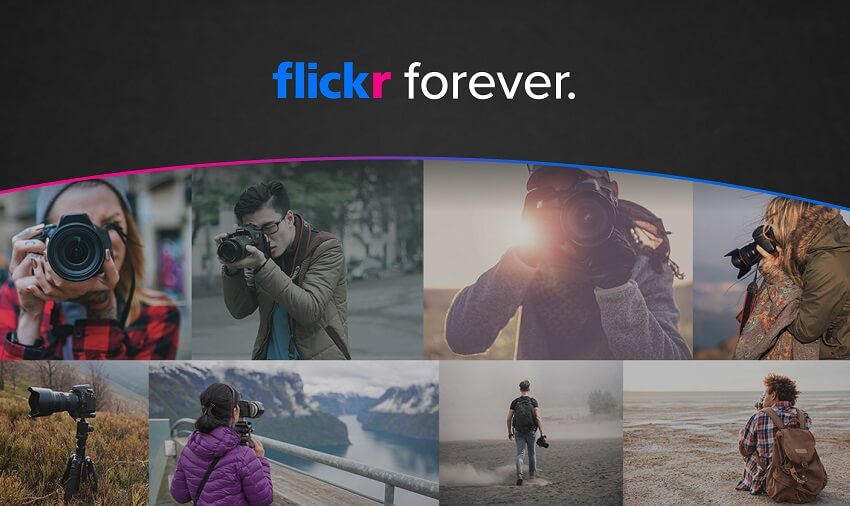
Key Features
- High-quality photo storage: Flickr allows users to upload photos in full resolution without the significant compression found on other platforms, preserving the original image quality.
- Active community: It hosts a large and engaged community of photographers. Users can join themed groups to share work, get feedback, and engage in discussions.
- Detailed organization: In addition to basic albums, Flickr supports collections (groups of albums), detailed tags, and metadata to help you organize and find your images.
- Flexible privacy and licensing: You have extensive control over who can see your photos, with options ranging from completely private to fully public. You can also assign Creative Commons licenses to your work.
- Built-in editing tools: Flickr includes a web-based photo editor for basic adjustments, filters, and other tweaks.
- Stats for Pro users: Paid Pro accounts offer advanced statistics, providing insights into how your photos are discovered and viewed by others.
- Ideal for photographers: The emphasis on high-quality images, the passionate community, and portfolio features make it an excellent choice for serious photographers and enthusiasts.
- Full-resolution storage: You can back up your photos in their original quality, a feature that distinguishes it from many free services.
- Dedicated platform: Unlike a general storage service, Flickr is designed specifically for photos and videos, offering specialized features that cater to visual content creators.
- Established and reliable: Having been around since 2004, Flickr has a long track record, and under SmugMug's ownership, it has received ongoing improvements.
- Limited free plan: The free plan limits you to 1,000 photos and videos. For unlimited storage, you must upgrade to a paid Pro account.
- Fewer casual users: It lacks the massive, broad-based user count of a service like Google Photos, making it less ideal for sharing with non-photographer friends and family who aren't on the platform.
- Not a true backup: While it is a great storage platform, it is not a complete backup solution in the traditional sense, as it does not preserve your local folder structure by default.
- More complex for beginners: With more features and community aspects, the platform can be more complex to navigate for those seeking a simple, Picasa-like organizing tool.
3. Apple Photos / iCloud Photo Library
Apple Photos is the native photo management application for Apple devices, deeply integrated into the iOS and macOS ecosystems. When used with iCloud Photo Library, it provides seamless syncing and storage of your photo library across all your Apple devices and on the web. It is an excellent solution for users who are already invested in the Apple ecosystem.
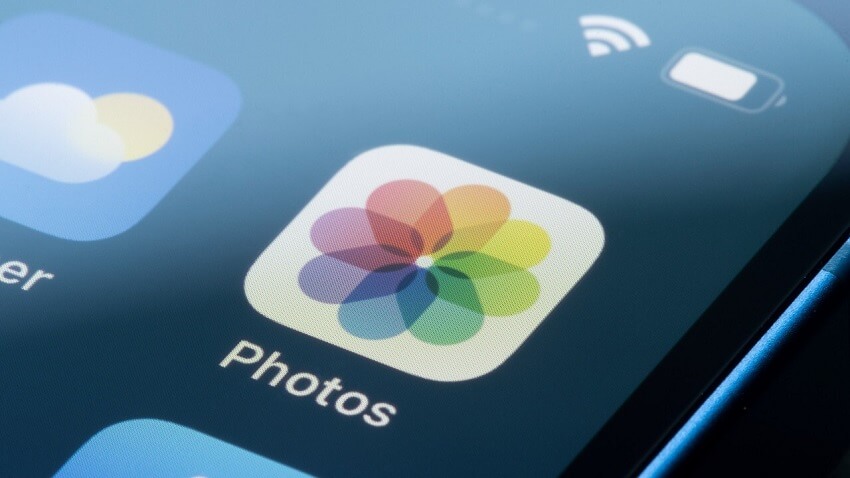
Key Features
- Deep ecosystem integration: Automatically syncs your entire photo library—including photos, videos, and edits—across your iPhone, iPad, Mac, and Apple TV.
- AI-powered organization: Uses machine learning to organize photos by people (facial recognition), places (geolocation), and moments (Memories). The upcoming iOS 26 will further improve natural language search capabilities.
- Shared libraries and albums: Offers the ability to create shared libraries with up to five other people, where everyone can contribute, edit, and access the same photos. Standard Shared Albums are also available for collaborative sharing.
- Intuitive editing tools: Includes a robust, but simple, set of non-destructive editing tools. Users can make adjustments to exposure, color, and filters, and third-party extensions from the App Store can be used for more advanced editing.
- Privacy-focused: As with most Apple services, there's a strong emphasis on user privacy, with an option for end-to-end encryption for iCloud data.
- Simple for Apple users: For those with Apple devices, the experience is almost effortless. Photos sync automatically, with no setup required.
- Excellent local-first experience: While it syncs to the cloud, the native desktop and mobile apps provide a very responsive, local-first experience with a great user interface.
- Original quality storage: Unlike the now-retired unlimited free Picasa, iCloud Photo Library stores your photos in their full, original resolution.
- Robust native editing: The built-in editing tools are powerful enough for most users, and for advanced needs, third-party app extensions provide a seamless workflow.
- Not cross-platform friendly: Apple Photos is only fully functional within the Apple ecosystem. While a limited web interface and a Windows app exist, they lack many of the advanced features. Android users are left out almost entirely.
- Limited free storage: You only get 5 GB of free iCloud storage, which fills up very quickly. Storing a large photo library requires a paid iCloud+ plan.
- All-or-nothing sync: With iCloud Photo Library enabled, it's generally an all-or-nothing proposition for your main library. You can't selectively sync only certain albums, though this can be somewhat worked around with multiple local libraries on a Mac.
- Database-based organization: Photos are stored in a database, not a standard folder structure that you can browse with the Finder. This can be jarring for users who prefer manual folder management, a feature Picasa readily supported.
4. Amazon Prime Photos
Amazon Prime Photos, now simply called Amazon Photos, is a cloud storage service designed for photos and videos, and it is especially appealing to Amazon Prime subscribers. For Prime members, it offers a distinct advantage: unlimited, full-resolution photo storage at no extra cost, making it a compelling option for those already paying for Prime.
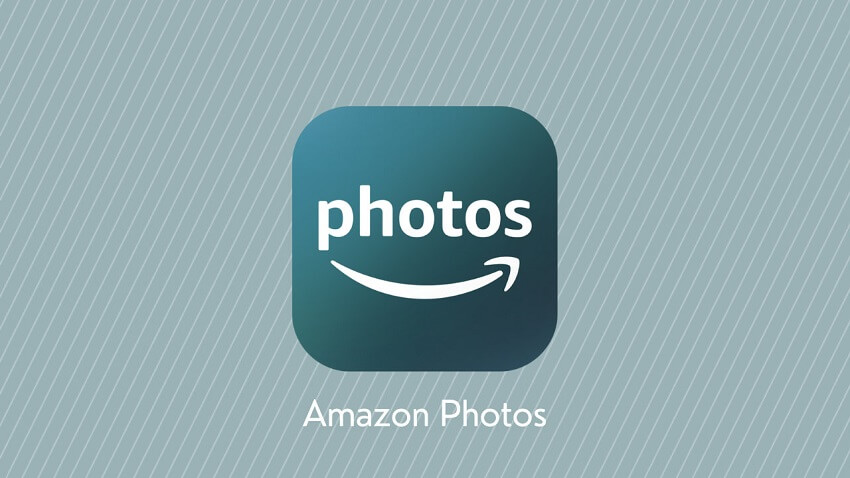
Key Features
- Unlimited photo storage for Prime members: Prime members can upload and store an unlimited number of photos at their original, full resolution.
- AI-powered organization: Like Google Photos, it uses image recognition to help you organize and search for photos by people, places, and things.
- Family Vault: A feature that allows a Prime account holder to invite up to five family members to a "Family Vault," where they all get their own unlimited photo storage and 5 GB for videos.
- Integration with Amazon devices: Your photo collection can be seamlessly displayed on Echo Show devices and used as a screensaver on Fire TVs.
- Easy sharing: Photos can be easily shared with friends and family via albums.
- Prints and gifts: Customers in the U.S. can order photo prints, cards, and other gifts directly from their Amazon Photos account.
- Desktop uploader and mobile apps: The service can be accessed via web, desktop app (Windows and macOS), and mobile apps (iOS and Android).
- Great value for Prime members: For anyone who already pays for a Prime subscription, the included unlimited photo storage is a significant benefit.
- Full-resolution storage: The unlimited storage for Prime members includes photos at their original quality, unlike some competing services that may compress images.
- Useful device integration: Integration with Amazon's hardware ecosystem (Echo Show, Fire TV) is a neat feature for displaying your memories.
- Simple and convenient: It offers a streamlined, simple interface that makes automatic backup and smart organization accessible to everyday users.
- Limited video storage: Unlimited storage only applies to photos. Video storage is limited to 5 GB for Prime members, with additional storage requiring an extra purchase.
- Laggy with large libraries: Some users have reported that the app can become laggy or unresponsive when dealing with very large photo libraries.
- Limited functionality without Prime: If you cancel your Prime membership, your photo storage reverts to a standard 5 GB.
- Less intuitive than Picasa's folder-based approach: Like Google Photos, Amazon Photos uses a cloud-based library structure, which may feel less direct for users accustomed to Picasa's folder-based management.
3 Desktop Software Alternatives to Picasa
5. Phototheca
Phototheca is a dedicated desktop photo management application for Windows that aims to be a direct replacement for Picasa. It is developed with a similar philosophy, focusing on a clean, fast, and powerful interface that keeps your photos on your local drive.
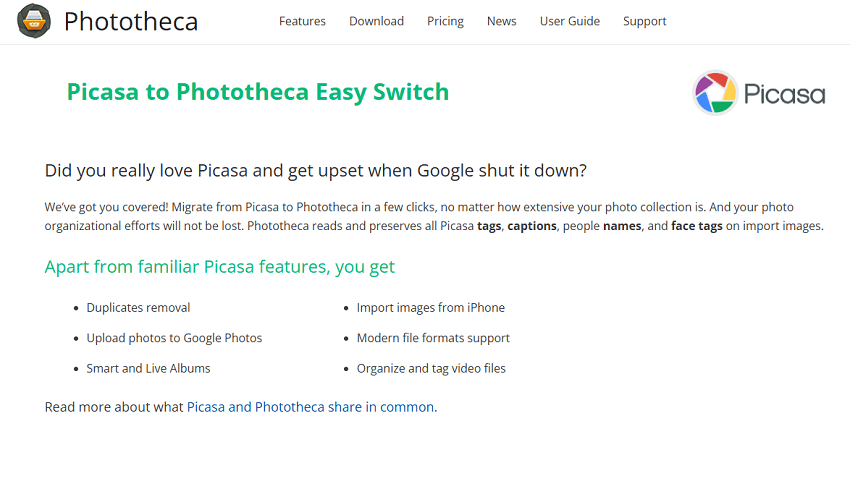
Key Features
- Picasa migration: Phototheca explicitly offers an "Easy Switch" for Picasa users, which can read and preserve Picasa tags, captions, and face tags upon import.
- AI-powered facial recognition: Like Picasa, it uses artificial intelligence to automatically identify and group faces. Unlike Picasa's more manual process, Phototheca can apply tags in batches, simplifying the workflow.
- Duplicate photo detection: It automatically identifies and helps you remove duplicate images that may be cluttering your drives.
- Live Albums and folders: You can create "Live Albums" that automatically track specific folders on your hard drive, network shares, or NAS, mirroring Picasa's folder-watching functionality.
- Advanced organization: Features like "Events," "Albums," "Smart Albums," a timeline view, and detailed metadata support provide multiple ways to organize and browse your library.
- Built-in editing: It includes a simple set of built-in editing tools and filters for basic enhancements and adjustments.
- Password-protected "Safe Boxes": A unique feature that allows you to password-protect private photos and keep them separate from your main library.
- RAW and video support: In addition to standard image formats, Phototheca supports RAW photo files and various video formats.
- Familiar for Picasa users: The developer has designed the app with Picasa in mind, offering a similar user experience and a straightforward migration path for existing Picasa users.
- Keeps photos local: You retain complete control and ownership of your photos by managing them on your computer and local storage devices.
- One-time purchase: After a one-time payment, you own a lifetime license, avoiding ongoing subscription costs.
- Comprehensive organization: The robust toolset for tagging, searching, and managing albums and folders goes beyond Picasa's original features.
- Windows only: Phototheca is a Windows-only application, making it unsuitable for Mac or Linux users.
- Limited free version: While a free version exists, it has limitations, and access to all features requires a paid license.
- Occasional bugs reported: Some user reviews have mentioned that the software can be buggy or slow with very large libraries, though performance has been improved in recent updates.
- Basic editing: The included editing features are fine for simple adjustments, but they do not compare to more powerful photo editors like Lightroom or Photoshop. Users with older, low-quality photos may find the built-in tools insufficient for serious restoration.
Pro Tip: Complement Your Workflow with AI Image Enhancement
For users with low-quality photos, the limited editing features of Phototheca may not be enough. This is where a specialized tool like Aiarty Image Enhancer becomes a powerful companion. Aiarty Image Enhancer uses AI to automatically remove noise, deblur images, and upscale resolution, allowing you to breathe new life into your cherished, but faded, memories. It's the perfect tool for improving the quality of digital images before you organize them in Phototheca.
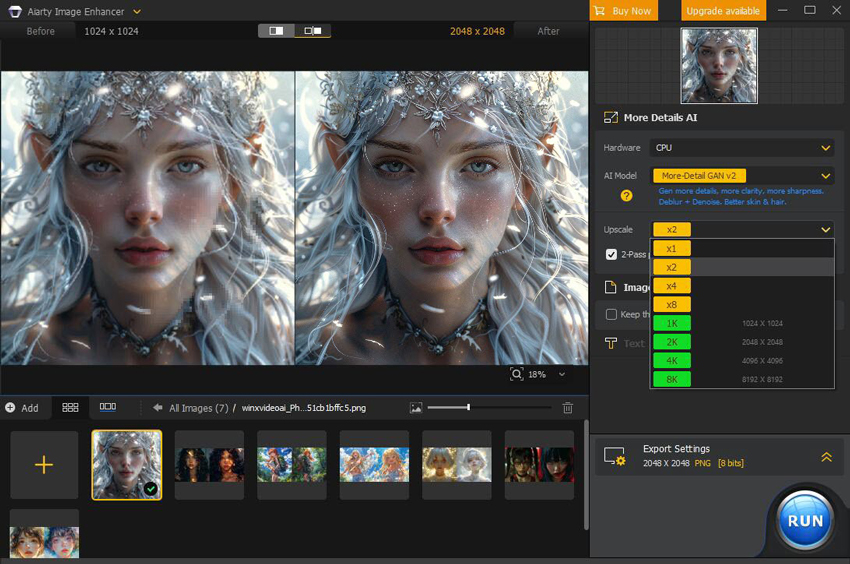
6. digiKam
digiKam is a free and open-source, cross-platform photo management application for desktop users, available for Linux, Windows, and macOS. It is a powerful tool with a feature set that rivals professional-grade software like Adobe Lightroom, but it retains a focus on keeping your photo library local and private.

Key Features
- Comprehensive organization: Organizes photos in albums based on your computer's folder structure but also uses a powerful database to support tags, ratings, and custom metadata for virtual albums.
- AI-powered recognition: Includes robust AI features for facial recognition, automatically detecting and grouping faces in your photos. Recent updates have added more AI integration for auto-tagging.
- Advanced metadata management: Offers extensive support for reading and writing image metadata, including EXIF, IPTC, and XMP. It can also import Picasa tags, comments, and facial recognition data when you migrate.
- Non-destructive editing: Includes a built-in image editor with a wide range of tools for color correction, cropping, and more. For more advanced editing, it integrates with external editors and supports RAW photo development.
- Batch processing: Features powerful tools for applying edits, renaming, resizing, and adding metadata to multiple photos at once.
- Local storage focus: Keeps your photo library on your local hard drive or a network-attached storage (NAS) device, giving you complete control over your data.
- Cross-platform compatibility: Runs natively on Linux, macOS, and Windows, making it a flexible choice for users with different operating systems.
- Completely free and open source: This gives you maximum control and privacy, with no subscription fees or data harvesting.
- Excellent for large libraries: Highly capable of handling and organizing massive photo collections, with advanced search features that make finding specific images easy.
- Robust feature set: Offers more advanced features than Picasa ever did, including superior RAW support and more granular control over metadata.
- No vendor lock-in: Since it uses standard photo metadata, if you decide to switch software later, your tags, ratings, and captions will be preserved.
- Steeper learning curve: Its vast feature set can make the interface feel complex and less intuitive than Picasa's simpler design, especially for casual users.
- Can be resource-intensive: With very large libraries, digiKam can sometimes be slow or require more system resources.
- Less polished interface: As a long-running open-source project, its user interface is functional but not as slick or modern as some commercial alternatives.
- Different album logic: The way digiKam handles albums is powerful but different from Picasa's simple folder-based albums, which can require a mental adjustment for former Picasa users.
7. Tonfotos
Tonfotos is a relatively new desktop photo manager designed to appeal directly to former Picasa users and others who prefer a clean interface and local-first management of their family photo archives. It emphasizes ease of use while still offering powerful, AI-driven features like facial recognition.
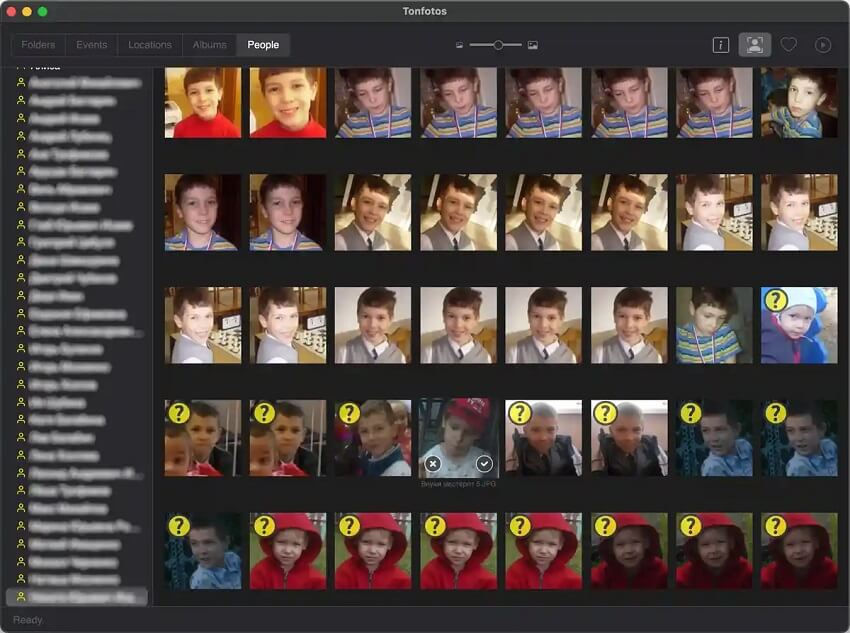
Key Features
- AI-powered facial recognition: The software automatically detects faces in your photo collection and groups them, learning from your corrections to become more accurate over time.
- Intuitive family-focused features: Tonfotos excels at organizing family photos. It allows you to build a family tree based on the people it recognizes, visualizing relationships within your photo archive.
- Flexible storage options: The program indexes images from wherever they are stored—your computer, external hard drives, or network-attached storage (NAS). It never moves or stores your files in a proprietary cloud, giving you complete control over your data.
- Picasa migration support: It can read information from Picasa's .picasa.ini files, including face tags, to assist in migrating your library.
- Clean and modern interface: The user interface is designed to be minimalistic and intuitive, focusing on viewing your memories rather than a complex array of features.
- Duplicate image detection: A built-in feature helps you find and remove duplicate images that may be consuming space.
- Smartphone and Telegram import: You can automatically import photos and videos from your smartphone or from Telegram chats to ensure your latest photos are always backed up and indexed.
- Very similar to the Picasa experience: Many users have praised Tonfotos for feeling like the closest modern equivalent to Picasa, particularly for its approach to local photo management and facial recognition.
- Privacy-first design: Since it processes and stores all data locally, you don't have to worry about your personal photos being uploaded to a third-party cloud service.
- Fast and responsive with large libraries: Early concerns about performance have been largely addressed, with users reporting good performance even with tens of thousands of photos, especially on modern computers.
- Cross-platform availability: Tonfotos offers versions for Windows, macOS, and Linux.
- Perpetual license cost: While avoiding subscriptions, the one-time purchase price can be a barrier compared to free options. The free version has limitations on the number of recognized persons.
- Limited editing features: Unlike some competitors, Tonfotos is focused on organization and viewing. It offers conversion and export options but not the robust editing tools found in software like Lightroom or digiKam.
- Initial indexing time: Like other desktop database-driven managers, the first time you index a large library, it can take a significant amount of time to complete.
- Potential for facial recognition errors: While it learns over time, some users report initial inaccuracies with face matching, particularly with very large or complex archives.
Part 3. 3 Full-featured Professional Alternatives to Picasa
8. Adobe Lightroom Classic
Adobe Lightroom Classic is the gold standard for professional and advanced amateur photographers looking for a comprehensive, desktop-first solution for their photo management and editing workflow. Unlike Picasa's simple approach, Lightroom Classic is built around a powerful "catalog" system that references your photos wherever they are stored on your hard drives, leaving your original files untouched in a non-destructive workflow.
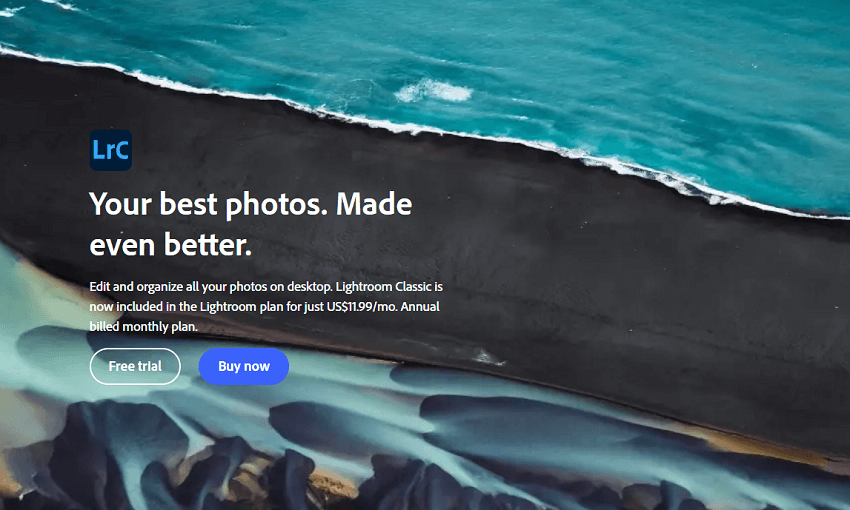
Key Features
- Powerful cataloging and organization: Uses a database-like system (the catalog) to help you organize a massive number of photos. You can use Collections, keywords, flags, ratings, color labels, and extensive metadata to find and manage images with precision.
- Professional, non-destructive editing: The "Develop" module provides a full suite of sophisticated tools for adjusting tone, color, and more without altering your original files. Recent AI enhancements provide powerful masking tools for selective editing.
- Facial recognition and Geo-tagging: Automatically detects and helps you tag faces in your photos and, using the Map module, can display photos on a world map based on their GPS data.
- Batch processing: Efficiently apply the same edits, metadata, or settings to multiple photos at once, a crucial feature for professional workflows.
- Extensive output options: Go beyond simple sharing with built-in modules for creating photo books, slideshows, and web galleries, as well as powerful print layout controls.
- Industry-leading tools: Offers the most powerful and comprehensive photo management and editing tools on the market, especially for RAW files.
- Desktop-first workflow: Designed for high-volume shoots and editing on a powerful computer, storing files locally for fast performance.
- Non-destructive editing: Provides peace of mind that your original photos are always safe, no matter what edits you apply.
- Highly customizable and scalable: Can easily manage massive libraries and includes support for plugins to extend its functionality.
- Steep learning curve: The modular interface and sophisticated feature set can be overwhelming for casual users who were accustomed to Picasa's simplicity.
- Subscription-only pricing: Unlike Picasa's free model, Lightroom Classic is only available through a Creative Cloud subscription, typically bundled with Photoshop.
- Performance can be demanding: While performance has improved over time, it can be resource-intensive, particularly with large catalogs or when processing complex edits.
- Manual keywording: While powerful, its organization relies more on manual keywording compared to the fully automated, AI-driven tagging in Google Photos.
9. Luminar Neo
Luminar Neo is an AI-powered photo editor developed by Skylum, available for Windows and macOS. It is a powerful tool for those who want to achieve professional results with creative flair, without the deep learning curve of software like Photoshop. It distinguishes itself with its innovative AI tools that automate complex and time-consuming editing tasks.
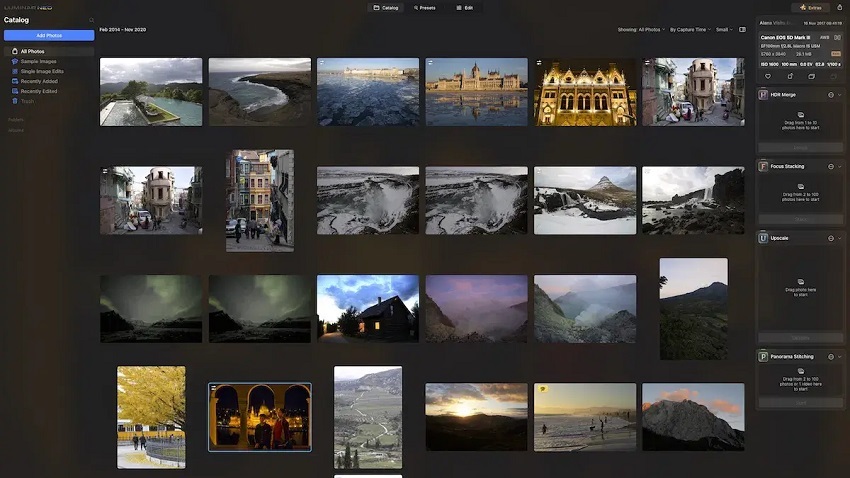
Key Features
- AI-driven editing tools: Features like Sky AI for instant sky replacement, Relight AI to control lighting and depth, and Structure AI to enhance details and clarity are the core of Luminar Neo's appeal.
- Layer and masking functionality: Supports layers and masking, allowing for complex and selective editing, a feature more commonly found in Photoshop.
- Non-destructive workflow: All edits are non-destructive, meaning your original image file is never altered.
- AI Extensions: Offers a growing library of AI-powered "Extensions" for more advanced tasks like Upscale AI (resizing without quality loss), Noiseless AI (noise reduction), and HDR Merge.
- Catalog functionality: Includes a built-in "Catalog" system for organizing and browsing your images. It supports local storage, reading your existing folder structures, and provides basic sorting and rating capabilities.
- Perpetual license option: Unlike the Adobe subscription model, Luminar Neo has offered a perpetual license option in the past, giving you permanent access to the core application.
- Mobile-to-desktop workflow: Skylum has been rolling out features that allow users to start edits on their mobile devices and seamlessly continue them on their desktop computers.
- Beginner-friendly for advanced editing: The AI-powered tools simplify complex edits that would typically require significant skill and time, making them accessible to hobbyists and beginners.
- Creative and fun to use: The emphasis on quick creative effects makes the editing process fast and enjoyable.
- High-quality output: Despite the automation, the results from Luminar Neo's AI tools are often very impressive and professional-looking.
- More affordable than Adobe: The availability of a perpetual license option makes it a more accessible long-term solution for many users compared to Adobe's subscription-only model.
- Focus on local storage: It functions primarily as a desktop application, keeping your image files under your control on your local storage, similar to Picasa's approach.
- Basic cataloging: While it has a catalog, its photo management and organization tools are not as robust or extensive as those found in dedicated applications like Lightroom Classic or digiKam. It notably lacks features like facial recognition and keyword tagging.
- Performance can be demanding: The software can be resource-intensive, particularly when using the more advanced AI features, which might tax older computer systems.
- Fragmentation of features: The extension/plugin system, where some AI tools are added over time as paid add-ons, can make the product feel fragmented.
- Different paradigm from Picasa: Picasa users primarily looking for organizing and basic editing will find Luminar Neo's strong focus on advanced, AI-driven creative editing to be a different kind of tool entirely. It is less a photo organizer and more a photo editor.
10. ACDSee Photo Studio
ACDSee Photo Studio is a long-running and robust desktop photo management and editing suite available for both Windows and macOS. The software operates on a similar "local-first" principle as Picasa, indexing your photos directly from your hard drive without forcing you to import them into a separate catalog, though it does use a powerful database for organization. It comes in several versions, including Home, Professional, and Ultimate, offering a range of features for users from beginners to professionals.
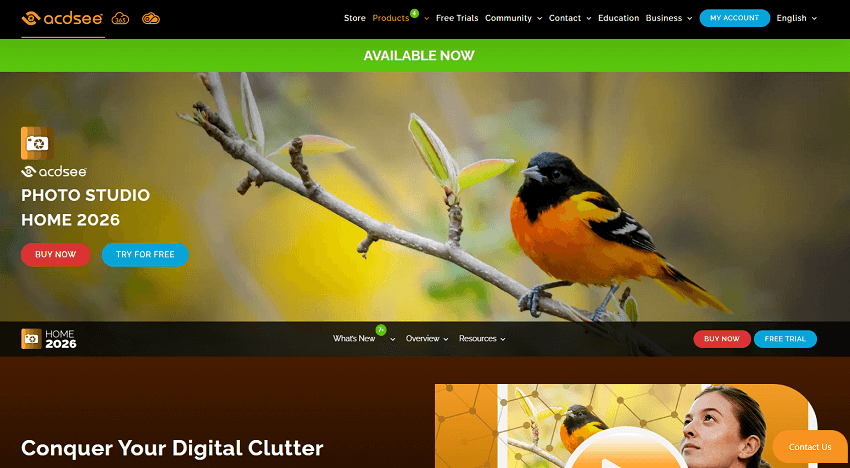
Key Features
- Direct-to-drive management: ACDSee accesses and organizes your photos directly on your hard drive, allowing you to use your existing folder structure as the basis for your library.
- Extensive organizing tools: Includes AI-powered facial recognition, AI-generated keywords, customizable color labels, ratings, and categories to help manage your collection.
- Non-destructive RAW editing: The "Develop" mode provides a comprehensive set of non-destructive RAW editing tools, including advanced features like the "Light EQ" for powerful tone adjustments.
- AI editing and enhancements: Offers numerous AI-driven editing features, such as AI Sky Replacement, AI Denoise, AI Hair Masking, and AI Face Edit, to automate complex tasks.
- Layer-based editing (Ultimate version): The Ultimate version includes a full-featured layered editor, similar to Adobe Photoshop, for more advanced creative edits and compositing.
- Mobile Sync: The ACDSee Mobile Sync app allows you to wirelessly transfer photos and videos from your phone to your computer, keeping your collection up to date.
- Batch processing: The software provides powerful tools for applying edits, renaming files, resizing images, and adding metadata in batches.
- Picasa-like workflow: For users who prefer managing their files directly on their hard drive, ACDSee provides a highly efficient and intuitive workflow that will feel very familiar.
- One-time purchase option: ACDSee is available with both subscription and perpetual license options, giving you flexibility in how you pay for the software.
- Powerful feature set: It combines robust digital asset management capabilities with advanced RAW and layered editing, providing a complete all-in-one solution for many photographers.
- Fast and responsive: Reviewers often praise ACDSee for its speed and responsive performance, even when handling large photo libraries.
- Less polished interface: The interface can be busy and, according to some reviewers, lacks the elegance of competitors like Adobe Lightroom.
- AI not as advanced as competitors: While ACDSee has added many AI features, some reviews suggest that they are not yet as effective or well-integrated as those in products from Google or Adobe.
- Different versions can be confusing: The availability of multiple product versions (Home, Professional, Ultimate) and a subscription plan can make choosing the right option confusing for new users.
- No integrated cloud storage: While the Mobile Sync feature is useful, there is no seamlessly integrated cloud storage solution like in Google Photos or Apple Photos.
Part 4. How to Choose the Perfect One from These Ten Options
Choosing the right Picasa alternative depends on your specific needs, whether you prioritize cloud accessibility, local storage, or advanced editing tools. Here is a guide to help you decide based on your photography style and priorities.
For the Casual User or Family Photo Archivist
You have a large collection of family photos and want an easy way to organize, share, and find specific memories without a steep learning curve.
- Google Photos: The most straightforward option, especially if you already have a Google account. Its AI-driven search and organization are unparalleled for convenience. The main drawback is paying for storage after the free tier.
- Apple Photos / iCloud: A natural fit for anyone with Apple devices. It offers seamless syncing across your iPhone, Mac, and other Apple products. The 5GB of free storage is limited, so expect to pay for a plan.
- Amazon Prime Photos: Best for Amazon Prime members, as it offers unlimited, full-resolution photo storage as part of the subscription. Its features are straightforward and focused on simple organization and sharing.
- Tonfotos: A new and promising desktop app for Windows, macOS, and Linux that feels most like the old Picasa. It's excellent for family archives, offering AI facial recognition and a clean interface without subscription costs.
For the Hobbyist or Serious Enthusiast
You take more photos, shoot RAW files, and want more control over your organization and editing, but don't need a full professional workflow.
- digiKam: An incredibly powerful and free open-source desktop application available for Windows, macOS, and Linux. It handles RAW files well and offers extensive features like Picasa but with a steeper learning curve.
- Phototheca: The best Picasa alternative specifically for Windows users. It's a one-time purchase with robust features, including facial recognition and live album support that mirrors Picasa's functionality.
- Flickr: Perfect for photographers who want to be part of a community. The 1,000-photo limit on the free plan pushes users toward a subscription, but Pro users get unlimited full-resolution storage.
- Luminar Neo: A great choice if your priority is creative editing with the help of AI. Its one-time license fee is more budget-friendly than Adobe's subscription, but its cataloging features are not as deep as dedicated managers.
For the Professional Photographer
You demand the most advanced features for managing and editing a high volume of professional-grade photos, including RAW files.
- Adobe Lightroom Classic: The industry standard for a reason. This powerful desktop application is the best for a referenced, non-destructive workflow with advanced cataloging and editing tools. It requires a Creative Cloud subscription.
- ACDSee Photo Studio: A complete and fast photo management and editing solution, available as a one-time purchase or subscription for Windows and macOS. It operates similarly to Picasa by indexing files on your drive but offers professional-grade features.
How to Decide Based on Key Factors
To make your final decision, consider the following trade-offs based on what was important to you in Picasa.
Conclusion
Choosing the right Picasa alternative ultimately comes down to prioritizing what features matter most to you. For those who want the most seamless, hands-off experience with powerful AI organization and easy sharing, cloud-based options like Google Photos or Apple Photos are the clear winners, especially if you're already in their respective ecosystems. Meanwhile, Amazon Prime Photos is an excellent, value-added choice for existing Prime members.
If you prefer to keep your photo library local and maintain maximum control, desktop applications like Tonfotos, digiKam, and Phototheca offer a Picasa-like workflow with modern upgrades. These are ideal for users who prioritize privacy and folder-based management. For serious photographers who demand the most powerful cataloging and editing tools, the industry-standard Adobe Lightroom Classic or the robust ACDSee Photo Studio are worth the investment. And for those who love creative photo effects and AI-driven edits, Luminar Neo offers a fun and powerful experience.
By assessing your photography habits—whether you're a casual family archivist, a passionate hobbyist, or a working professional—you can easily narrow down this list to find a Picasa successor that not only meets your needs but potentially exceeds what you had before.