Ready to bring your toys, clay models, or paper puppets to life through the magic of stop motion? The only thing standing in your way is figuring out the right software. But with so many options, how do you choose? Do you need a mobile app for quick, easy projects, or a robust desktop program for cinematic quality? We've sifted through the noise to bring you a definitive list. In this post, we'll dive deep into the best stop-motion software, comparing features, pros, and cons to help you make an informed decision and start animating with confidence.

5 Best Stop Motion Software For Beginners
1. Stop Motion Studio
Stop Motion Studio is a popular and user-friendly app known for its accessibility and cross-platform availability. It is a one-stop solution for capturing and editing stop-motion videos on mobile devices and desktops, making it perfect for beginners, students, and hobbyists. The app offers a free version with a solid set of features, with additional professional features available for a one-time purchase.
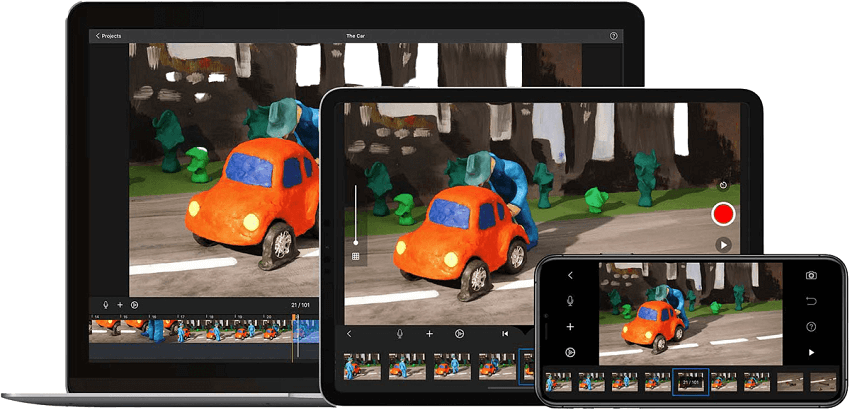
Key Features
- Intuitive interface: Stop Motion Studio is designed to be simple and easy to use, with a clean and uncluttered layout.
- Cross-platform compatibility: Projects can be transferred and worked on seamlessly across iOS, Android, macOS, Windows, and Chromebook devices, using services like AirDrop or cloud storage.
- Onion skinning: This essential feature allows you to see a transparent overlay of the previous frame, making it easy to see and adjust movement for the next frame.
- Green screen (Chroma Key): With the Pro version, you can change the background of your scene using a green screen. This allows you to place characters and objects in any virtual environment imaginable.
- Remote camera: Use a second device (like an iPhone with the app installed) as a remote camera to capture shots, giving you more flexibility and control.
- Audio recording and sound effects: Record your own dialogue or add music and sound effects from the built-in library to enhance your animation.
- Animation guides and effects: The app offers a grid and other guides to aid in composition. You can also add filters, titles, credits, and foregrounds to your video.
- Frame-by-frame editing: The user has full control over the timeline, with the ability to rearrange, add, or remove frames as needed.
- Multiple export options: Share your creations on various platforms or export them in different formats, including 4K resolution (with Pro version) and animated GIFs.
- Accessible for all skill levels: The app's simplicity and built-in tutorials make it a great starting point for beginners and kids.
- Affordable: The free version is powerful enough to create quality content, and the one-time, low-cost purchase for the Pro version unlocks all features without requiring a subscription.
- Complete mobile workflow: For users on mobile devices, the app provides a full capture-to-edit workflow, eliminating the need to transfer files to a computer.
- Good for education: The user-friendly design and cross-platform support make it a popular and effective tool for teaching stop-motion animation in schools.
- No user tracking or subscriptions: The app has a positive privacy policy, with no tracking and a clear path to owning the software outright.
- Can be buggy: Some users have reported performance issues and glitches, such as frame skipping during playback or camera focus problems, especially with older devices.
- Less precise controls: Compared to high-end professional software like Dragonframe, Stop Motion Studio offers less fine-tuned control over camera settings and lighting.
- Not a full video editor: While it has editing capabilities, it is not as robust or flexible as a dedicated video editor like Adobe After Effects.
- Limited feature set in the free version: Certain valuable tools, such as green screen and some export options, are locked behind the Pro version payment.
2. iStopMotion
iStopMotion, developed by Boinx Software, is a popular stop-motion and time-lapse animation software designed exclusively for the Apple ecosystem. It has historically been a strong contender for macOS users, especially those seeking an alternative to the more expensive Dragonframe. However, it's important to note that the classic desktop version of iStopMotion for Mac has been retired, with its developers focusing on the app for iOS. The latest version is optimized for Apple Silicon (M1 and M2) chips.
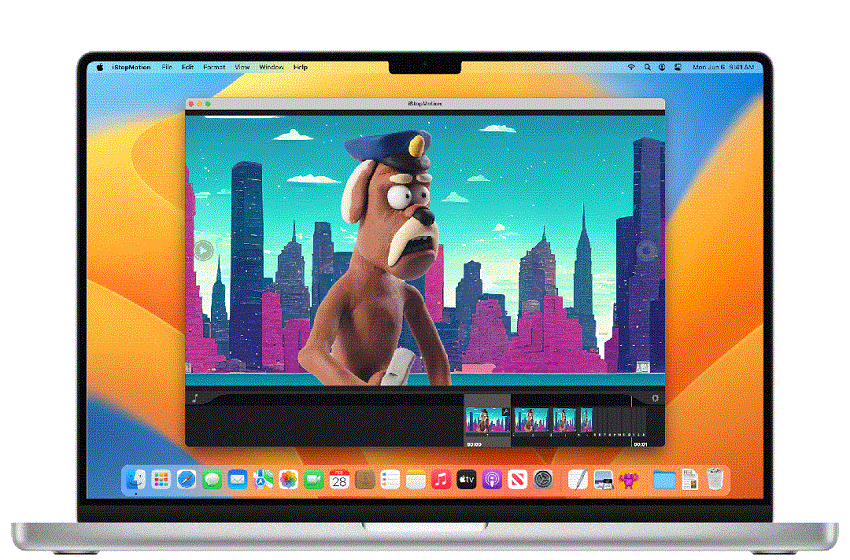
Key Features (primarily for current iOS versions)
- Intuitive interface: A child-friendly and simple interface makes the software accessible for beginners of all ages, including young students.
- iOS integration: The software integrates smoothly across Apple devices. The iStopMotion Remote Camera app allows you to use an iPhone or iPad as a wireless camera, transmitting a live video feed to a Mac.
- Onion skinning: Like other stop-motion software, it provides onion skinning with adjustable opacity, allowing you to see previous frames as a transparent overlay while positioning the next frame.
- Green screen (chroma keying): The desktop version offered chroma keying, allowing users to combine live-action animation with digital backgrounds. Some capabilities are also available in the iOS versions.
- Flipbook printing: A unique feature that allows users to print their animation as a physical flipbook, offering a tactile result of their digital work.
- Time-lapse recording: It includes functionality for time-lapse photography, automatically capturing frames at set intervals.
- Voice activation: On desktop versions, users could capture a frame with a voice command, a helpful feature for avoiding accidental camera bumps.
- Audio integration: Basic audio tools allow for adding a soundtrack or voice-overs to the animation.
- Export options: Projects can be exported in various video formats, including Full HD and Apple ProRes on the Mac version, or as animated GIFs.
- Seamless Apple integration: A great choice for users already invested in the Apple ecosystem, especially when using an iPhone or iPad as a remote camera.
- User-friendly: It's designed to be simple and easy to navigate for beginners and children.
- Educational focus: The software and its features, including flipbook printing, are particularly suited for educational purposes.
- Optimized for modern Macs: The latest version is optimized to run natively on Apple Silicon chips, ensuring smooth and fast performance.
- No live capture on modern Macs: With the retirement of the dedicated macOS desktop version, you must use an iOS device to capture frames or import them from a camera. The Mac version primarily acts as an editor.
- Limited availability: The software is limited to macOS and iOS, excluding Windows users.
- Simpler than professional alternatives: While robust for beginners, it lacks the precise controls and advanced features of professional software like Dragonframe.
- Historical issues: Older versions sometimes experienced bugs with features like Wi-Fi connectivity and GIF export. While many have been fixed, it's a reminder of its hobbyist-level roots.
3. Life Lapse Stop Motion Maker
Life Lapse Stop Motion Maker is a popular and highly-rated app designed for creating stop-motion videos on mobile devices. It is available for both iOS and Android and is particularly geared toward beginners, social media content creators, and small businesses looking to produce engaging marketing content with a minimal learning curve.
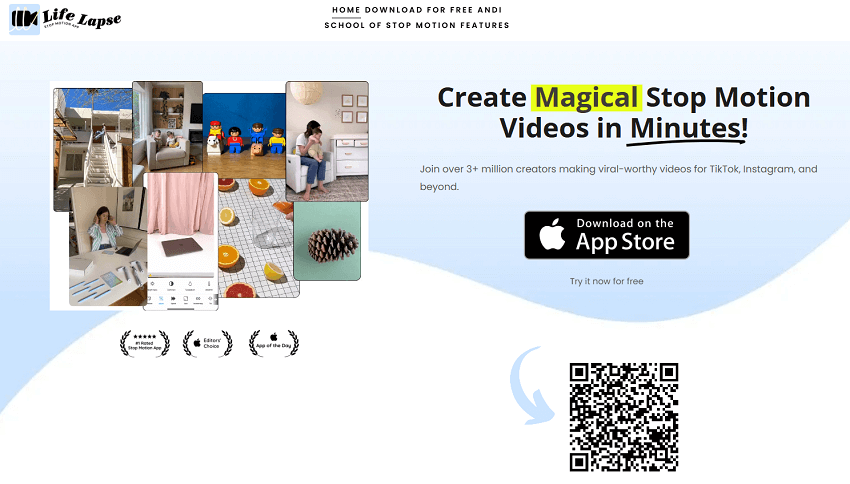
Key Features
- Intuitive mobile camera: The in-app camera simplifies the process of capturing frames directly from your phone. It includes helpful visual guides like a ghost overlay of the previous frame (onion skinning) to ensure smooth transitions.
- Helper tools: To prevent the inconsistent "flickering" that can ruin stop motion, the camera allows you to lock the focus, exposure, and white balance settings. It also features hands-free shooting modes, including an interval timer and a noise-activated shutter, which is helpful for capturing shots without touching your phone and potentially bumping it.
- In-app tutorials: Life Lapse provides an extensive library of free tutorials within the app and on its website. These resources cover a wide range of techniques and offer creative examples to inspire both novices and experienced users.
- Easy editing: The app automatically stitches your captured photos into a video sequence, which can be easily edited. You can adjust the playback speed to create a smooth, professional-looking animation.
- Social media integration: The app is designed to help users create content for social media platforms like TikTok, Instagram Reels, and YouTube Shorts. It offers built-in guidelines and optimized export options for easy sharing.
- Blend stop motion with video: An advanced Pro feature lets you seamlessly combine stop-motion layers with live-action video within the same project. This was a complex and time-consuming process that previously required advanced desktop software.
- Beginner-friendly: The intuitive interface and wealth of tutorials make it very easy for new animators to get started and create impressive videos quickly.
- Accessible and portable: By running on a mobile device, Life Lapse allows you to create animations anywhere, without needing expensive cameras or a computer.
- Strong community focus: The app's founders actively engage with users and feature their work on social media, fostering a supportive community.
- Comprehensive free version: The free version offers many essential features, including capture, onion skinning, and basic editing, allowing users to create unlimited projects without paying.
- Subscription model: To access the most powerful and advanced features, such as music, advanced editing tools, and the ability to combine live-action video, you must subscribe to the Pro version.
- Mobile-first limitations: While a pro for convenience, the mobile-focused design means it lacks the deep, fine-tuned camera control and robust editing capabilities found in desktop software like Dragonframe or Adobe After Effects.
- Past issues with features: Some users have reported frustration with the move of certain features, like the timer and music, from the free version to the paid Pro version over time.
- Potential for bugs: As with any mobile app, some users have reported occasional glitches and crashes, though the development team has addressed user feedback.
4. Cloud Stop Motion
Cloud Stop Motion is a browser-based, cloud-based platform for creating stop-motion animation, making it stand out from most traditional software that requires a download and installation. It is particularly popular in educational settings for its accessibility and ease of use, though it is suitable for hobbyists of any age.
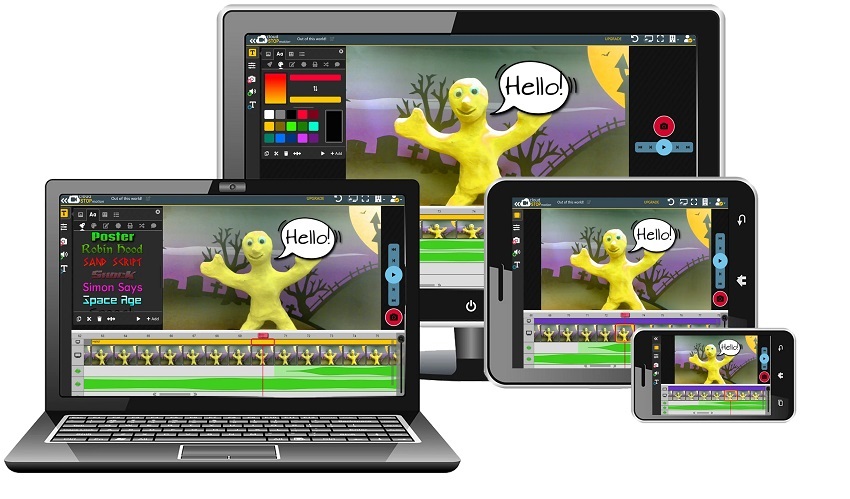
Key Features
- Browser-based accessibility: Runs entirely in a web browser on modern devices, including computers, laptops, tablets, and Chromebooks, without any downloads or installations.
- Cloud storage: All projects are automatically and securely saved in the cloud, allowing users to start a project on one device and seamlessly continue it on another. This also prevents work from being lost due to computer crashes or browser closures.
- Multi-device compatibility: As a web-based platform, it works across different operating systems like Windows, macOS, and Chrome OS.
- Intuitive interface: The platform is designed to be user-friendly for all skill levels, with a simple and clean workspace.
- Live capture: Users can capture images directly from a built-in webcam or a connected external camera, with features like onion skinning to guide the animation.
- Media editing tools: The timeline editor allows for easy manipulation of frames, including adding, deleting, and rearranging them.
- Audio integration: Users can add music, sound effects, and voice-overs to their animations, with the option to record audio directly within the editor. A royalty-free sound and music library is also included.
- Green screen (chroma key): The platform includes a green screen tool, which allows animators to replace solid-colored backgrounds with custom images or video.
- Educational management tools: For schools and organizations, Cloud Stop Motion offers an "organization console" that allows administrators to manage student accounts, projects, and permissions.
- Highly accessible: The browser-based nature and cloud storage make it incredibly convenient for users, especially in educational or shared-computer environments.
- No installation required: This eliminates setup time and technical hurdles, making it easy to get started instantly.
- Cross-platform: The support for multiple devices and operating systems gives users more flexibility.
- Collaborative features: Because projects are in the cloud, it can facilitate collaborative work, though this functionality is more advanced.
- Safe and secure: It offers encrypted storage and is compliant with children's online privacy regulations (COPPA), making it a trusted option for schools.
- Requires internet access: As a cloud-based service, a stable internet connection is necessary for the best experience. Slower connections could lead to delays or issues.
- Potential subscription cost: While it offers a free trial or entry-level account, more advanced features, storage, and administrative controls for schools are likely to be part of a paid subscription.
- Performance depends on browser: The performance can be influenced by the browser being used and the user's computer specifications.
- Less advanced than desktop software: While it offers a robust set of features for an online tool, it lacks the deep, granular controls and powerful rendering capabilities of dedicated professional desktop software like Dragonframe.
5. MonkeyJam
MonkeyJam is a free, simple stop-motion animation program designed for Windows. It was originally created for "digital pencil test" animation but includes functionality for stop motion. Developed by David Perry, the software has not been updated since 2011, meaning it is considered "neglected" and lacks modern features. However, its core functionality remains intact for basic animation needs. It was a common choice among brickfilmers and other hobbyists due to being free.
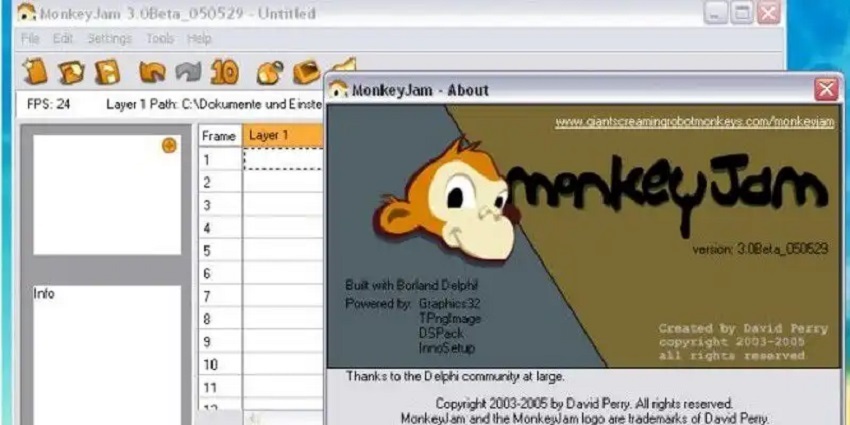
Key Features
- Simple frame capture: MonkeyJam allows you to capture images directly from a webcam, camcorder, or scanner.
- Exposure sheet interface: It uses an exposure sheet (X-sheet) to organize the captured images, a traditional tool in animation.
- Layering: The software supports up to 10 layers, which can be useful for organizing different elements of a scene.
- Basic audio support: You can import WAV or MP3 audio files to help with syncing dialogue and sound effects.
- Adjustable frame rate: The frames-per-second (FPS) rate is adjustable, so you can control the speed of your animation.
- AVI export: The final animation can be exported as an AVI video file.
- Image import: You can import images already on your computer (BMP, JPEG, or PNG formats) for use in your project.
- Free and fully functional: Unlike free trial software, MonkeyJam is completely free and provides all its basic functions without requiring payment.
- Simple to use: The interface is straightforward and requires no prior training, making it highly accessible for beginners.
- Low system requirements: As older software, it doesn't require a powerful computer to run effectively.
- Effective for basic projects: If you only need to capture, organize, and export a simple animation from a webcam, it gets the job done.
- No onion skinning: A major drawback is the lack of onion skinning, which makes it very difficult to track and smooth out movement between frames.
- No updates: The software has been neglected for over a decade, meaning it lacks modern features, bug fixes, and support for newer hardware.
- Outdated hardware support: Some users have reported issues with modern webcams and cameras not being recognized by the software.
- Rendering issues: The rendering process can sometimes cause the application to freeze, particularly if other applications are running simultaneously.
- Non-scaling interface: The capture window does not scale properly on high-resolution screens, which can cause parts of the interface to go off-screen and be unusable.
- Limited features: For animators who need more advanced control, audio options, or higher-quality export formats, MonkeyJam falls short.
5 Best Stop Motion Software For Professionals and Advanced Users
6. Dragonframe
Dragonframe is widely considered the industry standard for professional stop-motion animation, used by major studios and independent filmmakers alike. It is a high-end, dedicated capture software that provides animators with precise control over their cameras, lighting, and animation process.
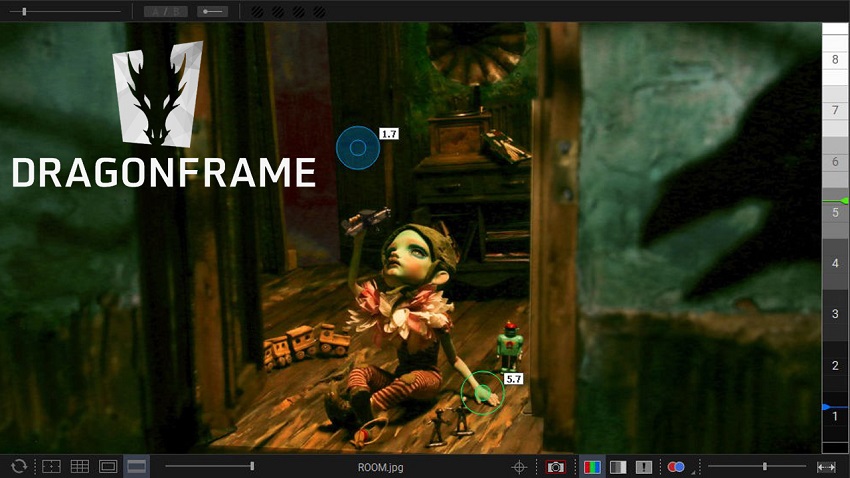
Key Features
- Integrated camera control: Dragonframe integrates directly with a wide range of DSLR, mirrorless, and other compatible cameras from brands like Canon, Nikon, and Sony. This allows users to control camera settings such as shutter speed, aperture, ISO, and white balance directly from the software.
- Live view functionality: The software's live view feature is a primary reason for its popularity. It displays a real-time feed from the camera, allowing for precise posing of characters and props. Animators can step directly between the live view and a captured frame or use an auto-toggle function to compare frames.
- Onion skinning: This essential animation tool overlays previous frames onto the live view, giving animators a transparent guide to ensure smooth movement from one frame to the next.
- Audio and track reading: Dragonframe features a multi-track audio editor that displays a mixed audio waveform in the timeline. This is crucial for synchronizing character lip-sync and other movements with a soundtrack.
- DMX lighting automation: For more advanced projects, Dragonframe can be combined with DMX hardware to automate and keyframe lighting setups. This means the lighting can be programmed in advance and will change automatically during the shoot.
- Motion control integration: The software can be paired with motion control rigs to program complex, repeatable camera moves, which is vital for sophisticated shots.
- Drawing tools: Animators can use vector-based drawing tools to mark the screen with guides and paths, ensuring consistency for character movement and composition.
- Timeline editor: The timeline provides a simple, frame-based interface for organizing and editing your sequence. Users can drag and drop frames, adjust timing, and easily reshoot segments.
- Remote keypad: A dedicated USB/Bluetooth keypad allows animators to control the software's key functions without having to touch the mouse or keyboard, which is essential for maintaining a static set.
- Professional feature set: It has the most comprehensive feature set of any stop-motion software on the market, offering tools for every aspect of a professional production.
- Precision and control: The deep camera integration and cinematography tools give animators unparalleled control over image quality and composition.
- Efficient workflow: Advanced features like DMX lighting and motion control automation significantly streamline the animation process for complex projects.
- High-quality output: By allowing capture in high-resolution formats like RAW, Dragonframe ensures the highest possible image quality for your final output.
- Industry standard: As the industry standard, it's the ideal software for anyone looking to pursue a career in professional stop-motion animation.
- High cost: Dragonframe is a one-time purchase with a significant price tag, making it a serious investment compared to free or lower-priced alternatives.
- Steep learning curve: While user-friendly once you understand it, the software's depth and complexity can be overwhelming for beginners.
- Tethering required: For its full functionality, Dragonframe requires a compatible camera to be tethered to a computer. While it has a folder-watching mode for unsupported cameras, the experience is not as seamless.
- Focus on capture, not editing: Dragonframe excels at the capture phase but is not a full-fledged video editor. Animators typically need to export their image sequences to other software like Adobe After Effects or Premiere Pro for final editing and effects.
- Webcam limitations: Although it can work with webcams, the control is not as precise as with a high-end digital camera, and some adjustments are needed to control for flicker.
7. Stop Motion Pro Eclipse
Stop Motion Pro Eclipse is a robust and long-standing stop-motion software, particularly popular among Windows users and educational institutions. It was built with input from professional animators, including some from Aardman Animations, the studio behind Wallace and Gromit. The Eclipse version represents a modern redesign, providing a more intuitive interface while maintaining powerful features.
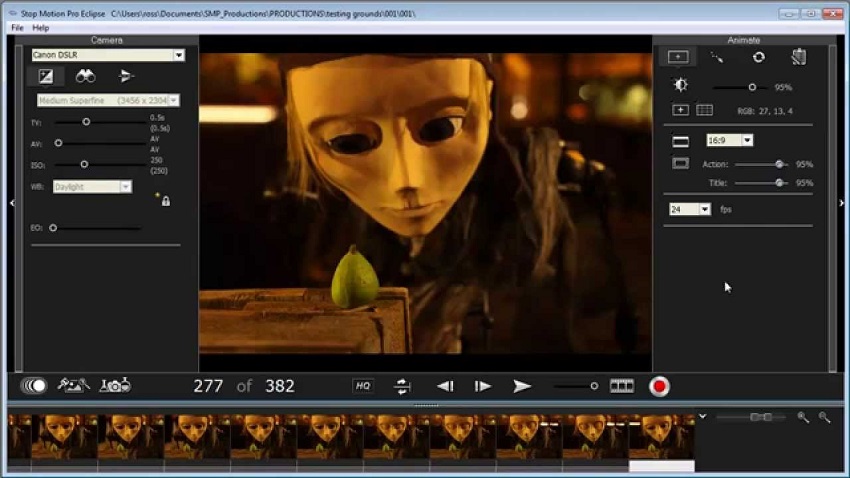
Key Features
- Broad camera compatibility: Eclipse supports a wide range of DSLR, mirrorless, and webcam cameras, giving users flexibility with their hardware.
- Intuitive interface: The software was redesigned to be user-friendly, allowing animators to focus on the creative process rather than technical details.
- Rig removal: This advanced feature helps animators remove rigging, wires, or other supports used during filming, cleaning up the final animation.
- Advanced project management: It includes powerful tools for organizing and managing large-scale animation projects, which is particularly useful for studios or classroom settings.
- High-resolution capture: The full version of Eclipse supports unlimited resolution, allowing for capture of high-quality RAW images with compatible DSLRs.
- Multi-track audio: An integrated audio editor allows for synchronization of sound effects, dialogue, and music with the animation.
- Visualization tools: Features like onion skinning, markers, and rotoscoping are included to help visualize movement and ensure consistency between frames.
- Network licensing for schools: A special network edition allows for easy deployment across multiple computers in an educational setting, including allowing students to work offline for a period.
- Stable and reliable: As an established software with a history of use in professional studios, it is a dependable tool for serious animators.
- Tailored for Windows: Optimized for the Windows operating system, it provides a powerful and stable experience for PC users who don't have access to macOS-only software like iStopMotion.
- Powerful features for the price: While a professional tool, it can be more affordable than Dragonframe, especially with the subscription option, and offers a robust feature set.
- Educational focus: The network license options make it an ideal choice for schools and universities looking for powerful but accessible animation software.
- Windows-only for natives: The native software is only for Windows. Mac users would need to run a Windows emulator like Boot Camp to use it.
- Less common than Dragonframe: While respected, Eclipse is not as widely used or discussed in the broader professional animation community as Dragonframe.
- Subscription model: The monthly subscription for Canon/Nikon support can add up over time compared to a one-time purchase, although a perpetual license is available.
- Less advanced hardware integration: While good, its hardware support is not as deep or comprehensive as Dragonframe's, especially regarding advanced features like motion control.
8. Adobe After Effects
Adobe After Effects is not a dedicated stop-motion capture software but is the industry-standard application for the post-production stage. It is used to polish and enhance stop-motion footage captured with a different program, such as Dragonframe. After Effects excels at adding visual effects, motion graphics, and advanced compositing to elevate the finished project.
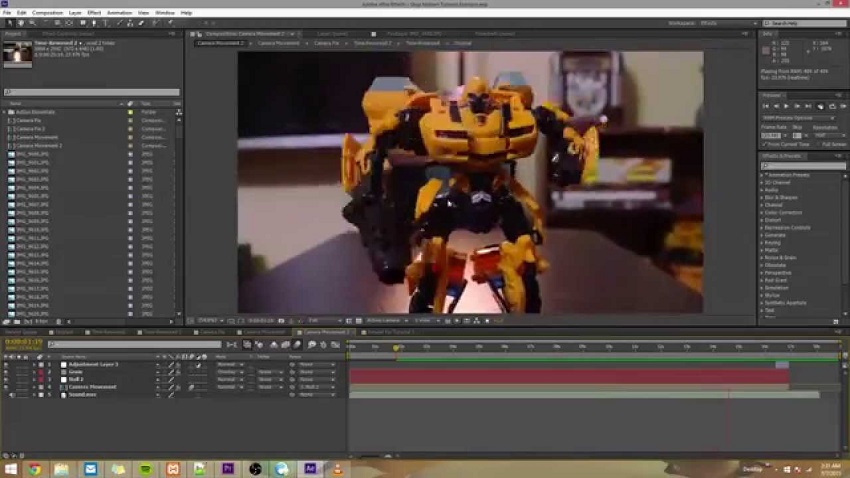
Key Features
- Compositing: After Effects allows for the layering of many different elements. For stop motion, this is vital for combining puppet or clay animation footage with digital backgrounds, special effects, and other graphical elements.
- Visual effects (VFX): The software has a powerful toolset for creating and adding VFX. A common use for stop motion is "rig removal," where animators erase puppet rigs, wires, or supports frame by frame using tools like Content-Aware Fill or rotoscoping.
- Animating with expressions: While you don't animate the puppet directly in AE, you can use expressions to add subtle automated effects. For instance, you could add a subtle "wiggle" to text or objects to mimic a handheld camera or a specific animation style.
- Time remapping: This feature allows for complete control over the timing of your animation. You can speed up, slow down, or reverse an entire sequence of frames to perfect the final rhythm and pacing.
- Color correction and grading: After Effects offers advanced color correction tools to ensure consistency across all your shots and to establish the final look and feel of your project.
- Seamless integration with other Adobe apps: For animators who use Adobe products, the workflow is streamlined. Image sequences can be imported from Photoshop with layers intact, and compositions can be sent directly to Premiere Pro for final editing via Dynamic Link.
- 3D capabilities: After Effects has a powerful 3D environment where you can add cameras, lights, and other 3D layers to create more dynamic and cinematic movements and effects for your stop-motion elements.
- Unmatched post-production tools: After Effects offers the most comprehensive and powerful set of tools for enhancing and finishing stop-motion animation. No other software provides this level of creative control over visual effects and compositing.
- Professional, high-quality results: The ability to add professional-grade VFX and color grading is essential for creating high-end, polished stop-motion films.
- Versatile: Its motion graphics capabilities make it easy to add titles, credit sequences, and lower-thirds to your stop-motion work.
- Vast learning resources: As an industry-standard application, there is an immense number of online tutorials, classes, and a large community for support.
- Not for capture: After Effects is not designed to capture animation frame by frame. It is a post-production tool, meaning you will still need another software like Dragonframe to shoot your footage.
- Steep learning curve: After Effects is a complex and feature-rich program that can be intimidating and difficult for beginners to learn effectively.
- Resource intensive: Creating complex compositions and rendering can require a powerful computer with a lot of RAM and processing power.
- Subscription cost: As part of the Adobe Creative Cloud suite, it comes with a monthly subscription fee, which can be costly over time.
9. Blender
Blender is a free and open-source 3D creation suite, but its versatility means it can also be used for 2D and post-production work. For stop motion, animators often use it to create a stop-motion style with 3D assets or to perform post-production tasks like video editing and effects. Community-developed add-ons can also streamline the process.

Key Features
- 3D animation suite: You can create 3D characters and environments and animate them in a style that mimics traditional stop motion by adjusting keyframe interpolation.
- Video Sequence Editor (VSE): Blender has a built-in, though somewhat basic, video editor. While not as feature-rich as dedicated programs like Adobe Premiere Pro, it's capable of editing image sequences from a stop-motion shoot, adding audio, and performing simple edits.
- Grease Pencil: This powerful 2D drawing and animation tool allows for frame-by-frame 2D animation, which can be used to create traditional-looking stop motion.
- Add-ons: The open-source nature of Blender means there are many community-created add-ons. The "Stop-Mo" and "Keymesh" add-ons, for example, simplify the process of achieving a stop-motion look or working frame-by-frame with 3D models.
- Rendering: Blender includes powerful rendering engines like Cycles, which can produce realistic lighting and shadows for 3D elements, allowing for seamless integration of 3D and 2D components in your projects.
- Rig removal and effects: Blender offers tools for more advanced post-production work, such as compositing and rig removal.
- Free and open-source: Blender is completely free to use for personal and commercial projects, making it an excellent option for beginners and independent creators.
- All-in-one suite: It offers a wide range of tools for 3D modeling, sculpting, 2D animation, and video editing, so you can do everything in one program without having to switch between different applications.
- Community support: Because of its open-source nature, Blender has a large, active community that provides tutorials, add-ons, and forums for support. You might appreciate this extensive support, given your interest in digital media creation and video editing.
- Versatile for experimentation: You can use Blender for a variety of stop-motion techniques, from simulating the style with 3D objects to using the Grease Pencil for frame-by-frame 2D animation.
- Steep learning curve: The interface and extensive features can be overwhelming and challenging for beginners to navigate, which may feel difficult at first.
- Not a dedicated capture tool: Unlike Dragonframe or Stop Motion Pro, Blender is not designed to capture images directly from a camera. You would need to use a different method to get your photos into the software.
- Buggy at times: As an open-source program, it can occasionally have bugs or glitches.
- Video editor limitations: The VSE is functional for simple edits but is less refined and comprehensive than professional-grade software like Adobe Premiere Pro, which may be a drawback if you're used to more powerful editing tools.
10. Wondershare Filmora
Wondershare Filmora is a user-friendly video editor that can be adapted for stop-motion creation, particularly for beginners. It is not a dedicated stop-motion capture tool but rather a post-production platform for assembling, timing, and editing the images that have already been taken. It offers a range of tools to add polish to your animation, making it suitable for hobbyists and students.
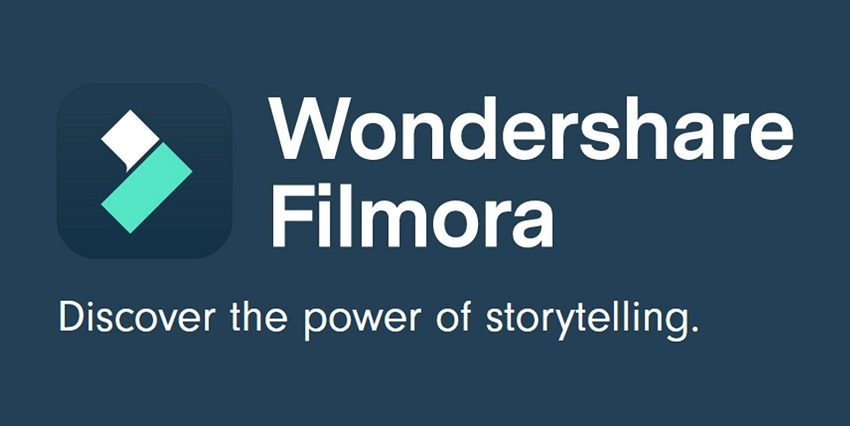
Key Features
- Image sequence support: Filmora can import a series of still images and automatically assemble them into a video sequence. Users can adjust the duration of each frame down to a single frame to achieve the classic stop-motion effect.
- Intuitive timeline: The software uses a drag-and-drop interface, making it easy for beginners to organize and rearrange their image sequences on a timeline.
- Built-in effects and filters: Filmora provides a vast library of filters, overlays, transitions, and motion elements that can be applied to stop-motion projects to enhance storytelling and visual style.
- Royalty-free music and sound effects: A comprehensive library of royalty-free music and sound effects is available, allowing you to create a complete soundtrack without having to source assets from elsewhere.
- AI tools: Recent versions of Filmora have incorporated AI features that can be used for advanced editing, such as AI Portrait Cutout for background removal or AI Text to Video.
- Cross-platform availability: Filmora is available on both Windows and macOS, providing flexibility for different users.
- High-quality export options: After editing, projects can be exported in a wide range of formats and resolutions, including 4K.
- Beginner-friendly: The intuitive interface and clear controls make it one of the most accessible options for people who are new to stop-motion animation.
- All-in-one post-production: It combines the process of assembling frames with video editing features, saving you the time and effort of using multiple programs for the final touches.
- Feature-rich: For a product targeted at the consumer market, it offers a surprisingly large number of effects, transitions, and AI features.
- Good for post-production: It's an excellent choice if you have already captured your images and need a simple, fast way to edit them together and add final touches.
- No live capture: Filmora is not a dedicated stop-motion capture tool, so it lacks features like live camera feed control, onion skinning during shooting, and rig removal assistance. You will need to use a separate app to take your pictures.
- Watermark on free version: The free version of Filmora exports all projects with a watermark, requiring a paid subscription to remove it.
- Performance issues: Some users report that rendering can be slow, especially with heavy files or on less powerful computers.
- Not a professional standard: While great for beginners, it lacks the precise control and advanced features that professional animators require, such as deep camera integration and automated lighting control found in software like Dragonframe.
💡 Pro Tip: AI Enhancement - The Final Polish with Aiarty Video Enhancer
Even with the best capture software, issues like low-light noise, blur, or lower-resolution source footage can hold back your stop-motion project. That's where Aiarty Video Enhancer comes in. As a powerful, AI-driven post-production tool, it specializes in transforming imperfect video clips into professional-quality footage. It's a key step for animators who want to give their finished work a professional, cinematic look.
Best for: Animators who want to upscale, restore, and refine their final animated sequence. It's perfect for cleaning up grainy footage, sharpening details, and prepping your video for high-resolution output like 4K.
Key Features
- AI Upscaling to 4K: Can transform lower-resolution stop-motion video into stunning 4K, ideal for modern displays and maximizing detail.
- Denoising and Deblurring: Aiarty's specialized AI models intelligently remove graininess and motion blur, common issues when shooting in less-than-perfect lighting conditions.
- Audio Restoration: It includes an AI-powered module to remove background noise, which is especially helpful when recording dialogue or sound effects on a stop-motion set.
- Color Correction: Provides intuitive tools to adjust color, contrast, and tone, ensuring color accuracy and a consistent look across all your shots.
- Frame Interpolation: While not always necessary for the traditional stop-motion look, it can be used for specific sequences to generate new frames, creating smoother motion effects where desired.
- Offline Processing: As a desktop application, it processes your footage locally on your machine, ensuring privacy and fast, secure performance.
By adding Aiarty Video Enhancer, you are not just listing software—you're providing a complete workflow solution, from capture to enhancement, helping animators achieve the highest possible quality for their projects.


Conclusion
To put it simply, your choice of software boils down to your needs. For professional-grade capture and control, Dragonframe and Stop Motion Pro Eclipse are the top contenders. In the realm of post-production, Adobe After Effects is the undisputed champion for visual effects, while Blender offers a powerful, free alternative. For casual animators, students, and mobile creators, user-friendly and affordable apps like Stop Motion Studio, iStopMotion, and Life Lapse provide an excellent entry point. And for those who prefer to work entirely in a browser, Cloud Stop Motion is the perfect solution. Finally, for basic, free capture on Windows, the classic MonkeyJam still exists, though its age shows. By identifying your category, you can quickly narrow down your options and get straight to the magic of animating.