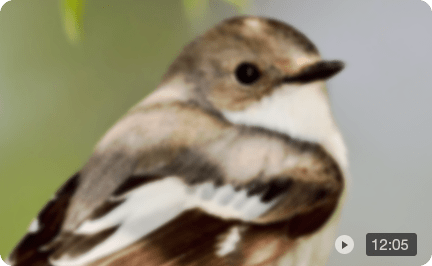Why Are My TikTok Videos Blurry? Here's the Real Reason and How to Fix It
TikTok has become the go-to platform for sharing creative and fun videos, but if you've noticed your content looking blurry after uploading, you're not alone. It's a common issue that frustrates many users, especially when your videos look crisp and clear during editing. So, why do TikTok videos lose quality after posting? The answer lies in a combination of factors, from video compression to internet connection issues.
In this article, we'll explore the main reasons why are my TikTok videos blurry and provide simple, effective solutions to fix them. Whether you're an experienced TikTok creator or just getting started, these tips will help ensure your videos are sharp and clear every time you post. Let's dive in!
6 Reasons Why are My TikTok Videos Blurry
If you're wondering, "Why are my TikTok videos blurry?" you're likely facing one of the common issues below. Let's break down the primary culprits behind blurry TikTok videos:
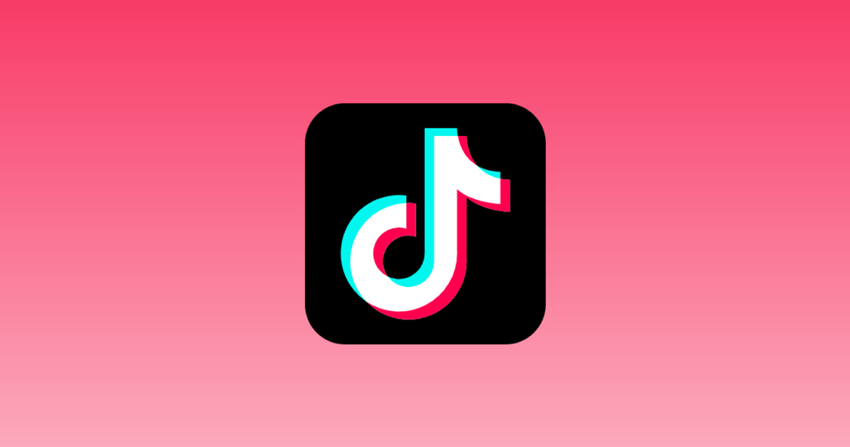
1. Low-Quality Source Video
The quality of your original video plays a significant role in the final upload. If you record in low resolution or with poor lighting, TikTok's compression process can make it look even worse. Videos shot in suboptimal conditions may end up pixelated or blurry once posted.
2. TikTok's Compression Algorithm
To optimize for mobile devices and save bandwidth, TikTok applies a compression algorithm to all uploaded videos. Unfortunately, this often leads to a reduction in quality, especially for high-resolution videos. While compression is necessary, it can blur the fine details of your content.
3. Uploading Over Mobile Data
Uploading via mobile data instead of a Wi-Fi connection can lead to lower-quality videos. Mobile networks are typically slower than Wi-Fi, and this can result in TikTok downgrading the quality of your video to ensure it uploads faster.
4. Slow or Unstable Internet Connection
A weak or intermittent internet connection can lead to poor video uploads. If your Wi-Fi or mobile data signal is unstable, TikTok might lower the quality of the video to speed up the upload, resulting in a blurry appearance once it's live.
5. Incorrect Aspect Ratio
TikTok works best with a 9:16 aspect ratio. Uploading videos with different aspect ratios can distort the image and cause it to appear blurry or stretched. Ensuring that your video is optimized for TikTok's preferred aspect ratio can help maintain clarity.
6. Excessive Filters or Effects
While TikTok's filters and effects can be fun, some can degrade the quality of your video, especially if they're too heavy-handed. Filters that soften the image can cause a blurry effect, so using them sparingly or opting for subtle ones is key to maintaining sharpness.
How to Fix Blurry TikTok Videos
If you've been asking, "Why are my TikTok videos blurry?" don't worry—there are several simple ways to improve your video quality. Here are five effective methods with step-by-step instructions:
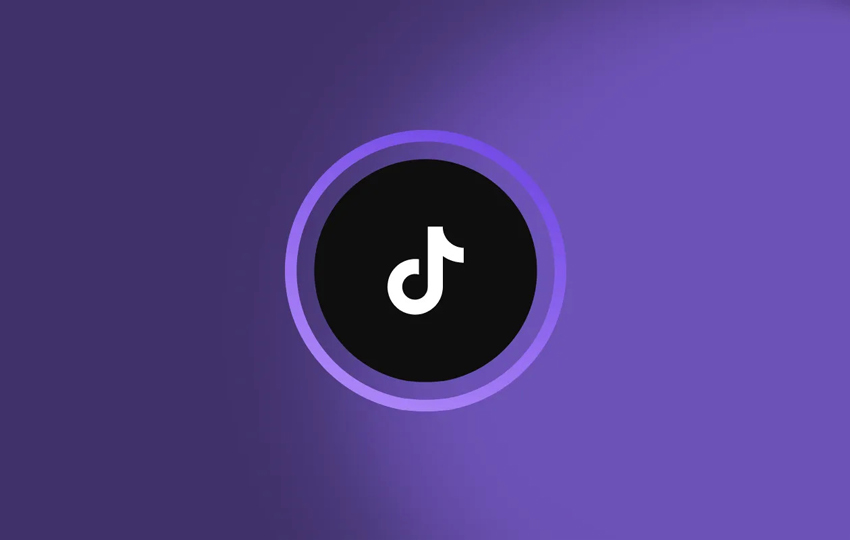
1. Turn Off Data Saver Mode
TikTok's Data Saver mode reduces video quality to save bandwidth, which can make your uploads appear blurry. To turn it off:
- Open TikTok and go to your Profile.
- Tap the three dots (or hamburger menu) in the top-right corner to access Settings and Privacy.
- Navigate to Data Saver and toggle it off.
This ensures your videos are uploaded in full resolution without unnecessary compression.
2. Switch to a Stable Wi-Fi Connection
Uploading over mobile data can lead to lower-quality videos due to slower or inconsistent speeds. To ensure a smoother upload:
- Disconnect from mobile data and connect to a reliable Wi-Fi network.
- Test your internet speed to make sure it's stable enough for video uploads.
A strong Wi-Fi connection helps TikTok maintain the clarity of your video.
3. Enable High-Quality Uploads
TikTok has a built-in "Upload HD" option to preserve video quality. Here's how to enable it:
- Open TikTok and go to Profile > Settings and Privacy.
- Tap Upload Settings and toggle Upload HD on for both Videos and Images.
This allows TikTok to keep your videos crisp when posting, avoiding unnecessary blurring.
4. Upload from a PC
Sometimes uploading from a computer can result in better video quality than uploading directly from a mobile device. To do this:
- Visit TikTok.com on your browser and log in to your account.
- Click the Upload button in the top-right corner.
- Select your high-resolution video and ensure HD Upload is checked.
Desktop uploads often offer a more stable connection and reduce TikTok's automatic compression.
5. Clear the TikTok App Cache
A bloated or corrupted cache can interfere with video uploads and quality. To clear it:
- Go to Profile > Settings and Privacy > Free Up Space.
- Tap Clear Cache.
Doing this regularly helps the app run smoothly and ensures your videos upload without losing clarity.
Tips to Improve TikTok Video Clarity
Even after fixing upload issues, there are several ways to make sure your TikTok videos look crisp and professional. Here are some tips to help you get the best quality every time:
1. Record in Good Lighting
Lighting plays a huge role in video clarity. Poor lighting can make even high-resolution videos look grainy or blurry. Record in well-lit environments or use a ring light to brighten your scenes and enhance details.
2. Use the Right Camera Settings
Shoot your videos in the highest resolution your device allows, ideally 1080p or higher. On most smartphones, you can adjust this in your camera settings before recording. This ensures TikTok has a high-quality source to work with.
3. Keep Your Device Steady
Blurry videos can also result from shaky hands during recording. Use a tripod, stabilizer, or phone stand to keep your footage smooth and crisp.
4. Stick to TikTok's Preferred Aspect Ratio
TikTok works best with a 9:16 vertical format. Uploading videos in other aspect ratios can cause stretching, cropping, or blurring. Always record and edit with the platform's recommended dimensions to keep your videos sharp.
5. Minimize Heavy Filters and Effects
While TikTok filters can be fun, applying too many effects can soften your video and reduce clarity. Use subtle filters or enhance your video manually with editing tools to preserve sharpness.
6. Use Editing Tools and AI to Enhance Clarity
Even if you follow all the recording tips, some videos may still appear slightly blurry after editing or uploading. This is where editing tools and AI-powered enhancers can make a real difference. Apps like InShot and Adobe Premiere Rush allow you to adjust sharpness, contrast, brightness, and color grading to make your videos look more polished.
For a faster, more advanced solution, Aiarty Video Enhancer takes your TikTok videos to the next level. Using AI-powered upscaling technology, Aiarty automatically:
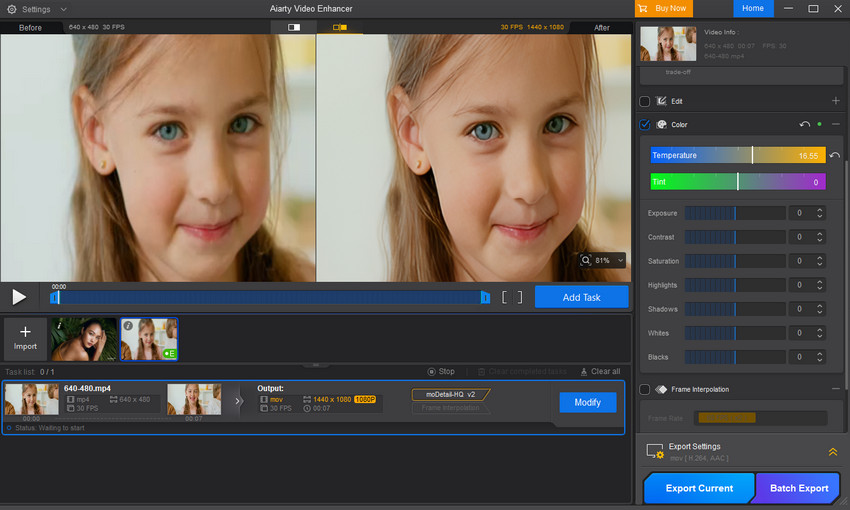
- Sharpens details in your video that might otherwise appear blurry.
- Enhances colors and brightness, making visuals more vibrant and eye-catching.
- Removes noise and grain, especially in videos shot under low-light conditions.
- Upscales low-resolution footage, turning older or mobile-shot videos into crisp, professional-looking content.
The best part? Aiarty works automatically, meaning you don't need to spend hours adjusting settings manually. Just upload your video, let the AI process it, and you'll get a sharper, high-quality version ready for TikTok. This is especially useful for creators who post frequently and want every video to look its best.
By incorporating Aiarty Video Enhancer into your workflow, you can consistently produce TikTok videos that are vibrant, crisp, and fully optimized—eliminating the frustration of blurry uploads once and for all.
 FAQs
FAQs
This is usually due to TikTok's compression algorithm. While editing, your video is displayed at full quality, but once uploaded, TikTok compresses it to optimize performance for mobile devices, which can reduce sharpness.
To maintain video clarity:
- Record in high resolution (1080p or higher).
- Use TikTok's Upload HD setting.
- Upload over a stable Wi-Fi connection instead of mobile data.
- Stick to TikTok's preferred 9:16 aspect ratio.
- Avoid overusing heavy filters and effects.
Once a video is uploaded, TikTok doesn't allow you to restore its original quality. However, you can enhance the video before re-uploading using editing apps or AI tools like Aiarty Video Enhancer, which sharpens details, reduces noise, and improves overall clarity.
Yes! Uploading from a desktop or laptop often results in higher-quality uploads. Desktop uploads provide a more stable internet connection, and TikTok typically compresses less compared to mobile uploads.
Blurriness can result from:
- Low-quality source videos
- TikTok's compression algorithm
- Uploading over mobile data or unstable internet
- Incorrect aspect ratio
- Overuse of filters and effects