How to Make White Background Transparent - 3 Easy Step-by-Step Methods
Ever needed to place an image onto a colored background, only to be frustrated by that stark white box around it? You know what we're talking about – that distracting white background that clashes with everything!
Making a white background transparent is the solution, and it's easier than you might think. In this guide, we'll explore 3 effective methods to convert white background to transparent, including a powerful AI-driven image background remover that simplifies the process. Let's dive in!


![]() Ever Run into These Issues When Making White Backgrounds Transparent?
Ever Run into These Issues When Making White Backgrounds Transparent?
- Spending too much time manually tracing around objects, especially complex shapes
- Losing delicate details like skin texture, fine hair, or animal fur in the process.
- Struggling to maintain transparency of elements like glass or water, resulting in unrealistic cutouts.
💡 Turn White Background into Tranparent with Details in Simple Clicks!
With Aiarty Image Matting, making white backgrounds transparent is effortless. Powered by advanced AI, it not only removes white backgrounds seamlessly but also preserves transparency and fine details like hair, fur, and textures. Plus, it handles bulk processing of 3,000+ images and works entirely offline, keeping your data private and secure.
3 Methods to Remove White Background from Pictures
Removing a white background from an image can be tricky, especially when dealing with intricate details, batch processing needs, or a desire for pixel-perfect results. To help you find the best approach, we rigorously tested and evaluated the top background removers for making white backgrounds transparent.
How We Tested:
- Test image: a white background image created by Midjorney.
- Test environment: Windows 10, i7-13700K CPU, 32GB RAM, AMD Radeon RX 7600 Graphics.
- Test criteria: We evaluated each method based on the following key criteria to determine their effectiveness in white background removal.
Method 1. Make White Background Transparent with Aiarty Image Matting
Aiarty Image Matting is expertly designed to make white backgrounds transparent with exceptional precision and ease. Trained with 320K HQ 4K images, it accurately handles intricate details and subtle transparency gradients in challenging images - think fur, hair, glass, and complex edges. Optimized for efficiency, Aiarty Image Matting supports batch processing up to 3,000 images and 10K output, making it ideal for e-commerce, graphics, and large-scale projects.
Key Features:
- Instantly make white backgrounds transparent with pixel-level precision.
- Alpha Matte technology, Mask Alpha curve, and 4 AI models to create clean transparent background.
- Keep fur, hair, glass details for realistic transparent backgrounds.
- Double resolution, enhance detail even in transparent backgrounds.
- Make white background transparent in 1 click, no settings or manual selection required.
- Blend transparent backgrounds with new backdrops seamlessly.
Free download Aiarty Image Matting to replace white with transparent instantly!
How to Make White Background Transparent with Aiarty Image Matting:
Step 1. Download, install, and run Aiarty Image Matting.
Step 2. Simply drag and drop your images with white backgrounds directly into this AI background removal and changer software to get started.
Step 3. Choose the appropriate model. For example, AlphaEdge for images with semi-transparency areas, AlphaStandard for portraits, SolidMat for logos.
Step 4. Click the Start button to remove the white background automatically.
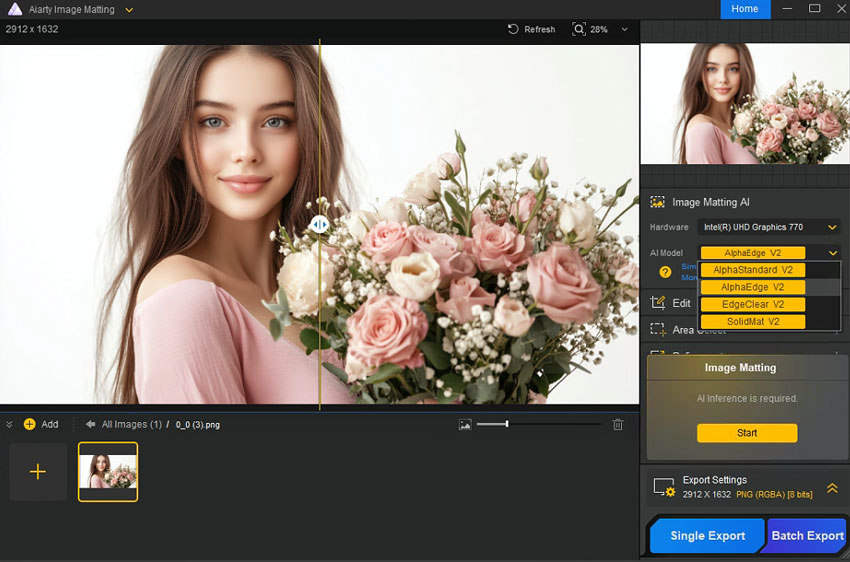
Quick Tip:
Want to fine-tune the automatic result, it provides helpful tools like the Eraser, Brush, and Mask Alpha. These let you easily tweak the transparency to get it exactly how you want it
Step 5. Click the Export button to save the image(s) with a transparent background.
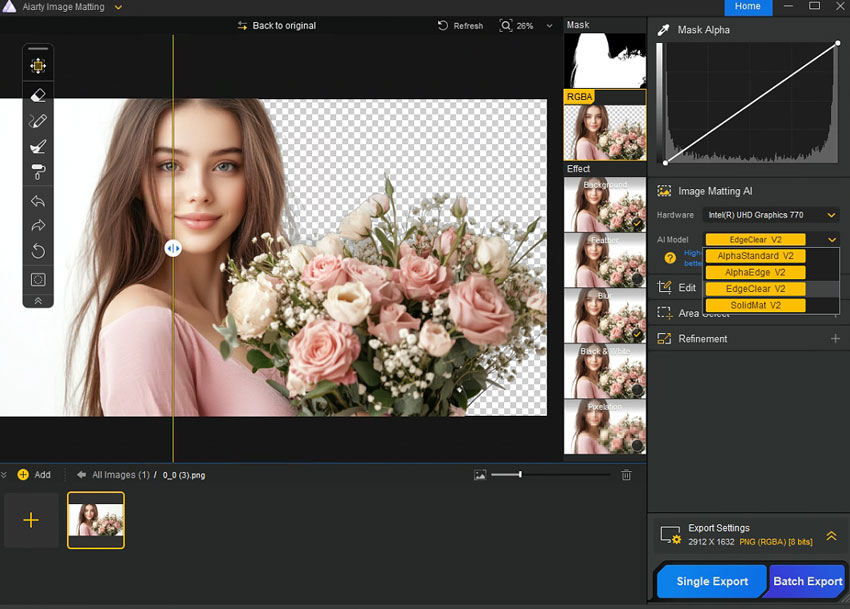
My Experience with Aiarty Image Matting:
Aiarty Image Matting truly surprised me with its detail preservation, especially on fine hair – detection was incredibly precise, edges flawlessly smooth. Every hair strand remained sharp against the transparent background. Batch processing was a lifesaver, turning hours of work into minutes and dramatically boosting efficiency.
Method 2. Take White Background out of Pictures with Photoshop
Photoshop, the professional standard, offers powerful editing. However, making white backgrounds transparent in Photoshop is manual and time-consuming. Beginners may find it challenging, and achieving seamless transparency with elements like glass or water can be tricky, often looking unnatural. Photoshop isn't optimized for speed or batch work, and mastering selections takes practice. While powerful for experienced users needing control, consider its limitations if ease, speed, or complex transparency are priorities.
Step 1. Launch Adobe Photoshop and open the image with the white background you want to make transparent.
Step 2. Choose the Magic Wand Tool from the toolbar. In the options bar, adjust the Tolerance to select the white background effectively (start with a low tolerance and increase if needed). Click on the white background area to select it.
Step 3. If the Magic Wand selection isn't perfect, use the Quick Selection Tool to add to or subtract from the selection. For more advanced edge refinement, click Select and Mask in the options bar to fine-tune the edges, especially around hair or fur.
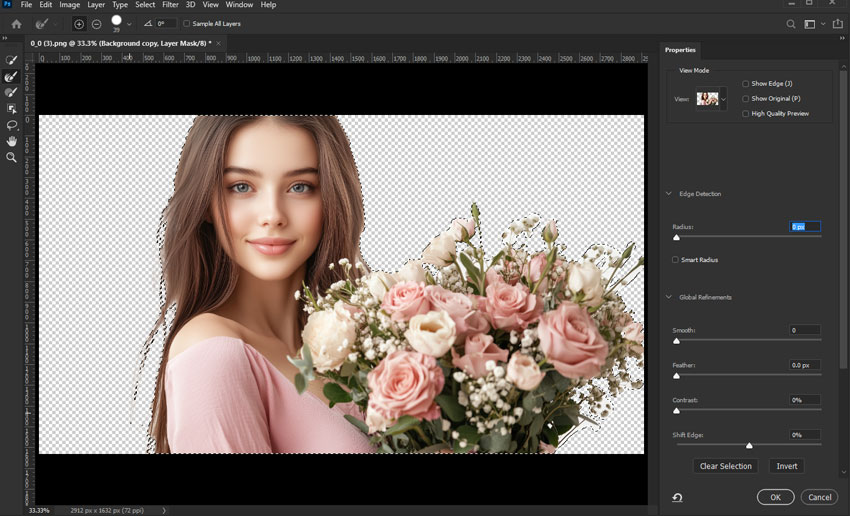
Step 4. Once you have a good selection of the white background, go to the Layers panel. Ensure your image layer is selected and click the Add Layer Mask button at the bottom of the Layers panel. This will hide the selected white background, making it transparent.
Step 5. Further refine the layer mask. Select the layer mask thumbnail in the Layers panel. Use the Brush tool (set to black to hide more, white to reveal) to paint on the mask and perfect the edges of your subject and transparency.
Step 6. Go to File > Export > Export As. In the Export As dialog, choose PNG as the format to preserve transparency. Click Export and save your image with the white background now transparent.
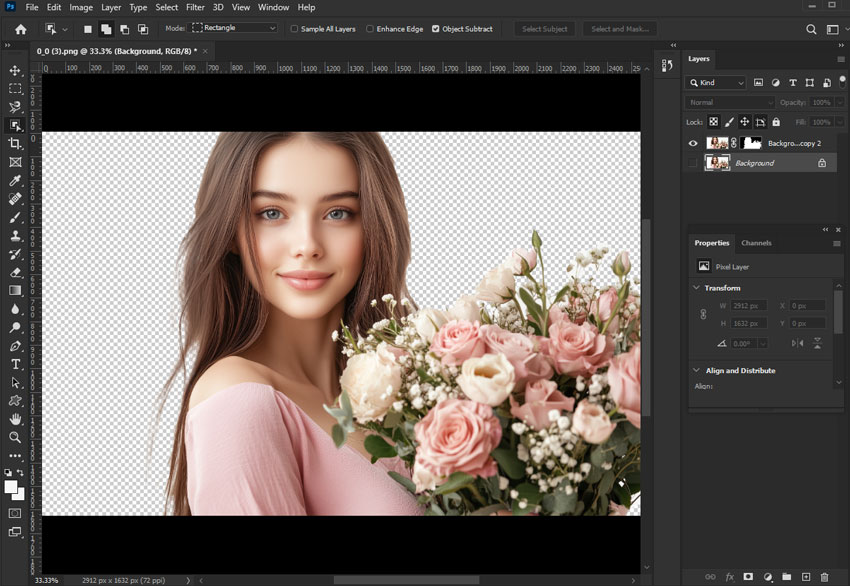
My Experience with Photoshop:
My experience using Photoshop to remove white backgrounds really highlighted its manual nature. Selecting the edges, especially around hair, truly demands patience – and let's be honest, even with considerable effort, achieving a truly desired output with perfect detail felt like a struggle, and often a failure for me.
Then, trying another image, this time a crystal charm, the outcome looked even worse; Photoshop seemed to really stumble with the transparent element. I know highly skilled Photoshop experts likely have advanced techniques to get this job done, but for beginners and even intermediate learners like myself, it's definitely not a user-friendly or efficient approach for making white backgrounds transparent.
Method 3. Take White Background out of Pictures Online with Remove.BG
Remove.bg offers instant, free online white background removal, incredibly convenient for quick, simple tasks. However, be aware of limitations: free use means lower resolution outputs and less precise results, especially with complex images. Batch processing is limited, and uploading images online raises data privacy concerns. While fast and easy, for professional quality, detail, or large projects, Remove.bg's free version has clear trade-offs.
Step 1. Open your web browser and navigate to the Remove.bg website.
Step 2. Click the Upload Image button to select an image from your computer. Alternatively, you can simply drag and drop your image directly onto the Remove.bg webpage where it indicates Drop a file or paste an image.
Step 3. Remove.bg will automatically process it. Using its AI, it will detect and remove the background, making it transparent.
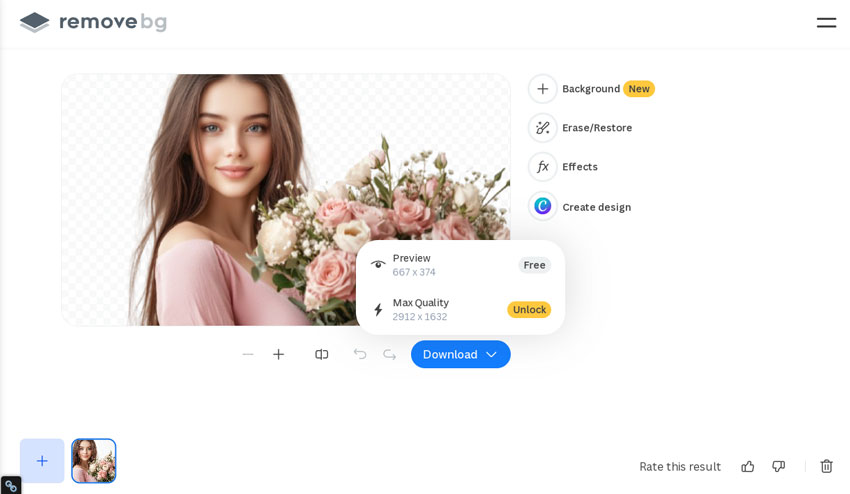
Step 4. You will be instantly presented with a preview of your image with the background removed, showing the checkered pattern indicating transparency.
Step 5. Click the Download button to download the image with the white background now transparent.
Note:
The free version will download a standard resolution preview image which usually looks blurry.
My Experience with Remov.BG:
Remove.bg initially seemed impressive – instant background removal online! Previews looked acceptable for details, but downloaded images revealed quality loss and hard edges, especially around hair. Detail handling was clearly limited. The free version's watermark is unprofessional, and output is standard definition only.
Test Results & Comparison of the 3 White Background Removers
To help you decide which method best suits your needs for making white backgrounds transparent, here's a comparison across key factors:
See the test result for each tool, and choose the one you prefer:
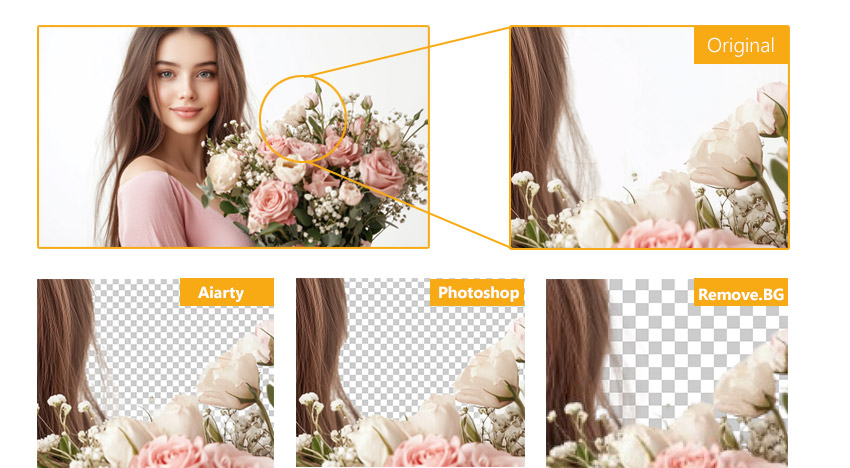
- Aiarty Image Matting: Best for professionals and beginners seeking speed, accuracy, ease of use, and affordability.
- Photoshop: Best for advanced users needing ultimate manual control for comprehensive image editing and design projects.
- Remove.bg: Best for quick, simple online white background removal, but lacks precision and professional quality.
How We Choose the 3 Methods
When choosing the best methods for making white backgrounds transparent, I focused on key factors that are crucial for users:
1. Accuracy: Crucially, the method's accuracy in handling details, especially challenging elements like hair, fur, and semi-transparent objects. We looked for tools that remove white backgrounds cleanly, without jagged edges or messy backgrounds around the subject.
2. Speed: Efficiency is paramount. We considered how quickly each method could process images, especially for users needing to handle hundreds of images, like e-commerce sellers requiring batch processing.
3. Output Quality: The best methods should maintain or even enhance the original image's quality. We prioritized tools that avoid sacrificing image quality and ideally support high-resolution output or offer upscaling capabilities.
4. Ease of Use: A user-friendly interface is vital for accessibility. We favored methods that are straightforward and easy to use, even for those without technical expertise in image editing.
Ready to turn white background into transparent like a pro? Try Aiarty Image Matting today!
Conclusion
Here are different ways to remove white background. In this article, we offers 3 methods to cater users with different skill levels or workflows. If you want fast, automatic results, Aiarty Image Matting is a powerful AI-driven tool with batch capabilities. For full control and precision, Adobe Photoshop remains the go-to for professionals. And if you're looking for a quick, no-install solution, Remove.BG offers impressive online performance. In addition, more methods to make white background transparent are disscued in the FAQ section. Choose the one that best suits your needs.
 FAQ
FAQ
To make a white background transparent in PowerPoint, especially for logos or images, PowerPoint offers quick and simple tools called "Set Transparent Color" and "Background Remove". They work best when the background is a solid, uniform color. So it's simple to make white background transparent in PowerPoint (learn detailed steps to remove background in PowerPoint):
- Step 1. Insert the image into your slide. Select the image, then go to the "Picture Format" tab.
- Step 2. First, click "Color" > choose "Set Transparent Color." Then click anywhere on the white background in your image and it will make the white background transparent.
- Step 3. If this doesn't remove the white background perfectly, click the Remove Background option on the "Picture Format" tab, then you can manually choose the area of the white background for more accurate removal.
Paint's transparency tool is straightforward and effective for simple images where the background is a single, solid color like white. It's not designed for complex backgrounds with gradients, shadows, or multiple colors, as it removes all instances of the selected color throughout the image.
- Step 1. Open Paint 3D and load your image via Menu > Open.
- Step 2. Use Magic Select from the top menu to isolate the subject. Adjust the selection as needed and click "Done".
- Step 3. Click "Canvas" on the top menu, then turn "Show canvas" off to remove the white background.
- Step 4. Go to Menu > Save as > Image, choose PNG, and make sure "Transparency" is checked. Click Save.
The above post has detailed the steps to make white background transprent in Adobe Photoshop. Here we will show you the steps to do it in Adobe Illustrator.
To make a white background transparent in Adobe Illustrator, you can use several methods depending on your image type and precision needs. Popular options include Image Trace for converting raster to vector and isolating the subject, Clipping Mask for custom-shaped crops, and Magic Wand Tool for selecting consistent background colors. If you need the detailed steps, check how to remove background in Illustrator here.
Canva is an online tool that offers an easy way to turn white background into transparent. However, the Background Remover tool is available only for Canva Pro users. Free users won’t see this option.
The steps are easy: go to the Canva site and upload your image. Then click Edit Image from the top toolbar and find the Background Remover. It will automatically remove the white background and make it transparent.
GIMP is a free and open-source image editor that offers a wide range of powerful tools, including background remover. It's easy to make white background transparent using GIMP:
- Step 1. Open GIMP and load in your image.
- Step 2. Click the Layers panel and right-click your image layer. Then select Add Alpha Channel.
- Step 3. Next, click on Select and choose By Color. Then click on the white background of the image.
- Step 4. Simply press the Delete key on the keyboard, it will remove the white background and leave it transparent. Then save it as a PNG file.