How to Print a Photo on Mac
Updated on
Printing photos on a Mac is a breeze when you know the right steps, and it's a great way to turn your digital memories into lasting keepsakes. Whether you're creating a photo album, crafting personalized gifts, or just want to frame that perfect shot, learning how to print your photos in top quality is essential. In this guide, we'll walk you through the quick and easy steps to print high-quality photos directly from your Mac.
How to Print a Photo on Mac Easily
Before we dive into the steps, it's important to make sure your photo is print-ready. If the image resolution is too low or the details are blurry, your prints may not turn out as expected. This is where Aiarty Image Enhancer comes in.
Aiarty Image Enhancer is a cutting-edge software that effortlessly upscales old, low-resolution, or blurry photos for stunning prints. Powered by advanced deep learning technology, this AI-driven tool effectively removes compression artifacts while enhancing overall photo quality by denoising, deblurring, and upscaling them up to 16K/32K resolution. Additionally, Aiarty excels at restoring intricate textures, facial details, and natural elements like hair. This comprehensive approach guarantees that your photos are restored to their original quality while achieving a level of sharpness ideal for high-quality prints.
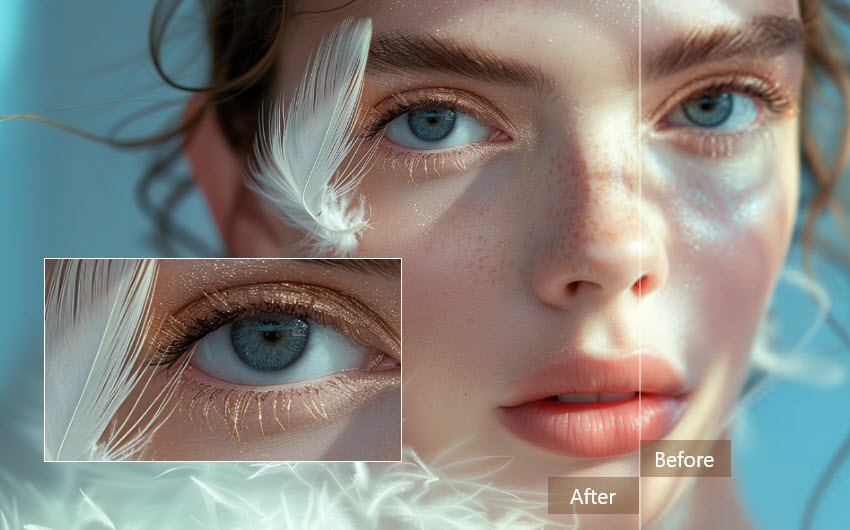
- Batch improve photo quality by denoising, deblurring, sharpening, and image generation.
- Upscale photos/images to 16K/32K, ensuring that even old/low-res photos can be transformed into high-quality prints.
- Generate details for skin, hair, textures, lines, and the like.
- Prepares photos/images for printing at 300DPI, the standard resolution for high-quality prints.
- Suitable for various types of images, including older photos, selfies, and artistic prints, ensuring exceptional clarity and detail across the board.
- Upscale resolution presets tailored to your desired printing dimensions.
Step 1. Launch the Photos app or locate your image in Finder. Double-click the photo to open it.
Tips: If you want to select multiple photos for prints, press and hold the left mouse, then drag your cursor across a group of thumbnails. If you wish to select photos one by one, simply hold down the Command key while clicking on each photo.
Step 2. Then go to the top-left corner of your screen and click File in the menu bar. From the dropdown menu, select Print. Alternatively, you can use shortcut key Command+P directly for easier access.
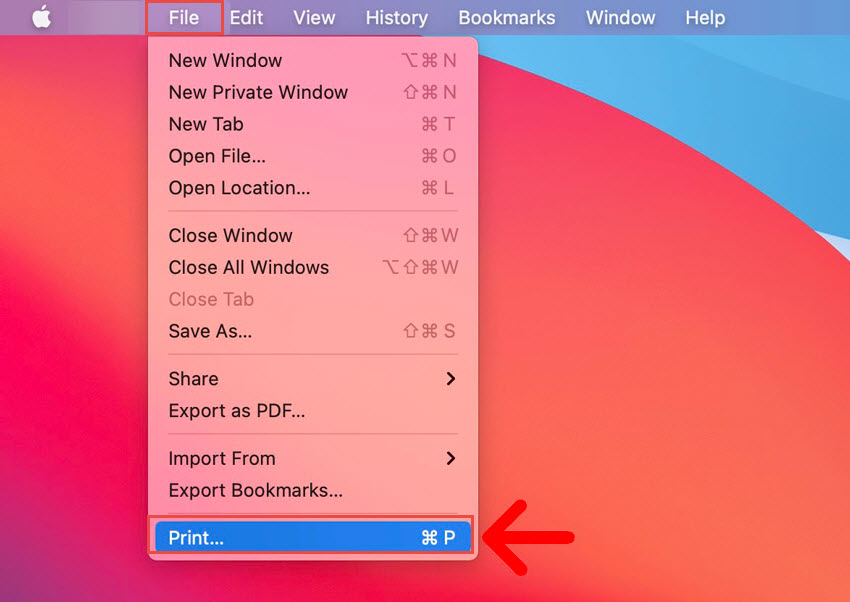
Step 3. A print dialog box will appear. Here, you can choose your printer, paper size, photo layout, and orientation, and also other options, such as quality, colors, or scaling.
Tip: If you want to print several images on one sheet of paper, click on the "Paper Size" menu and choose "Other." And you'll be presented with various layout options. This includes the ability to fit two 4"x6" photos on a standard letter-sized sheet, as well as a "Contact Sheet" layout that allows you to print multiple thumbnails at once.
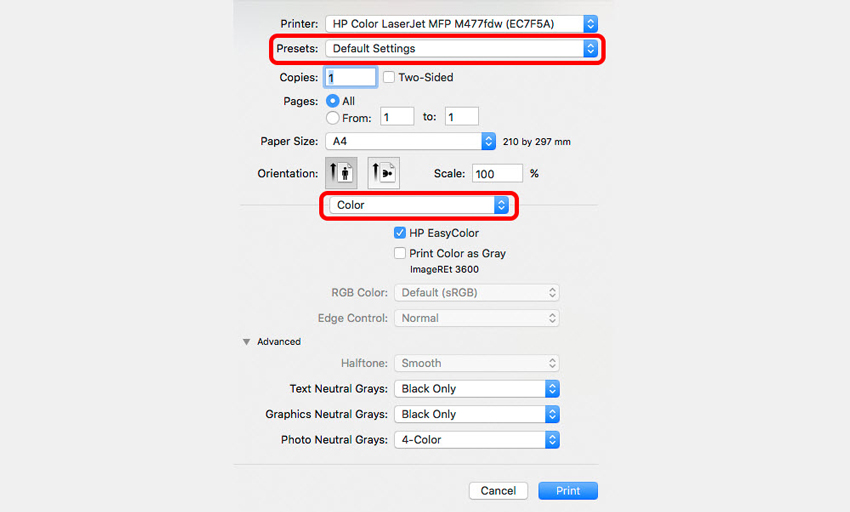
Step 4. Ensure you preview your images. Once you're satisfied with your settings, click the Print button, and your Mac will send the photos to the printer.
You can use this pixel resolution to print size calculator to confirm print size at different DPIs.
Enhance Your Photos for the Best Printing Quality
Before hitting the print button, it’s worth taking a moment to enhance your photos—especially if they’re slightly blurry, low-resolution, or taken in poor lighting. Printing a photo locks in its current quality, so making improvements beforehand ensures you get the sharpest, most vibrant results on paper.
One of the easiest ways to do this on Mac is by using Aiarty Image Enhancer. Powered by advanced AI technology, Aiarty can automatically upscale your images, remove noise, sharpen details, and restore lost textures—all in just a few clicks. Whether you're working with photos from an old iPhone or scanned prints, Aiarty helps transform them into high-resolution versions that are print-ready. Its intuitive interface makes it perfect for beginners, while the powerful enhancement engine delivers professional-quality results. Simply drag and drop your photo, select your desired level of enhancement, and let Aiarty do the rest.
- Sharpen blurry images: Bring out the crisp details you might have thought were lost.
- Reduce noise: Eliminate grainy textures, resulting in smoother and cleaner prints.
- Remove artifacts: Say goodbye to unwanted digital distortions.
- Generate image details: Intelligently add missing information to create a richer, more detailed final print.
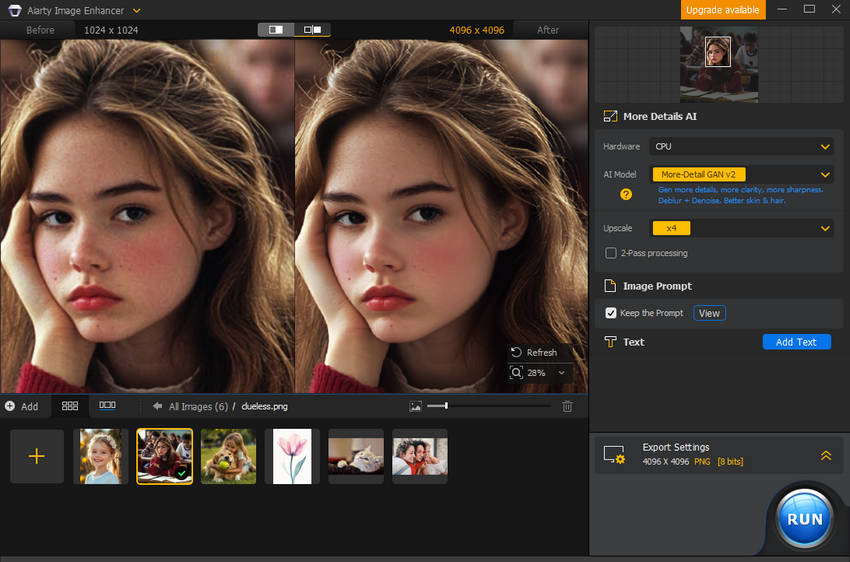
By using Aiarty Image Enhancer before printing, you can ensure that your cherished memories are reproduced with exceptional clarity and quality, truly doing justice to the moments you captured. Give your photos that extra touch of magic and be amazed by the difference it makes in your printed masterpieces