Luminar Neo has been around long enough to be more than a curiosity. It is designed as a bridge between simplicity and creative control. It can run as a standalone editor or as a plugin for Lightroom and Photoshop. This flexibility makes it accessible to users who want AI-assisted editing without giving up their existing workflow.
The promise is familiar: powerful AI tools that make editing easier, faster, and more intuitive. The question is whether it's only easy, or also capable.
This review looks at how Luminar Neo actually performs when used the way photographers really work. The material here comes from hands-on demonstrations and user reactions.
1. Overview
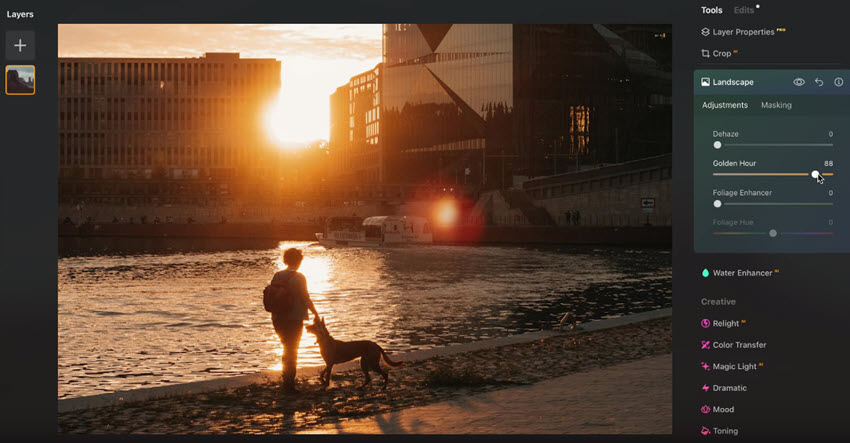
Luminar Neo isn't trying to rebuild the entire Adobe ecosystem. Its pitch is simpler. It offers tools that shortcut the kind of edits that normally take years to learn. Instead of layer stacks and manual masks, it gives you direct sliders and AI-driven helpers that handle distractions, light balance, and detail recovery.
The software reads metadata automatically, and its catalog works as a simple organizer where you can sort, reject, or favorite photos. Before editing, it's worth exploring the built-in presets. They often provide a good starting point for tone, color, and mood.
For many users, it acts as a plugin rather than a full replacement. That's how several creators use it: they start in Lightroom, apply their base adjustments, then move the image into Luminar Neo for creative finishing. The line between convenience and dependency is where the debate lies.
2. The Editing Experience
Workflow and Interface
The interface is built around accessibility. The layout keeps tools within easy reach, and the structure feels linear. Edits are stacked on the right side, each step visible and reversible. You can roll back a single effect or compare stages without cluttering your workspace.
There's no steep learning curve here. Someone new to editing could probably get started without watching tutorials. The workflow is non-destructive. Every adjustment can be revisited in the Edit History. You can view before-and-after versions and undo or redo individual steps.
Core Tools in Practice
The heart of Luminar Neo lies in its AI-driven adjustments.
Enhance AI acts as an intelligent auto-adjustment. It boosts contrast, saturation, and brightness in a single move, but you can refine it further using curves, color harmony, or selective contrast.
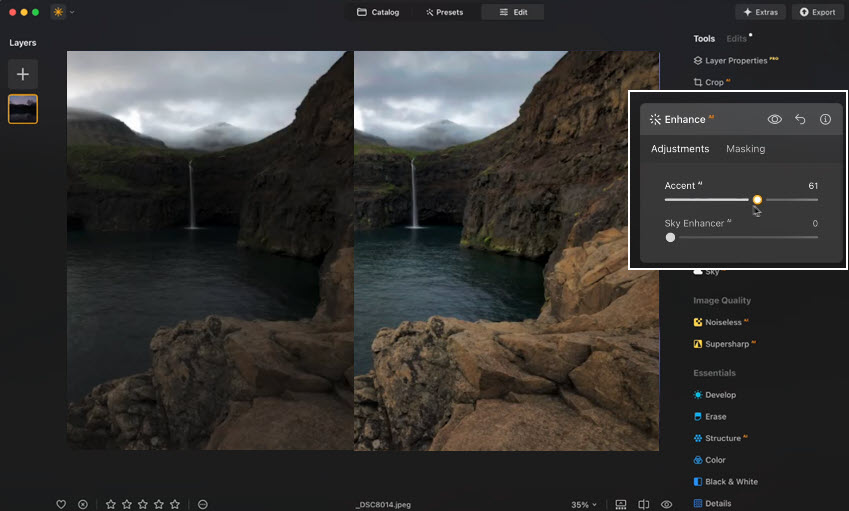
Mask AI detects areas like sky, water, architecture, and people, allowing local adjustments without manual brushing. You can override its choices, which keeps the control partly in your hands.
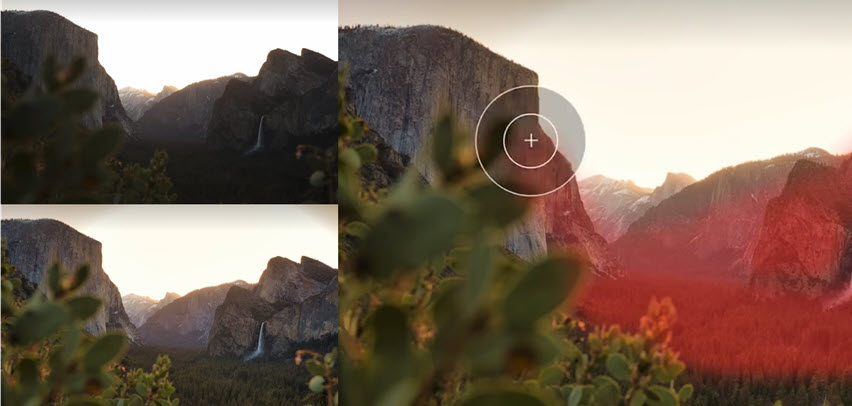
The Erase tool reliably removes power lines, dust, and small distractions. It's automatic, though it sometimes leaves traces on complex backgrounds. Some manual retouching still helps, especially around edges and textures.
Structure AI selectively increases clarity in detailed areas while keeping faces soft.
There's also a Black and White conversion that can target specific colors before turning them monochrome, letting you isolate tonal emphasis.
3. Creative Effects and AI Features
The creative filters are where Luminar Neo feels most opinionated. Sky AI replaces skies with pre-loaded options and re-lights the scene to match the new atmosphere. Relight AI adjusts brightness separately for foreground and background, useful when lighting is uneven. Atmosphere AI adds mist or fog; Sunrays introduces artificial sunlight with adjustable warmth and position.
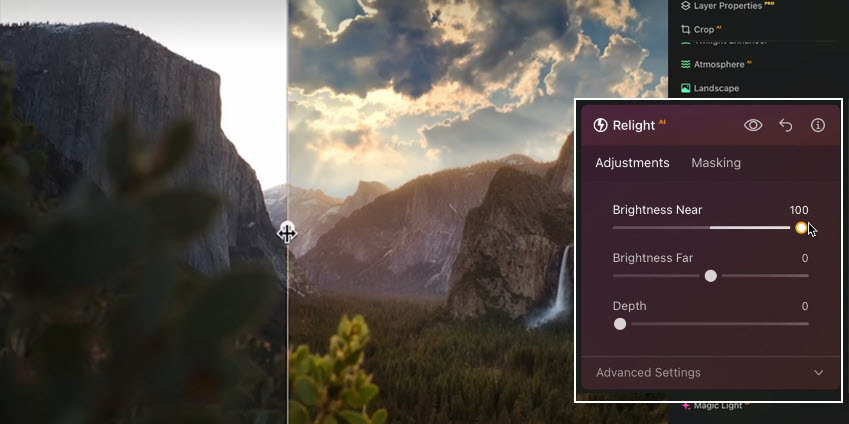
These are subtle effects when used lightly but can easily cross into a stylized look that hides the original detail. Many creators apply the lighting effect to almost every image. It's fast and flattering, but overuse can make images look interchangeable.
The balance between control and automation is delicate. Luminar Neo often guesses what you want, and sometimes it's right. Other times it oversimplifies.
4. Image Repair and Recovery Tools
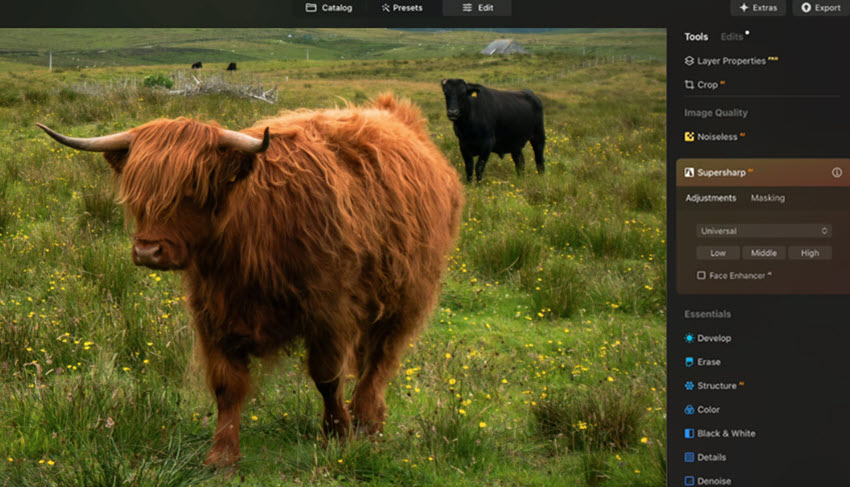
The Super Sharp AI module tries to rescue soft or slightly blurred images. It's meant for moments when focus missed the mark or when motion blur crept in. Used carefully, it can bring back enough detail to save a photo. The difference is visible, though it can't truly refocus what was lost.
The masking options here are functional but limited. You can apply corrections locally with gradients or brushes, but fine edge control isn't as smooth as in higher-end software. Some users report it works best when applied broadly, not for precision work.
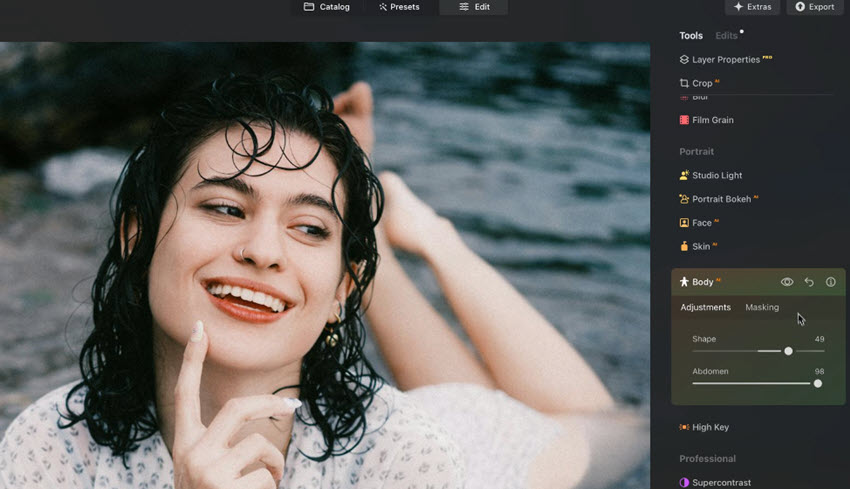
For photographers specially focusing in portrait, Luminar Neo has several features to enhance the workflow. Portrait Bokeh AI detects subjects automatically and simulates shallow depth of field by blurring the background. Face AI lets you adjust face light, eye brightness, and mouth definition without masking. Skin AI smooths tone and reduces shine, while Body AI offers light reshaping and color balance controls.
Each of these tools aims to reduce retouching time while maintaining a natural look. The automatic masking is surprisingly accurate, but the effect can become plastic if pushed too far.
Related article: Luminar Neo vs Topaz Photo AI: Which One Really Enhances Better?
5. Workflow Integration and Presets
Luminar Neo's strength lies in repetition. You can save a set of adjustments as a preset and reuse it with one click. This helps maintain a consistent look across projects. For photographers who value consistency over deep editing control, this is practical.
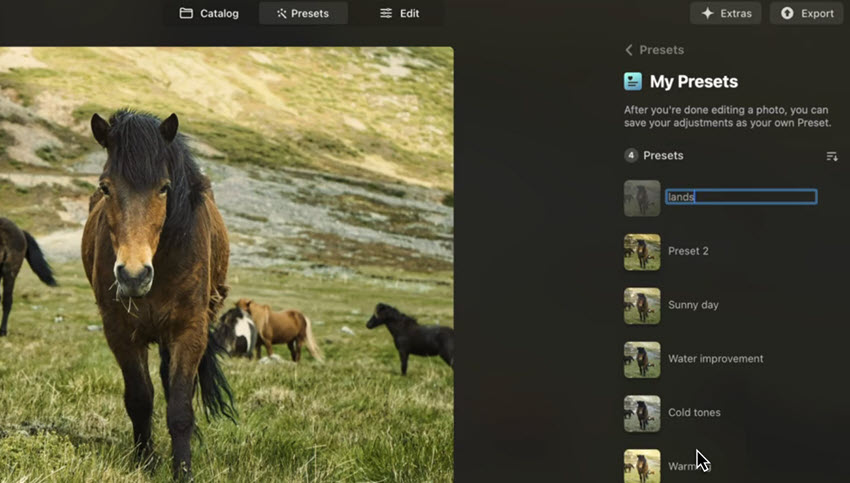
The program also remembers each edit in a non-destructive stack. That means you can adjust or remove any step later without affecting the rest of your work. It's not a full history log like Lightroom's, but it covers most needs for iterative editing.
6. Performance and Stability
This is where user experience splits. Some find it light and responsive, even on older systems. Others report slowdowns and heavy CPU use, especially after recent updates. A few lifetime license holders claim performance worsened right before paid "speed-up" upgrades were released.
These reports suggest inconsistency across systems. For now, performance seems stable for light to moderate workloads, but unreliable under pressure.
7. Pricing and License Issues
Luminar Neo's one-time payment model has been one of its selling points. Many users liked that they could buy it outright instead of subscribing. But the company has since released paid extensions and performance upgrades that aren't included in the original license.
That shift has frustrated some long-time buyers who expected full feature access. The tension between "lifetime" and "lifetime of this version" remains unresolved. Any new buyer should read the terms carefully before assuming updates are permanent.
Below is a chart of the Luminar Neo plans.
8. Where It Fits Among Other Editors
Luminar Neo works best as an enhancement layer on top of a traditional workflow. It doesn't manage large libraries well, and it lacks some of the technical depth of Lightroom or Photoshop. But it excels in giving quick, stylized polish to finished photos.
For photographers who prefer fast, visual results without technical detours, it's a strong choice. For those who enjoy fine control, layering, and detailed masking, it's a supplement, not a substitute.
9. Alternatives to Luminar Neo
Luminar Neo offers speed and automation that many editors lack, but it's not always the most stable or the most precise. For photographers looking for different balances, several other tools are worth a look. Each one has its own purpose, and some work better beside Luminar than in place of it.
Below are five options that cover distinct needs, from deep optical correction to one-click enhancement.
Aiarty Image Enhancer
Aiarty Image Enhancer focuses on improving image quality with AI and flexible manual adjustment. It has essential AI models to remove noise, recover sharpness, upscale resolution, and fix motion blur.
Better yet, you can adjust the Strength slider to control how strongly the AI models are applied, in terms of quality fix, detail restoration and upscaling. For quick color correction, you can just contrast, saturation, exposure, etc.
The interface is minimal and the process automatic, which makes it practical for quick turnarounds. Aiarty can enhance photos to 4K/8K/16K and even 32K for large prints or product shots that need more detail than the original file allows.
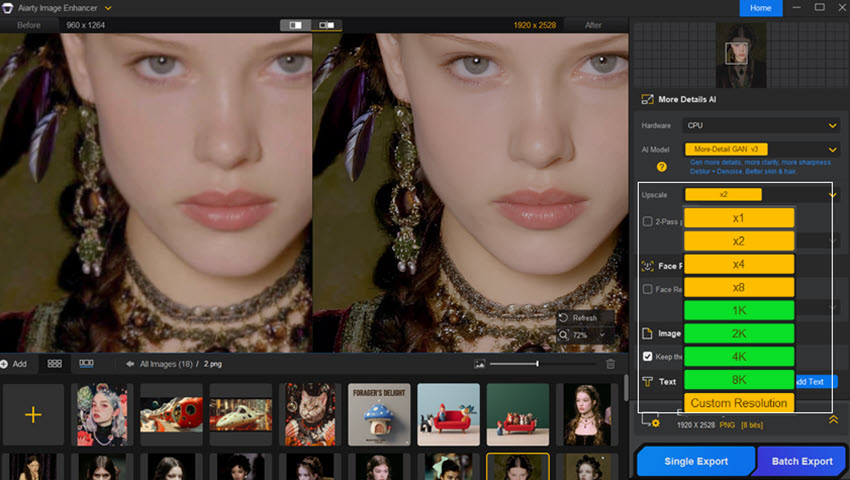
This AI image enhancer doesn't try to compete with Luminar Neo's catalog or creative filters. Instead, it acts as a pre- or post-processor, improving clarity before you start editing or after you've finished color work. When used that way, it can extend the quality of almost any workflow.
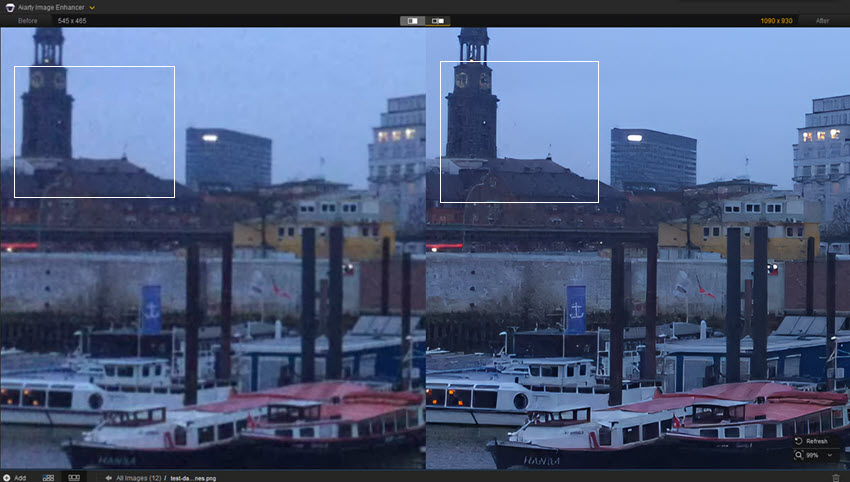
Its output often looks more natural than typical AI "over-sharpened" results, which gives it an edge in subtle enhancement workflows. below is a grainy wildlife photo enhanced by Aiarty, with different strength value applied.
If you prefer more details restoration and strong noise reduction, you can push the slider to a higher value. To keep the good grains and original feel of the photo, you can set a middle value, then use the real-time previewer to compare and adjust accordingly.
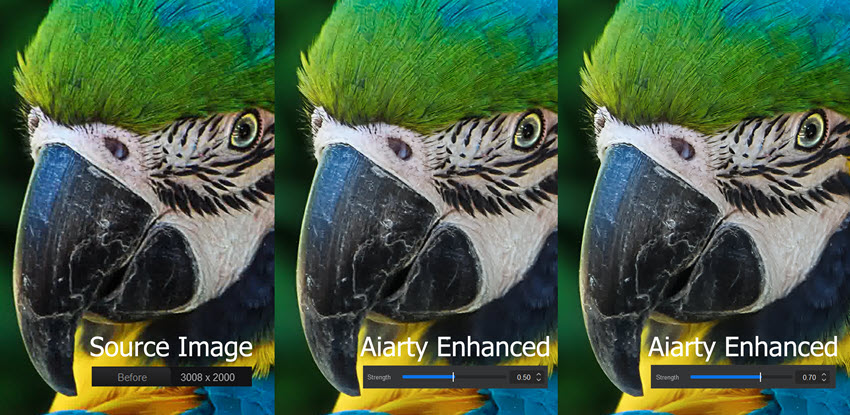
Strengths:
- High-quality noise reduction and sharpening with minimal artifacts.
- Reliable AI upscaling for low-resolution or cropped images.
- Works well as a pre- or post-processing step alongside other editors.
Trade-offs:
- Lacks catalog or batch management for large photo sets.
ON1 Photo RAW
ON1 Photo RAW aims to be an all-in-one editor. It handles RAW files, layering, retouching, and cataloging under one roof. Its AI-based masking and portrait tools are similar to Luminar's, though they feel more structured. The interface leans toward a professional workflow, while still allowing room for creativity.
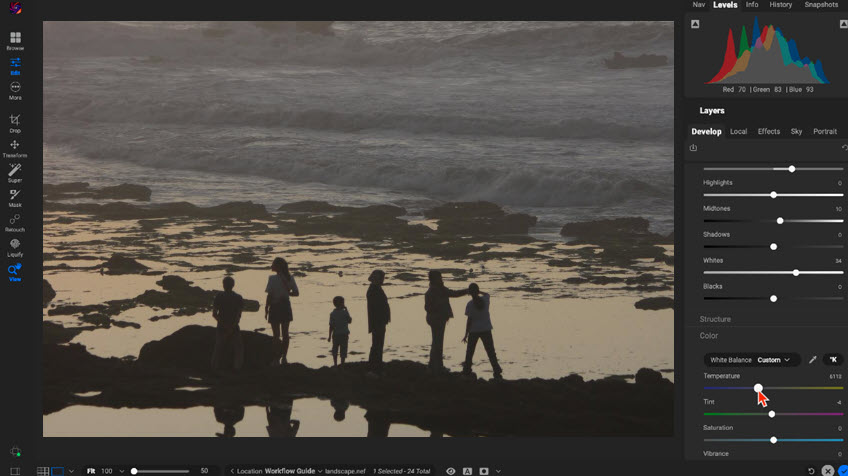
Strengths:
- Complete RAW processing with layer support.
- Built-in catalog and keyword management.
- A strong set of presets and local adjustments.
Trade-offs:
- Can feel heavy on slower systems.
- Interface takes time to learn.
GIMP
GIMP is the open-source alternative that has quietly existed for decades. It offers layers, brushes, masks, and plug-ins for nearly every need. It's powerful if you know what you're doing, but the interface can feel dated and less guided than commercial editors. Still, for photographers who like complete manual control, GIMP remains a reliable workbench.
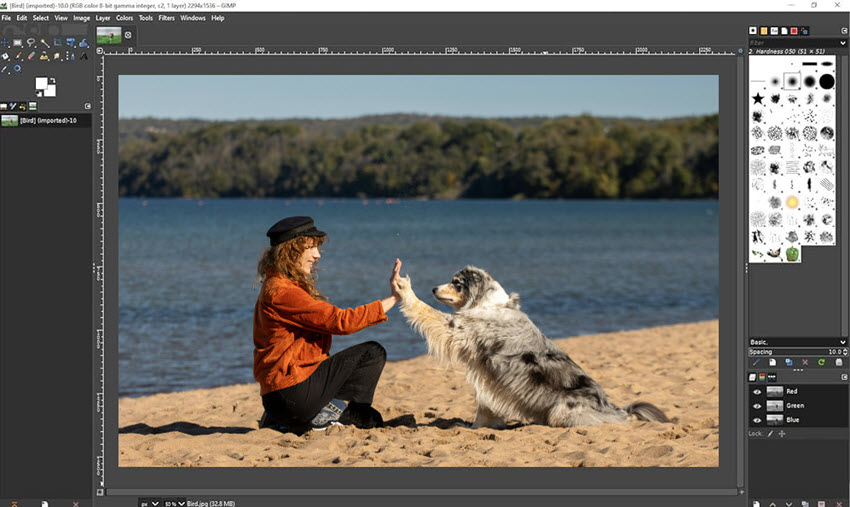
Strengths:
- Free and open source with strong community support.
- Full manual control over layers and masks.
- Supports extensive plug-ins and scripting.
Trade-offs:
- Lacks AI-driven automation.
- Interface feels fragmented for newcomers.
DxO PhotoLab
DxO PhotoLab focuses on technical image quality. Its optical correction database is unmatched, and its DeepPRIME noise reduction remains one of the best for high-ISO shots. Many photographers use DxO as a pre-editor, cleaning and denoising their RAW files before finishing them elsewhere. It's less about quick style changes and more about faithful image development.
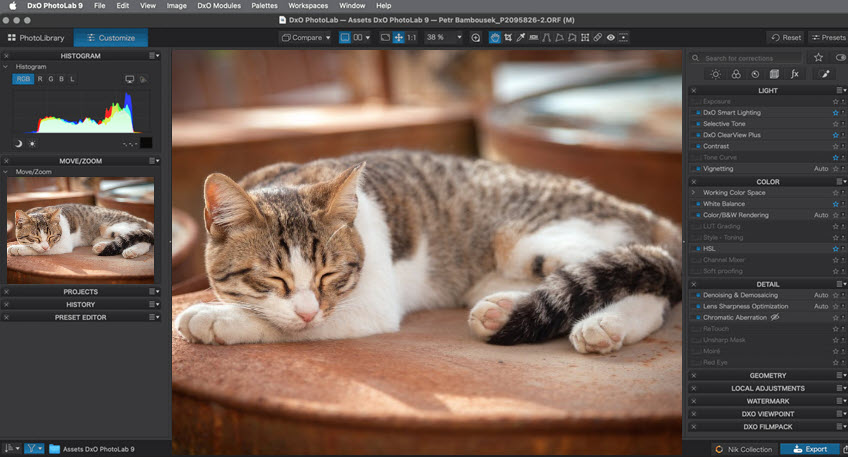
Strengths:
- Exceptional lens and camera correction profiles.
- DeepPRIME noise reduction delivers clean results.
Trade-offs:
- Limited creative filters and overlays.
- Layer support is minimal compared to Luminar.
Adobe Lightroom
Lightroom is the reference point for nearly every editor that came after it. Its catalog system, batch tools, and integration with Photoshop are unmatched. For professionals handling thousands of images, it's a stable and predictable environment.
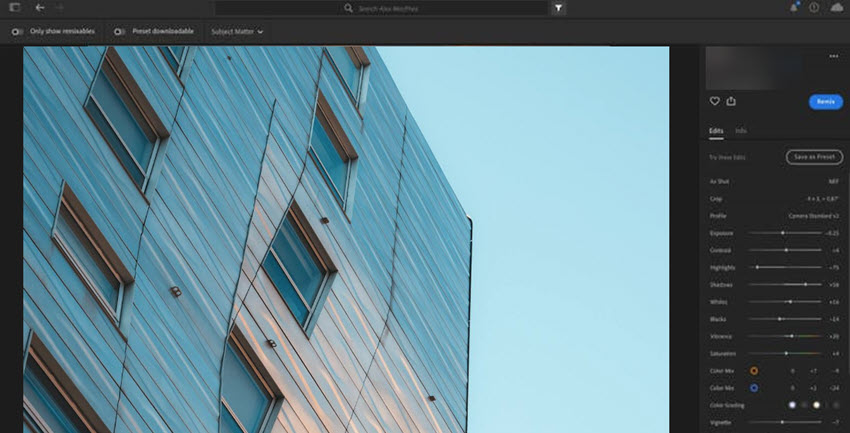
Strengths:
- Industry-leading catalog and metadata management.
- Seamless link to Photoshop for advanced retouching.
Trade-offs:
- Subscription model only.
- Fewer built-in filters for stylized looks.
Conclusion
Based on what we know from the current demos, tutorials, and user feedback, Luminar Neo fits best as a complementary editor. It is not a full substitute for Lightroom or Photoshop, but it covers most of what an enthusiast or semi-professional photographer needs.
Its strengths lie in quick atmosphere adjustments, sky replacements, and portrait cleanup. Its weaknesses appear in masking precision, performance stability, and occasional overreliance on stylistic filters.
In other words, Luminar Neo is at its best in the hands of someone who values time and simplicity over technical precision. It's for creators who want their photos to look cinematic without spending hours on sliders. It's less suitable for professionals who need absolute control or who manage large editing pipelines.