Every video is essentially a sequence of still images played back rapidly. Standard cinema footage typically runs at 24 frames per second (fps). When you slow that footage down without adding new frames, the gaps between the original frames become obvious during playback, resulting in choppy, jerky, or "jumpy" video. This is the fundamental problem motion interpolation aims to solve: filling the gaps to create smooth motion where none existed before.
To achieve that coveted smooth slow-motion look from standard footage, editors have two primary tools at their disposal: frame blending and optical flow. These methods artificially generate intermediate frames to smooth the transition between the existing ones. While both serve the same basic purpose (video retiming), the way they operate and the final results they produce are vastly different. And this is exactly why we come up with this article.
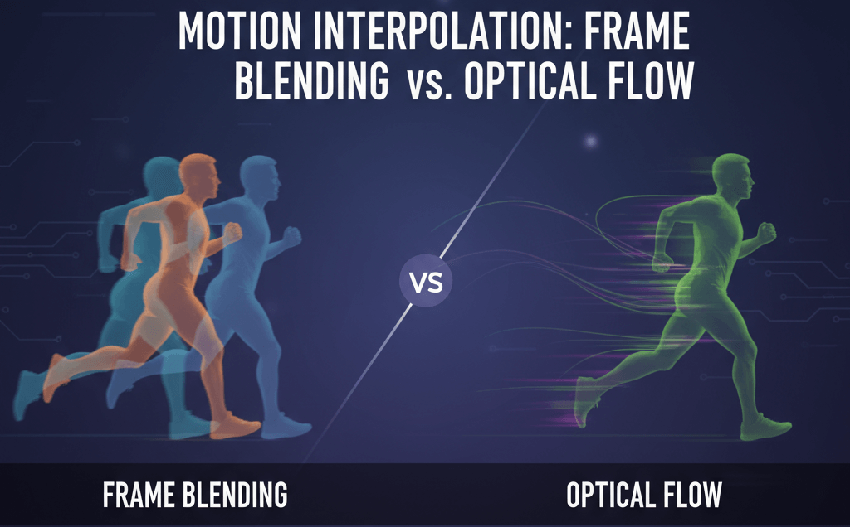
By the end of this article, you will not only understand the technical differences between frame blending and optical flow but you'll also be equipped with the practical knowledge to choose the best method for your specific project. This is a head-to-head comparison designed to provide relevant, reliable information to help you make a clear decision and achieve that professional, smooth slow-motion effect you're looking for.
What is Frame Blending
Frame blending is a straightforward method for creating intermediate frames when you slow down footage. Instead of duplicating existing frames (which causes the choppy, "jumpy" look of frame sampling), the software creates a new frame that is essentially an opacity fade or a cross-dissolve between two adjacent, original frames. It merges the pixel information of one frame with the next.
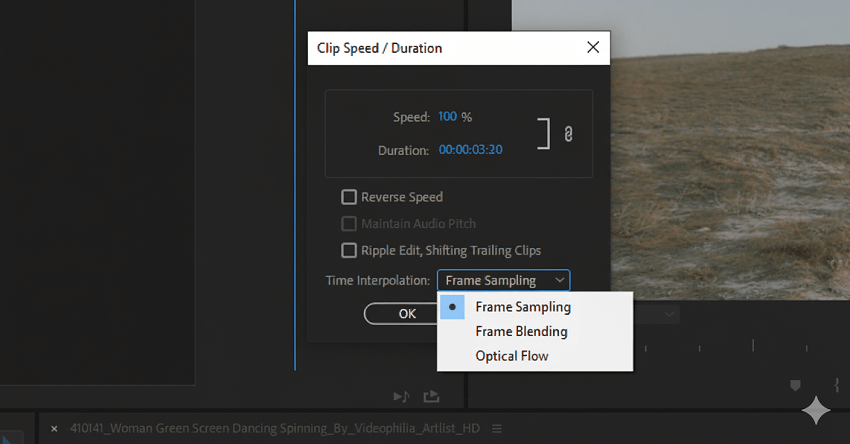
The primary visual characteristic of frame blending is a soft "ghosting" or motion blur effect. Every other generated frame looks like a transparent overlay of the frames on either side of it. This can be a desirable, artistic look in some cases, but if you're aiming for realism, it often looks artificial and noticeable, especially at very slow speeds (e.g., below 50% speed).
Let's take an example. Imagine a shot of a historical building where the camera slowly pans across the facade. If you slow this pan down significantly using frame blending, the sharp lines of the architecture will become slightly transparent and blurred during the movement. This might be perfect for an artistic documentary or a title sequence where that soft, ethereal look is desired. The "ghosting" effect can be used to imply a passage through time or memory, making an otherwise simple pan shot feel more evocative.
What is Optical Flow
Optical flow is a significantly more sophisticated and computationally intensive method than frame blending. The software doesn't just blend pixels; it analyzes the movement of every single pixel (or blocks of pixels) from one frame to the next, a process known as generating "motion vectors." Based on this analysis, it predicts where those pixels should be in an imaginary intermediate frame and generates a completely new, unique frame from scratch. It's essentially advanced motion prediction.
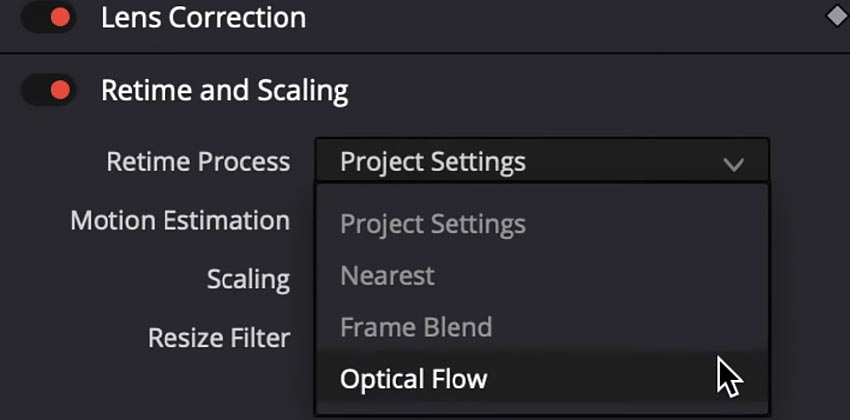
When executed correctly, optical flow produces incredibly smooth, high-quality slow motion that can be difficult to distinguish from footage originally shot at a high frame rate. It maintains the sharpness and integrity of details much better than frame blending, as it avoids the transparent, overlapping effect. The motion feels fluid and natural.
Imagine footage of an athlete running captured at a standard 30fps. You want to create a slow-motion highlight reel for a sports broadcast. Using optical flow, you can slow the footage down to 20% speed. The software tracks every muscle, every fold of the clothing, and every limb movement. The resulting playback is smooth and clear, with no "ghosting" on the runner's legs or arms. It looks as if the footage was shot with a high-speed cinema camera, allowing the viewer to appreciate the details of the form and motion.
While powerful, optical flow isn't perfect. Its main weakness appears when the algorithm struggles to accurately predict motion, usually with complex elements like fast-moving hands, splashing water, hair, or reflections. When this happens, pixels seem to "melt," "smear," or warp uncontrollably, creating what many editors call the "jelly" or "melting face" effect. This is a dead giveaway that interpolation was used, and it usually means the clip is unusable with this method.
Head-to-Head Comparison of Frame Blending and Optical Flow
1. Key Differences Summary Table
To provide a clear, scannable overview, here is a direct comparison of how the two methods stack up against each other.
2. Advantages and Disadvantages of Frame Blending and Optical Flow
Understanding when one tool shines and when it fails is crucial for making the right call in the editing bay. Here's a breakdown of the pros and cons for each method:
Frame Blending Pros & Cons
Pros:
- Speed: It is extremely fast, often providing real-time playback in your editing timeline because the calculation is simple pixel averaging.
- Simplicity & Reliability: It's a simple, predictable effect. It works on nearly any type of footage without complex calculations that might fail.
- Artistic Use: The ghosting effect can be a creative choice, adding a soft, dreamy look to certain shots.
Cons:
- Lower Quality: The resulting image is inherently softer and blurrier than the original or an optical flow result.
- Noticeable Artifacts: The "ghosting" or transparency effect makes it look artificial and unprofessional if a natural slow-motion look is desired.
Optical Flow Pros & Cons
Pros:
- Superior Quality: When it works correctly, it provides the smoothest, most natural-looking slow motion, nearly identical to footage shot with a high-speed camera.
- Maintains Detail: It avoids the general blurriness of frame blending, keeping details sharp.
- Extreme Slow-downs: It handles very slow speeds (e.g., slowing down 24fps footage to 20% speed) much better than frame blending.
Cons:
- Slower Processing: It requires significant computational power and time to analyze the motion vectors and render the new frames.
- Complex Artifacts: If the algorithm gets confused by complex motion (like fast-moving water, hair, or hands), it can produce highly distracting "jelly" or warping artifacts that ruin the shot.
- Unpredictability: It's not always reliable. You may have to experiment with the effect on a specific clip to see if it works, which takes time.
How to Choose Between Frame Blending and Optical Flow
As an editor, you'll find there are no hard and fast rules; the best method often depends entirely on the specific shot you're working with. It often boils down to a quick process of trial and error.
Rule 1. Assess Your Footage (Simple vs. Complex Motion)
The content of your shot is the most critical factor. Footage where objects move at a consistent speed in a predictable direction (e.g., a car driving down a straight road, a person walking steadily) is ideal for optical flow. The algorithm can easily track and predict pixel movement.
And fast-moving elements, rotating objects (like a spinning basketball), splashing water, large areas of detailed foliage, or reflective surfaces are difficult for optical flow algorithms to manage. In these scenarios, the prediction errors will cause severe "jelly" artifacts, and you are often better off defaulting to the more reliable frame blending.
Rule 2. Define Your Quality Standards
If the project is a professional gig, a high-end commercial, or a film where quality is paramount, you should start with optical flow and troubleshoot any artifacts.
If you're making a quick video for social media or a personal project where speed and simplicity matter more than pristine quality, frame blending is a perfectly acceptable, fast solution.
Rule 3. Consider Your Time Constraints
Optical flow requires a dedicated rendering phase, which can take time. Frame blending provides results almost instantly. A tight deadline might force your hand toward the faster option.
My Personal Rule of Thumb
My approach in the editing bay is simple: Always try optical flow first. It provides the potential for the best possible result. I apply it to a small section of the clip, render that part, and review it.
If it looks flawless, I apply it to the whole clip. If I see the melting 'jelly' artifacts, I immediately switch that clip to frame blending. The soft blur of blending is almost always preferable to the jarring distortion of a failed optical flow calculation."
Common Artifacts of Frame Blending and Optical Flow
When dealing with artificially generated frames, artifacts—the unintentional visual errors that result from the software trying to invent frames—are inevitable. Recognizing the specific errors each method produces is key to troubleshooting and making an informed choice.
The "Ghosting" of Blending
This artifact is the direct consequence of frame blending's core principle of averaging pixel color and location. The visual result makes moving subjects appear semi-transparent, often creating a faint double image or a translucent trail that follows the primary moving subject. You might see two distinct, slightly offset outlines of a moving arm within a single generated frame. While consistent and predictable, this effect instantly removes any sense of realism and is a clear indicator that the footage was artificially slowed down.
The "Jelly" of Optical Flow
This is arguably the most infamous and jarring artifact in video retiming. It occurs when the highly sophisticated motion-tracking algorithm fails to accurately predict pixel movement across complex areas (e.g., splashing water, hair, spokes of a wheel, or rapidly moving hands). Instead of smooth motion, the subject's edges can suddenly stretch, smear, or "melt" into the background, resembling a liquid or jelly-like substance. Unlike the subtle blur of blending, the "jelly" effect is highly distracting and generally unacceptable in professional final cuts.
If you find yourself constantly battling these traditional artifacts, you might need to step outside your NLE (Non-Linear Editor). Dedicated AI tools, such as the Aiarty Video Enhancer , are trained on millions of videos to better understand motion dynamics and context.
Its AI frame interpolation module is specifically designed to generate new, highly realistic intermediate frames, effectively avoiding the "jello effect," smearing, or frame distortion common in traditional optical flow methods.
This offers a powerful alternative when traditional software can't cut it, providing truly professional-grade fluidity for crucial shots.
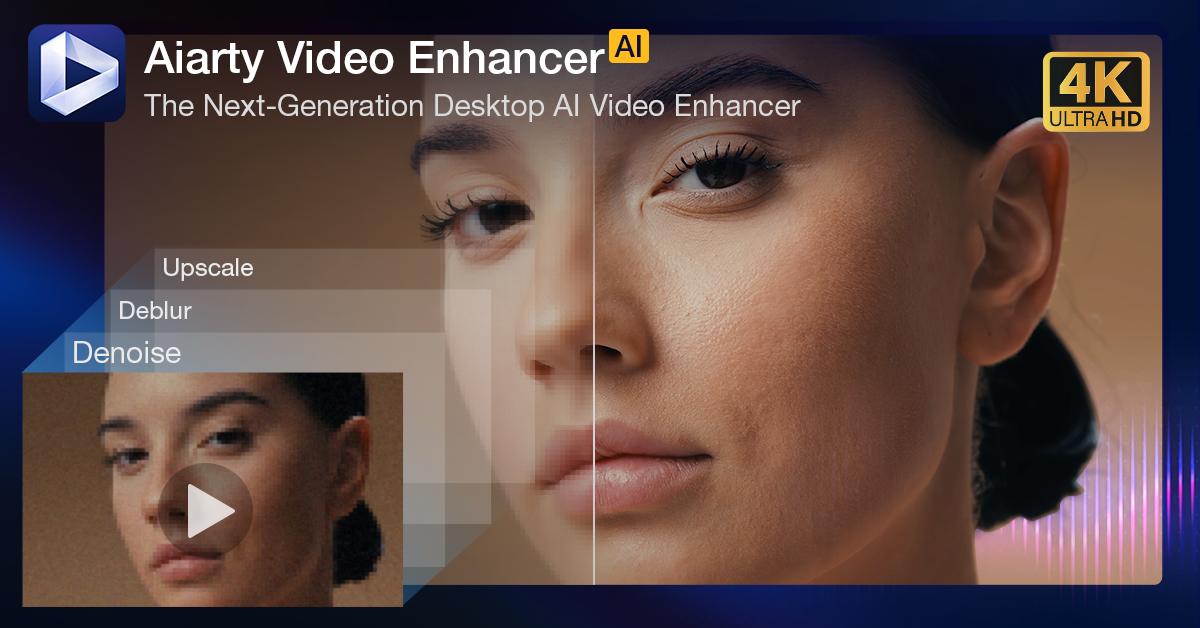
Download Aiarty Video Enhancer now to make your videos more appealing!
Conclusion
When the need arises to slow down standard footage, the choice between frame blending and optical flow boils down to a trade-off between quality, processing time, and the complexity of your source footage. Optical flow is the modern, high-quality solution that analyzes motion to create new frames, offering a superior, smoother result akin to high-speed filming. Frame blending, conversely, uses a simpler pixel-averaging method that results in a predictable but blurrier, "ghosting" effect.
As a seasoned editor, I can tell you that neither tool is a magic bullet for all situations. Optical flow generally provides the best slow motion, if your footage is suitable for it. But the 'jelly' artifacts it can produce on complex motion can ruin a shot faster than frame blending's consistent blur. My final advice is to use your eyes: experiment with both on a short section of your clip. The best tool is ultimately the one that achieves the desired look with the fewest headaches for that specific piece of footage.