Summary: This post explores common reasons behind bad Prime Video quality, offering practical fixes for each. It highlights how device limitations and streaming settings affect viewing clarity. For those still struggling with blurry or low-res videos, highly recommends using Aiarty Video Enhancer sharpening and upscaling video quality, ensuring a better streaming experience regardless of original content or device constraints.
Hey there, Prime Video fans! If you're settling in for a cozy movie night, ready to dive into The Marvelous Mrs. Maisel or catch up on The Boys, nothing kills the vibe faster than pixelated visuals or endless buffering. As a seasoned editor with a knack for turning blurry photos and videos into masterpieces, I know how frustrating it is when quality doesn't meet expectations. And I'm here to help you out.
In this guide, I'll break down the reasons your Prime Video stream is struggling and share practical fixes to get you back to binge-watching bliss. Ready to make those pixels pop? Let's get started!
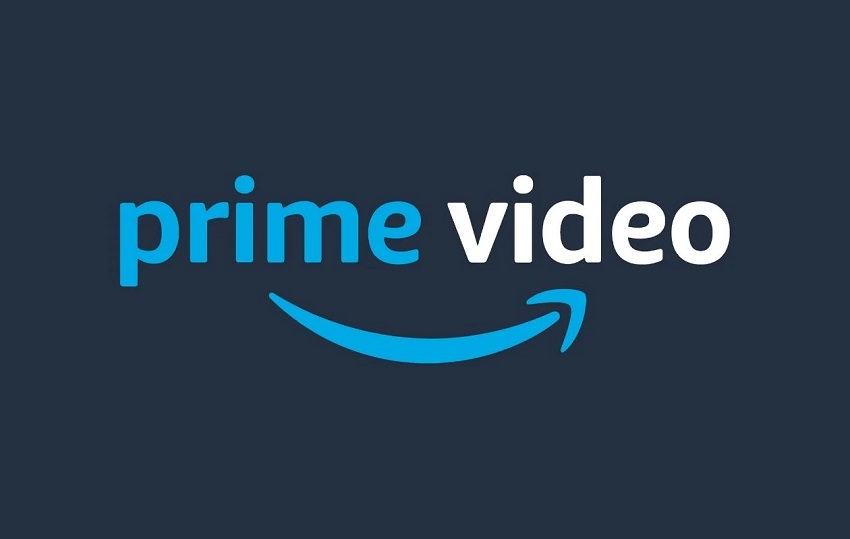
Why and How to Fix Prime Video Quality Bad
Poor Prime Video quality can stem from several culprits—your internet, your device, or even Amazon's own settings. Let's break it down, Michael Muchmore-style, and pinpoint why your video quality is more "dial-up" than "high-def."
Reason 1. Internet Connection Issues
Your internet is the backbone of streaming, and when it's weak, Prime Video suffers. Let's explore the usual suspects.
1. Slow Internet Speed
A sluggish internet connection is the number-one reason for buffering and low-quality streams. Prime Video needs a solid speed to deliver HD or 4K. For HD, Amazon recommends at least 5 Mbps, and for 4K Ultra HD, you're looking at 15-25 Mbps. If your speed is crawling, your video quality drops to compensate. Imagine trying to watch Jack Ryan but getting stuck with a blurry 480p version because your internet is chugging along at 2 Mbps. Not fun.
Run a quick speed test using a site like Speedtest.net. If your results are below 5 Mbps, you're in buffering territory. For example, I once ran a test at a friend's house during a movie night, and their 3 Mbps connection explained why Invincible looked like a pixelated cartoon. If this is you, don't worry—fixes are coming!
2. Unstable Internet Connection
Even if your speed looks decent, an unstable connection can wreak havoc. Fluctuating speeds cause Prime Video to constantly adjust resolution, leading to that annoying "sharp, blurry, sharp again" cycle. Symptoms include frequent buffering or the app pausing to "think." Picture this: you're deep into Fleabag, and the screen freezes just as Phoebe Waller-Bridge delivers a killer line.
Frustrating, right? This often happens with Wi-Fi signals weakened by distance or interference—think thick walls or a microwave running nearby.
3. Bandwidth Hogging
Your internet is a shared resource, and other devices can hog the bandwidth like kids fighting over the last slice of pizza. If someone's downloading a massive game update or streaming TikToks while you're trying to watch The Grand Tour, Prime Video might downgrade to a lower resolution. Multiple devices streaming or downloading large files can choke your bandwidth, leaving Prime Video gasping for air.
Solutions to These Issues
1. Test Internet Speed
First things first: let's check your internet speed. Head to Speedtest.net or Fast.com on your streaming device or phone. Amazon recommends at least 5 Mbps for HD and 15-25 Mbps for 4K Ultra HD. If your test shows less than 5 Mbps, your connection is likely the culprit behind that grainy Jack Ryan episode. I once tested my Wi-Fi during a buffering nightmare and found it dipping to 3 Mbps—yikes! Knowing your speed helps you decide the next steps.
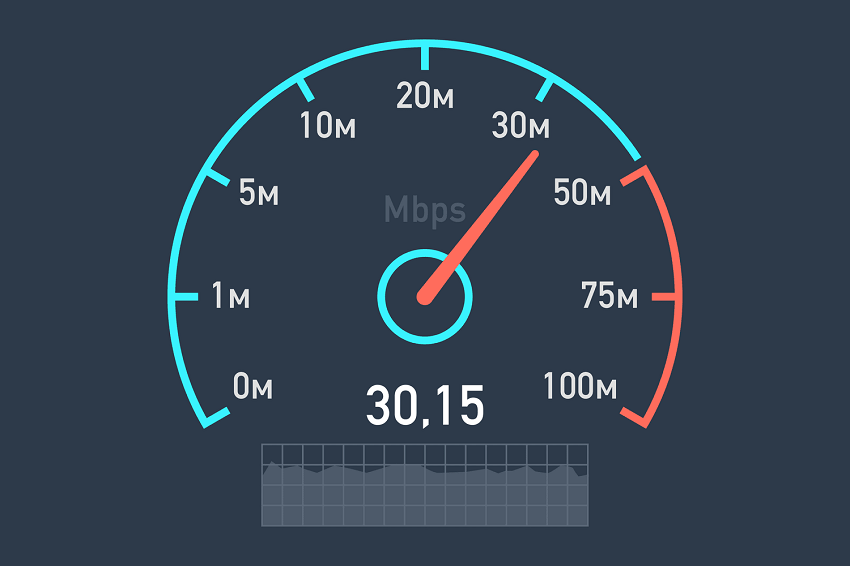
2. Upgrade Internet Plan
If your speed test screams "slowpoke," it might be time to upgrade your internet plan. For smooth HD streaming, aim for at least 10 Mbps; for 4K, 25 Mbps or higher is ideal. Contact your ISP to explore faster plans. It's an investment, but your movie nights will thank you.
3. Reset Router & Modem
Sometimes, your router just needs a quick nap. Unplug your modem and router, wait 30 seconds, then plug them back in. This resets the connection and can fix glitches causing unstable speeds. Here's how to do it:
- Power down: Unplug your modem and router from the power source.
- Wait: Count to 30 (or sing the Fleabag theme song in your head).
- Power up: Plug in the modem first, wait for it to fully boot (about a minute), then plug in the router.

I've done this countless times when my Wi-Fi acted up, and it's like giving your internet a caffeine shot.
4. Close Background Applications
Other apps on your device can hog bandwidth like greedy guests at a buffet. On your streaming device, phone, or computer, close any apps or programs you're not using—think Zoom, torrent clients, or that forgotten browser tab streaming music. On my laptop, closing a sneaky game updater freed up enough bandwidth to make Reacher look razor-sharp again.
5. Reduce Network Congestion
If your household is a bandwidth battlefield—think kids streaming TikToks or roommates downloading massive files—try to limit other devices during your Prime Video time. You can:
- Pause other streams: Ask family members to pause Netflix or YouTube.
- Schedule downloads: Set large downloads for off-hours, like overnight.
- Use QoS settings: Many modern routers have Quality of Service (QoS) settings to prioritize streaming devices. Check your router's manual to enable this.
Reason 2. Device-Related Issues
Your internet might be fine, but your device could be the weak link. Let's see what's going on here.
1. Outdated Devices
Older devices can struggle to keep up with Prime Video's demands. That 2015 smart TV might have been cutting-edge once, but its limited processing power can't handle 4K streaming or modern codecs like HDR. If your device is more than a few years old, it might not support the latest streaming standards, leaving you with choppy or low-res playback.

2. Incompatible Devices
Not all devices play nice with Prime Video. Some older smart TVs or budget laptops might lack the hardware or software to stream in high quality. For instance, certain off-brand smart TVs struggle with Prime Video's app, resulting in grainy visuals or app crashes. We once helped a user of ours troubleshoot their ancient laptop, which couldn't even load the Prime Video interface properly—turns out, it didn't support the required codecs.
3. Device Settings
Sometimes, the issue is as simple as a misconfigured setting. If your TV or streaming device is set to output at 720p or lower, you won't get that crisp HD or 4K experience, no matter how fast your internet is. I've caught myself accidentally setting my Fire Stick to 480p during a setup frenzy—oops! Double-check your device's video output settings to ensure they match Prime Video's capabilities.
The Solutions to These Issues
1. Use a Supported Device
Not all devices are Prime Video superstars. Amazon's Fire TV, recent smart TVs, Roku, Apple TV, or modern gaming consoles like the PS5 or Xbox Series X are optimized for HD and 4K streaming. If you're using a 2014 smart TV or a knockoff streaming stick, it might not cut it. Check Amazon's list of supported devices to confirm yours is up to par.
2. Restart Your Device
Sometimes, a simple restart works wonders. Power off your TV, streaming stick, or console, wait a minute, then turn it back on. This clears temporary glitches that can mess with streaming quality. I've revived many a movie night by giving my Roku a quick reboot before diving into Invincible.
3. Check Device Settings
Your device's video output settings can make or break your stream. Ensure your TV or streaming device is set to output at least 1080p for HD or 2160p for 4K. Here's a quick guide:
- On a smart TV: Go to Settings > Display or Picture > Resolution.
- On a Fire Stick/Roku: Navigate to Settings > Display Type or Video Output.
- On a computer: Check your display settings to ensure they're not capped at 720p.
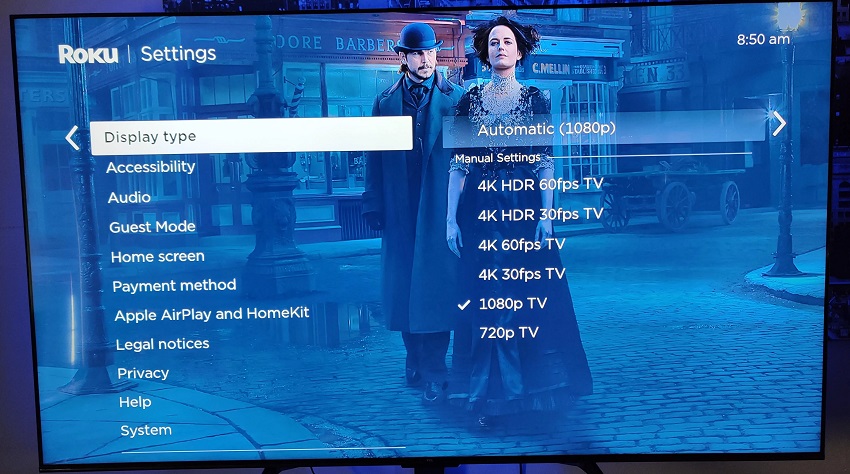
4. Update Device Software
Outdated software can cause compatibility issues. Check for updates on your device:
- Smart TVs: Go to Settings > System > Software Update.
- Streaming devices: Look for a System Update option in the settings menu.
- Computers/Phones: Ensure your OS is up to date.
If you've tried all the troubleshooting steps above but still find your Prime Video streams looking blurry or low resolution—especially when the original content is limited or your device can't fully support HD or 4K playback—consider using Aiarty Video Enhancer, an AI-powered tool designed to boost video quality effortlessly.
Aiarty uses cutting-edge artificial intelligence algorithms to sharpen details, reduce blurriness, and upscale videos to higher resolutions. Whether you've downloaded Prime Video content for offline viewing or want to improve older recordings, Aiarty Video Enhancer can transform your videos, making your favorite shows and movies look clearer, sharper, and more vibrant on any screen.
This software is a perfect complement to the fixes mentioned earlier, especially when hardware or network constraints hold back your streaming experience. With Aiarty, you can enjoy a noticeably enhanced viewing experience without needing to upgrade your device or internet plan.
Reason 3. Prime Video Settings and Content Issues
Sometimes, the problem lies within Prime Video itself. Let's dive into the app and content quirks.
1. Video Quality Settings within Prime Video
Prime Video lets you tweak video quality, but the default "Best" setting might not always work as expected. If your internet is shaky, the app may auto-switch to a lower resolution to prevent buffering. You can find these settings in the Prime Video app under Account & Settings > Playback. Want to lock in HD? I'll show you how to adjust this later in the fixes section. For now, know that a quick settings tweak can make a big difference.
2. Limitations Based on Content Type
Not every title on Prime Video is available in 4K or even HD. Older movies or shows, like a classic Seinfeld episode, might only exist in standard definition because they weren't filmed in high resolution. I learned this the hard way trying to watch an old rom-com that looked grainy no matter what I tried—it just wasn't available in HD. Check the title's details page to see its maximum resolution.
3. Regional Content Restrictions
Where you are matters. Some titles might stream in 4K in the U.S. but only HD in another country due to licensing or bandwidth restrictions. For example, The Expanse might be crystal-clear in one region but capped at 720p in another. It's a bummer, but regional variations are a reality of streaming.
4. Prime Video Server Load
Ever notice your stream stutters during a big premiere, like a new season of Reacher? High user traffic during peak hours or major events can overload Amazon's servers, forcing lower quality to keep up with demand. It's like trying to get into a packed concert—sometimes, you're stuck at the back with a bad view.
5. HDCP Issues
HDCP, or High-bandwidth Digital Content Protection, is a security feature to prevent piracy, but it can cause headaches. If your device or HDMI cable doesn't support HDCP 2.2 (required for 4K), you might be stuck with lower quality or an error message.
Solutions to These Issues
1. Adjust Video Quality Settings
Prime Video's default "Best" quality setting adjusts based on your internet, but you can take control. Here's how:
- Open the Prime Video app.
- Go to Account & Settings (or My Stuff on some devices) > Playback.
- Choose Good, Better, or Best. For HD or 4K, select Best, but note it uses more data.
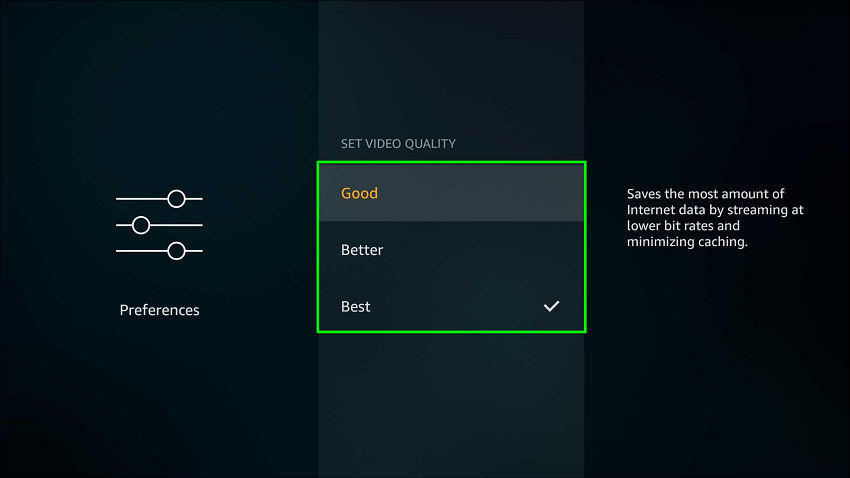
If your internet is shaky, try Better to balance quality and stability.
2. Select Appropriate Resolution
Not sure what resolution to pick? Here's a quick breakdown:
- 480p (Good): Low quality, minimal data usage—think old-school TV.
- 720p/1080p (Better): HD, great for most modern TVs.
- 4K/2160p (Best): Ultra HD, perfect for big screens with fast internet.
Check your title's details page to see available resolutions. Choosing the right one ensures you're not stuck with subpar visuals.
Reason 4. Account & App Issues
Finally, let's check your Prime Video account and app for potential hiccups.
1. Too Many Devices Streaming at Once
Prime Video limits simultaneous streams—typically two to three devices, depending on your plan. If your household is streaming on multiple TVs, phones, and tablets, you might hit this cap, causing quality drops or errors. I've been guilty of this, trying to watch Good Omens while my family streamed elsewhere—quality tanked until we coordinated better.
2. Outdated Prime Video App
An outdated app can lead to glitches, slow performance, or even quality issues. If you haven't updated your Prime Video app in a while, it might not support the latest streaming tech. I've seen this cause choppy playback on my Fire TV until a quick update fixed it.
3. Prime Video App Glitches
Sometimes, the app itself is the problem. Temporary bugs or glitches can cause stuttering or low-quality streams. Restarting the app usually helps, but persistent issues might need a deeper fix, which I'll cover soon.
Solutions to These Issues
1. Restart Prime Video App
A quick app restart can fix minor glitches. Close Prime Video completely (not just minimize it), then reopen it. On my Fire Stick, this cleared up a stuttering Fleabag episode in seconds.
2. Check for App Updates
An outdated Prime Video app can misbehave. Check your device's app store (e.g., Amazon Appstore, Google Play, or Apple App Store) for updates.
3. Clear App Cache
A cluttered app cache can slow things down. Here's how to clear it:
- On Fire TV: Settings > Applications > Manage Installed Applications > Prime Video > Clear Cache.
- On Android/iOS: Settings > Apps > Prime Video > Storage > Clear Cache.
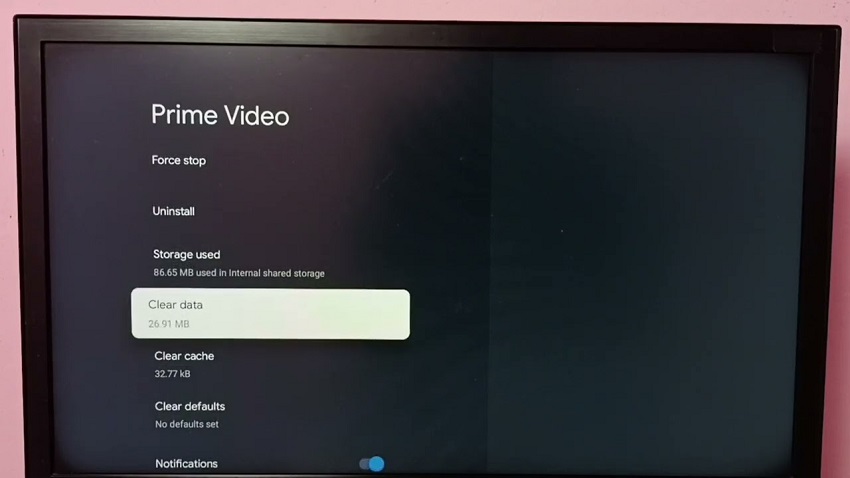
4. Reinstall Prime Video App
If the app's still acting up, uninstall and reinstall it. This wipes out any stubborn bugs. On your device, go to the app store, remove Prime Video, then download it again. Some Roku users did this when their streaming videos kept crashing, and it was smooth sailing afterward.
5. Check Amazon Prime Video Status
Sometimes, the issue is on Amazon's end. Visit Downdetector.com or Amazon's service status page to check for outages.
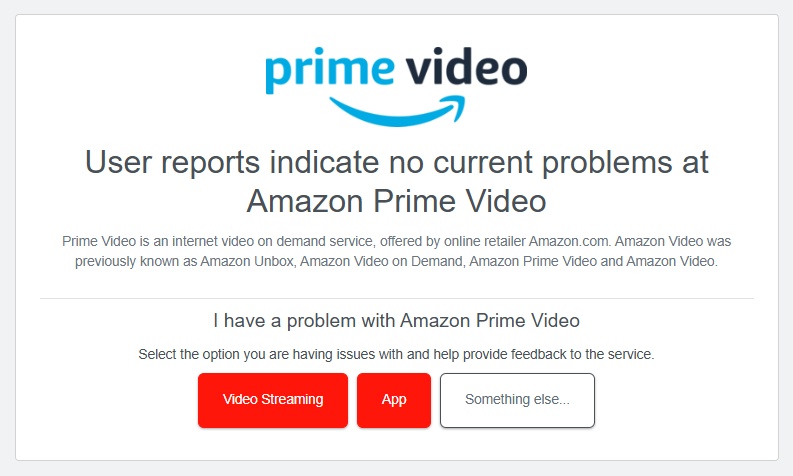
6. Contact Amazon Prime Video Support
If all else fails, reach out to Amazon's support team. They're great at troubleshooting persistent issues, like when my friend's account kept dropping to 480p despite a fast connection.
Conclusion
There you have it, Prime Video fans! We've tackled the pesky reasons behind those blurry streams and buffering woes, from sluggish internet to outdated devices and sneaky app settings.
By now, you're armed with practical fixes to transform your Prime Video experience from pixelated to pristine.
With these tips, you're ready to enjoy The Marvelous Mrs. Maisel or The Expanse in the crystal-clear glory they deserve. So, grab some popcorn, tweak those settings, and dive back into your favorite shows.