How to Remove Background from Picture in Google Slides
Updated on
Summary: In this guide, we'll show you how to remove backgrounds from pictures in Google Slides. For a more advanced solution, try Aiarty Image Matting for even better results.
Want your presentation to look more polished and professional? Removing the background from images in Google Slides is a simple yet powerful way to keep your visuals clean and focused. Google has recently introduced a built-in “Remove background” feature—available to users with a Google Workspace Labs invitation or those on Google Workspace or Google One AI Premium plans—making it easier than ever to create distraction-free images directly within Slides. This AI-powered tool lets you erase backgrounds in just one click, saving time and effort. But even if you don’t have access to this feature yet, don’t worry—there are reliable, free alternatives that work seamlessly with Google Slides. In this guide, we’ll walk you through both the official method and easy workarounds, so you can transform your presentations with clean, high-impact visuals in minutes.
Hot search: How to Remove Background from Picture in PowerPoint
How to Remove Background from Picture in Google Slides
Google Slides, a fantastic tool for creating dynamic presentations, has historically lacked a direct built-in feature for removing image backgrounds. This often left users resorting to external tools. However, Google has recently introduced a "Remove background" feature within Google Slides, typically available to users with a Google Workspace Labs invitation or specific Google Workspace/Google One AI Premium subscriptions.
If you have access to this feature, here's how to use it:
Step 1. Open your Google Slides presentation and navigate to the slide where your image is. Click Insert > Image, then choose your image source.
Step 2. Click on the image you've inserted to select it.
Step 3. Find the Edit Image option. Within the image editing options, you should find a Remove background tool.
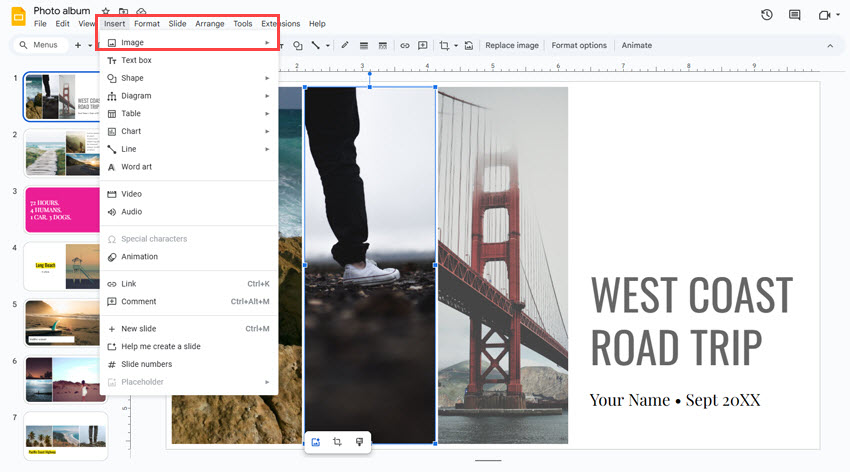
Step 4. Click the Remove background button. Google Slides will automatically detect and remove the background. Review the result. If it's satisfactory, you're done!
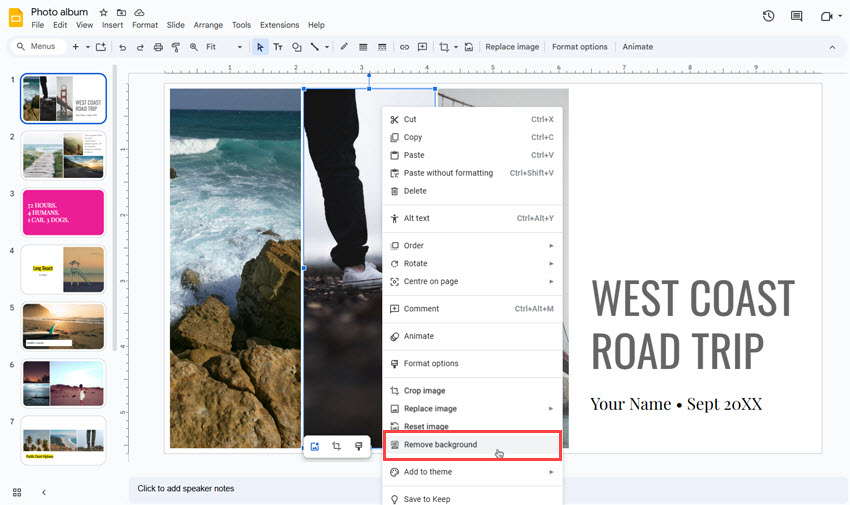
Important Note: While this native feature is a welcome addition, its availability is currently limited. Furthermore, for highly complex images or those requiring utmost precision, dedicated third-party tools often offer more advanced controls and superior results.
How to Remove Background from Picture in Google Slides Using Third-Party Software
For consistent, high-quality, and universally accessible background removal, especially if you don't have access to Google Slides' native feature or need more precise control, relying on specialized third-party software is the most effective approach. These tools are designed to handle intricate details and deliver professional-grade transparent images.
One of the top choices for this task is Aiarty Image Matting. Powered by cutting-edge AI technology, it effortlessly handles intricate details like hair, semi-transparent materials, and complex edges, delivering polished, professional-quality results that integrate seamlessly into your slides.

The software's intuitive design streamlines the editing process, while advanced features such as batch processing enhance efficiency, especially when managing multiple images. Moreover, Aiarty operates entirely offline, ensuring complete data privacy and security, making it an ideal choice for sensitive projects. With its combination of innovation, reliability, and user-centric design, Aiarty elevates the quality of your Google Slides presentations. Here is how to remove background from a picture in Google Slides:


Step 1. Free download and install Aiarty Image Matting on your computer. Drag and drop your image(s) into the software to import them. Aiarty will automatically process and display the images for processing.
Step 2. Select the image you want to edit and choose the appropriate AI model from the Properties Panel on the right.
You can also use the tools available in the panel to refine the matting and ensure precise background removal.
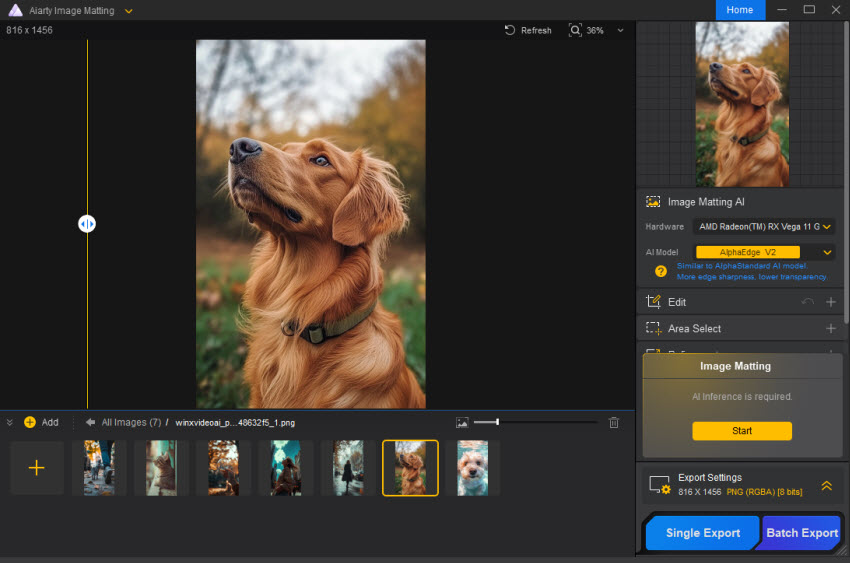
Once ready, click the yellow "Start" button to begin the process.
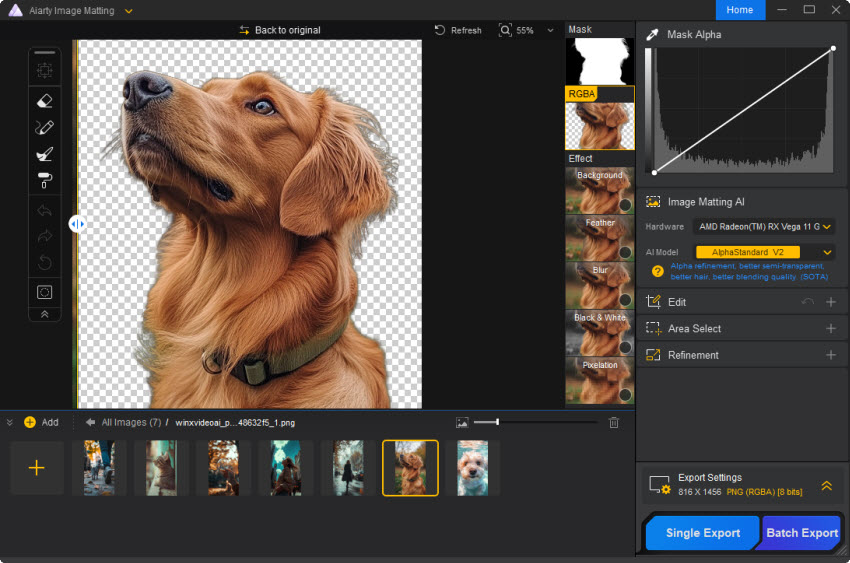
Step 4. (Optional) After the AI Image Matting process is complete, an "Effect" panel will appear on the right side of the preview area. Here, you can replace the background with a new image or solid color. Additionally, explore the four preset effects to enhance your project and achieve your desired look. For finer adjustments, Aiarty provides advanced editing features, including Select and Move options and four essential drawing tools. Activate any tool to refine details and exit editing mode by pressing the Esc key.
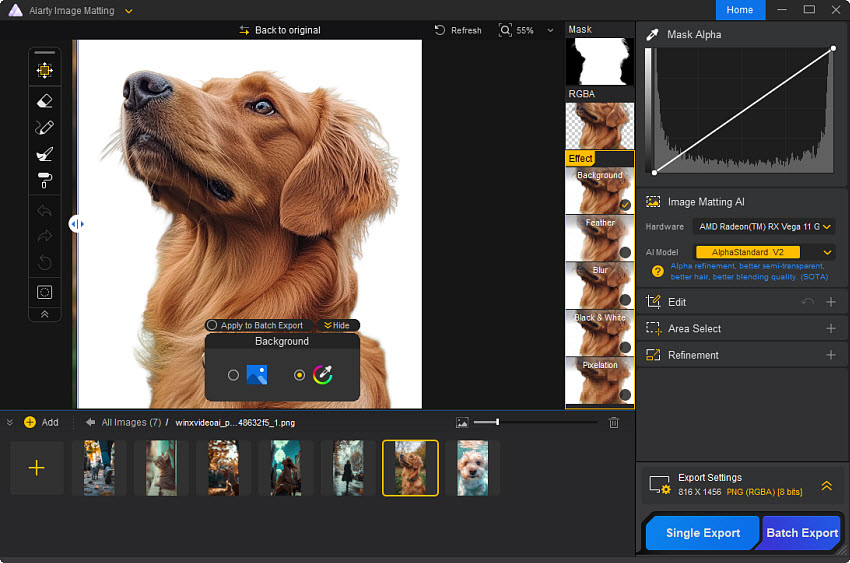
Step 5. Once you're happy with the result, save the results by clicking the blue "Single Export" button for individual images or the "Batch Export" option for multiple files. Your export will include the mask image, the processed image with effects, and a version with an Alpha channel for maximum flexibility.
Go back to your Google Slides presentation and open the slide where you want to add the new image. Click on "Insert" in the top menu, then choose "Image" and upload the image without the background. Once added, you can then create stunning Google Slides presentation.
Closing Thoughts
Crafting compelling Google Slides presentations often hinges on visual impact. While Google Slides now offers a built-in background removal tool for some users, for consistent, high-quality, and precise results, especially with complex images or when working offline, dedicated third-party software remains indispensable.
Tools like Aiarty Image Matting empower you to transform ordinary images into professional assets, enhancing your slides without compromising quality. By effectively removing distracting backgrounds, you can create cleaner designs, highlight your key messages, and make your presentations truly stand out. Experiment with these methods, and unlock the full potential of your visual content in Google Slides.
 FAQs
FAQs
Yes, Google Slides has introduced a "Remove background" feature. However, it's currently part of Google Workspace Labs (a beta program) or requires a Google Workspace/Google One AI Premium subscription, meaning it might not be available to all users.
When using high-quality dedicated background removal tools like Aiarty Image Matting, the quality and resolution of your main subject are preserved. However, relying on less sophisticated tools or using heavily compressed images might lead to some quality degradation.
Removing backgrounds allows your subject to stand out, makes your slides look cleaner and more professional, enables seamless integration of images with different slide backgrounds, and allows for creative layering effects without visual clutter.

