Google Photos Remove Background: An Detailed Guide
Updated on
Summary: Is Google Photos enough for background removal? Learn its capabilities and discover superior AI alternatives like Aiarty Image Matting for professional results.
Google Photos has become a go-to for quick photo edits, and many users wonder if it can effectively remove backgrounds. While Google Photos offers a convenient solution for simple edits, understanding its limitations and exploring more powerful tools can significantly elevate your image editing. This guide will walk you through Google Photos' background removal features and also explore some of the leading AI-powered alternatives that allow for one-click background removal with even greater precision.
How to Use Google Photos to Remove Background
Here are the detailed steps on how to use Google Photos' "Magic Eraser" for background removal, which primarily focuses on removing unwanted objects and distractions.
Important Notes Before You Start:
- The "Magic Eraser" tool is primarily available on Google Pixel 6, Pixel 7, Pixel 8 series devices, and for Google One subscribers. If you don't have these, you might not see the option.
- For some versions of Google Photos, an internet connection may be required for the Magic Eraser to work.
- Magic Eraser is designed to remove unwanted objects or distractions from your photo's background, not necessarily to create a completely transparent background or replace it entirely.
Step 1. Launch the Google Photos app on your compatible Android device (Pixel phone) or iOS device (if you have a Google One subscription).
Step 2. Browse your photo library and tap on the image you wish to edit. The photo will open in full-screen mode.
Step 3. At the bottom of the screen, tap the "Edit" icon (it usually looks like a pencil or sliders). This will open the photo editing menu.
Step 4. Find Magic Eraser:
- Scroll through the editing tools menu.
- Look for the "Tools" tab (or section).
- Tap on "Magic Eraser" (it typically has an icon that looks like a wand or an eraser).
Then Let AI Suggest (or Manually Select):
- Automatic Suggestions: Google Photos' AI may automatically detect and highlight objects, people, or power lines it thinks you might want to remove. You can tap on a suggestion to remove it, or tap "Erase All" to remove all suggested distractions.
- Manual Removal: If there are no suggestions, or if you want to remove something the AI missed, use your finger to circle or brush over the unwanted object you wish to erase. Be as precise as possible.
If the initial erase isn't perfect, you can often refine the selection by drawing over the area again or using "Undo" to re-try.
Step 5. Once you are satisfied with the removal, tap "Done". To save the changes, tap "Save copy". This will save the edited version as a new photo, preserving your original image.
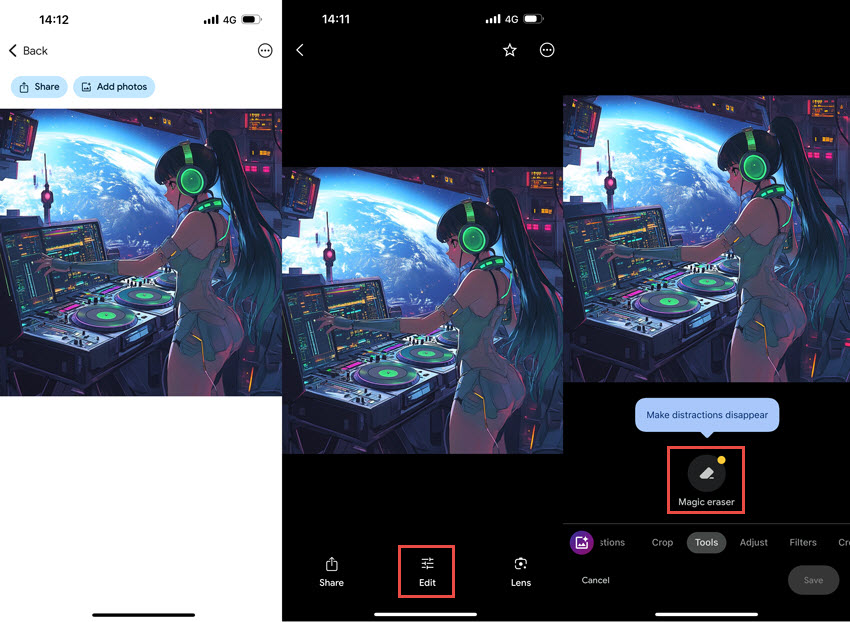
While convenient, Google Photos' Magic Eraser often lacks the precision needed for complex images, intricate details (like hair or fine edges), or professional-grade outputs. Its customization options for replacing backgrounds are also limited.
[Best] One-Click to Remove Google Photos Image Background
For those who demand professional-grade precision, advanced features, and greater control over background removal, Aiarty Image Matting stands out as a leading AI-powered solution. Unlike Google Photos, Aiarty Image Matting offers:
- Unmatched Precision with Intricate Details: Aiarty's advanced algorithms excel at handling challenging elements such as hair, fur, transparent objects (like glass), and complex edges, ensuring clean and natural-looking cutouts every time.
- Professional-Grade Quality: Achieve studio-quality results with clean masks and seamless integration of your subject into new backgrounds.
- Intelligent Object Recognition: Smarter AI means more accurate initial selections, saving you significant editing time.
- Batch Processing Capability: Process multiple images simultaneously, a massive time-saver for photographers and designers.
- Offline Operation: Enjoy the flexibility of removing backgrounds even without an internet connection, ensuring privacy and faster processing.
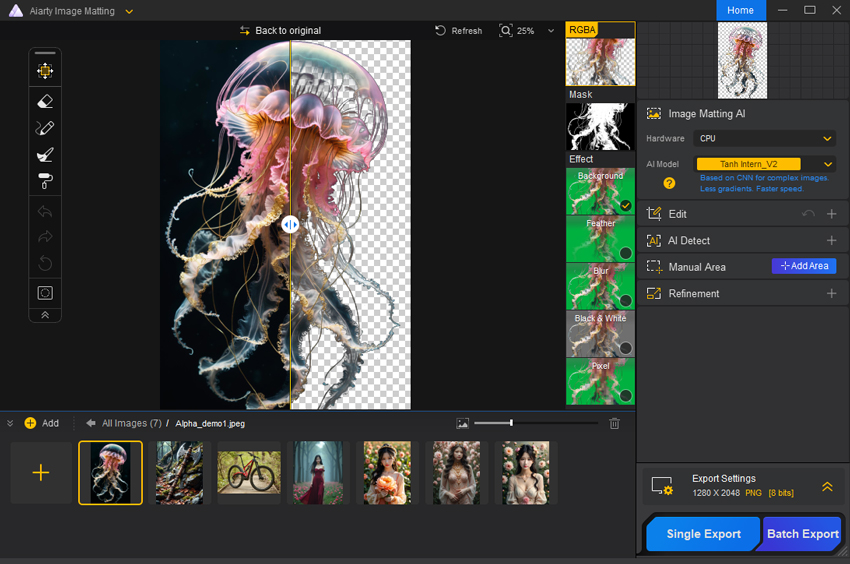
How to Remove Background without Google Photos Magic Eraser
Step 1. Free download and install Aiarty Image Matting on your computer.
Step 2. Drag and drop your image(s) into the software to import them. Aiarty will automatically process and display the images for processing.
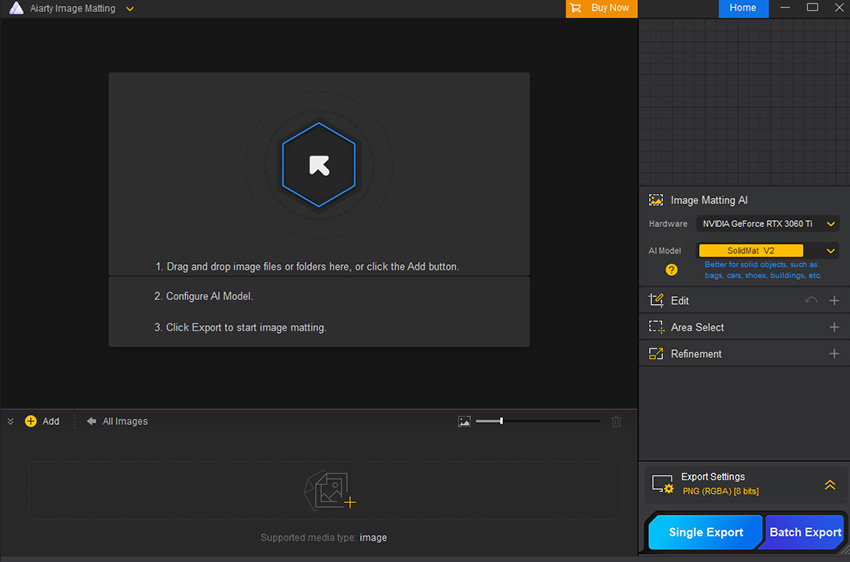
Step 3. Select the image you want to edit and choose the appropriate AI model from the Properties Panel on the right.
You can also use the tools available in the panel to refine the matting and ensure precise background removal.
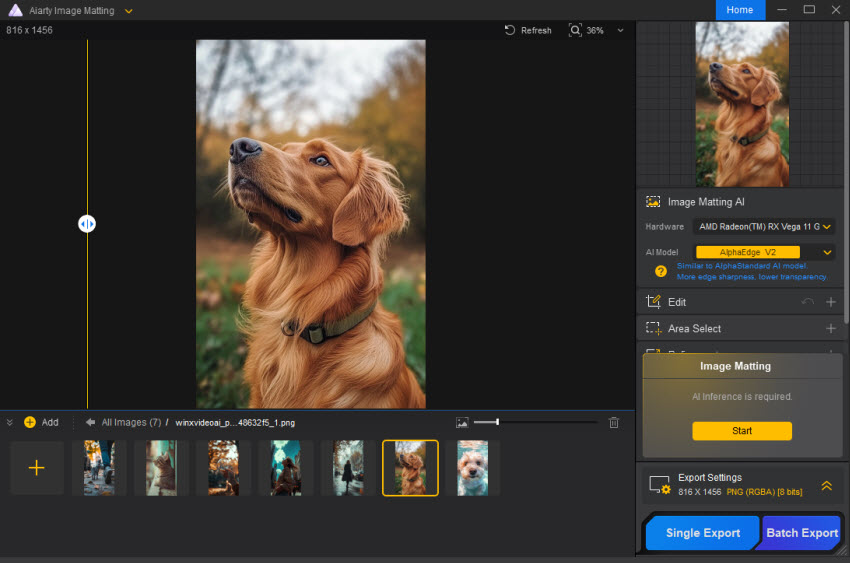
Once ready, click the yellow "Start" button to begin the process.
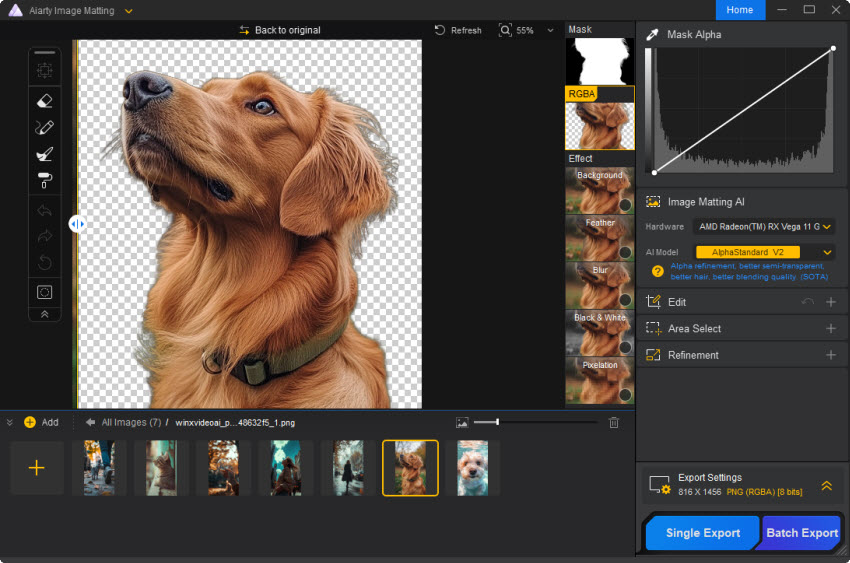
Step 4. After the AI Image Matting process is complete, an "Effect" panel will appear on the right side of the preview area. Here, you can replace the background with a new image or solid color. Additionally, explore the four preset effects to enhance your project and achieve your desired look.
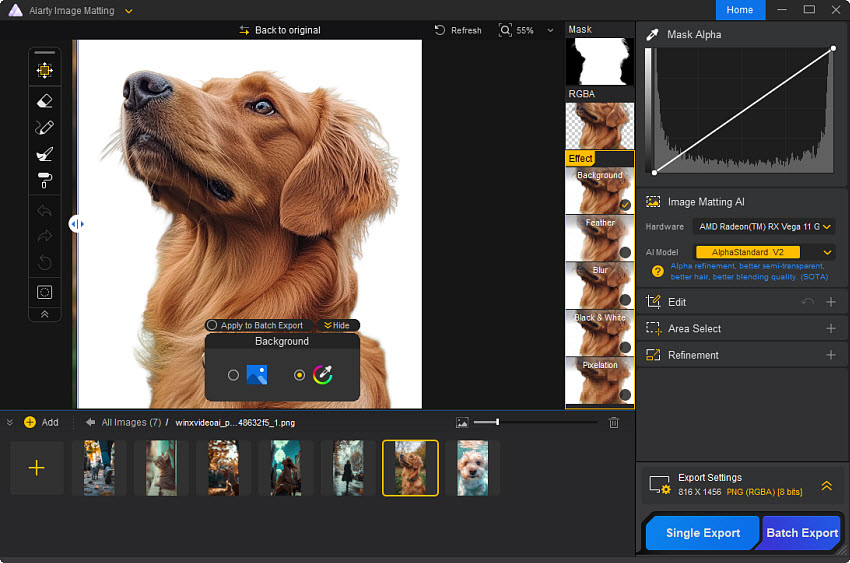
For finer adjustments, Aiarty provides advanced editing features, including Select and Move options and four essential drawing tools. Activate any tool to refine details and exit editing mode by pressing the Esc key.
Step 5. Once you're happy with the result, save the results by clicking the blue "Single Export" button for individual images or the "Batch Export" option for multiple files. Your export will include the mask image, the processed image with effects, and a version with an Alpha channel for maximum flexibility.
Other 5 Google Photos Background Removers
Having covered Aiarty Image Matting, the leading AI-powered alternative to Google Photos for background removal, let's now explore other standout options on the market, each offering unique features to meet diverse creative and professional needs.
1. Adobe Photoshop
Adobe Photoshop is a professional-grade alternative to Google Photos for background removal, offering advanced tools like Select and Mask for precise edge refinement, ideal for complex details like hair and transparent materials. Its non-destructive Layer Masking ensures flexibility, while features like Quick Selection and batch processing through Actions streamline workflows. Though Photoshop provides unparalleled customization and supports plugins for enhanced capabilities, it comes with a steep learning curve and a subscription-based pricing model, making it better suited for professionals rather than casual users seeking a simple solution.
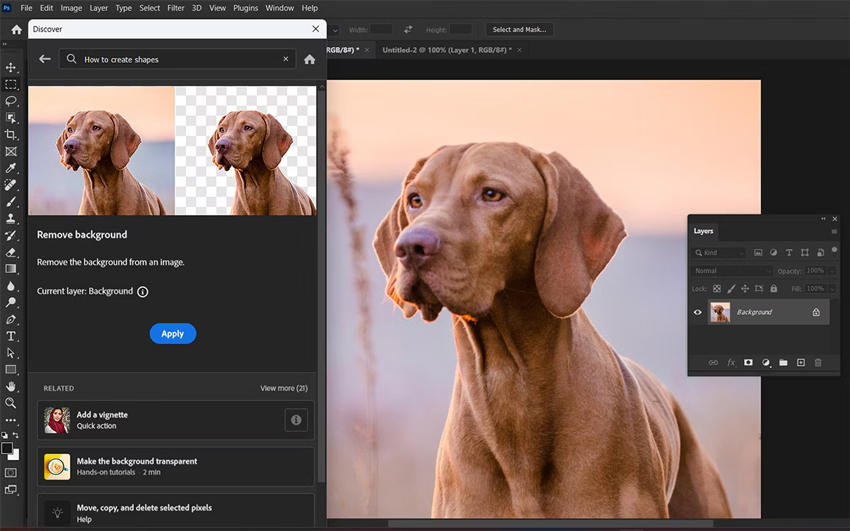
2. Remove.bg
Remove.bg is a popular online tool specifically designed for automatic background removal. It is widely regarded as one of the fastest and easiest solutions available, making it a convenient alternative to Google Photos for users who need quick results without advanced editing expertise. Remove.bg uses AI to detect and remove backgrounds from images in just a few seconds. It excels in handling straightforward images with clear subject-background separation, making it a great choice for product photos, profile pictures, and social media content. For more complex scenarios, like intricate edges or semi-transparent objects, its precision may not match professional-grade tools like Aiarty Image Matting or Adobe Photoshop.
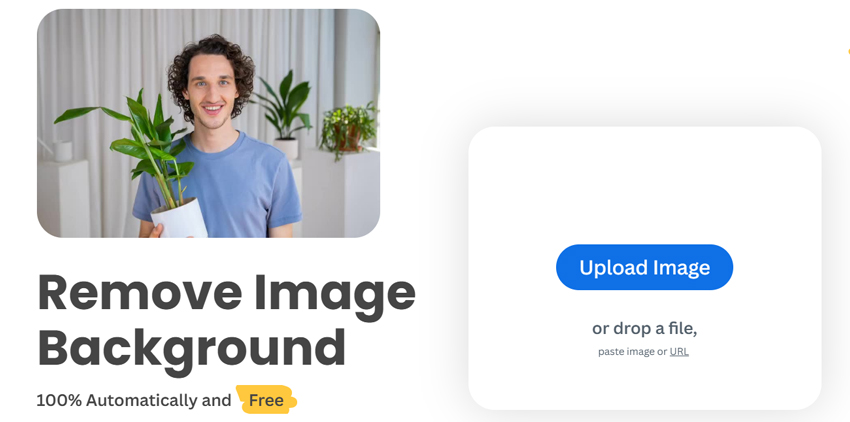
3. Fotor
Fotor is an all-in-one online photo editing platform that also includes a background remover tool. Fotor's background remover uses AI to automatically detect and remove backgrounds with just one click. While it performs well for basic images with clear subject-background distinction, it may require manual adjustments for complex images. What sets Fotor apart is its integration with other photo editing features. After removing the background, users can enhance their images further with filters, overlays, text, and graphic elements directly within the platform. This makes it ideal for creating social media posts, banners, or marketing materials.
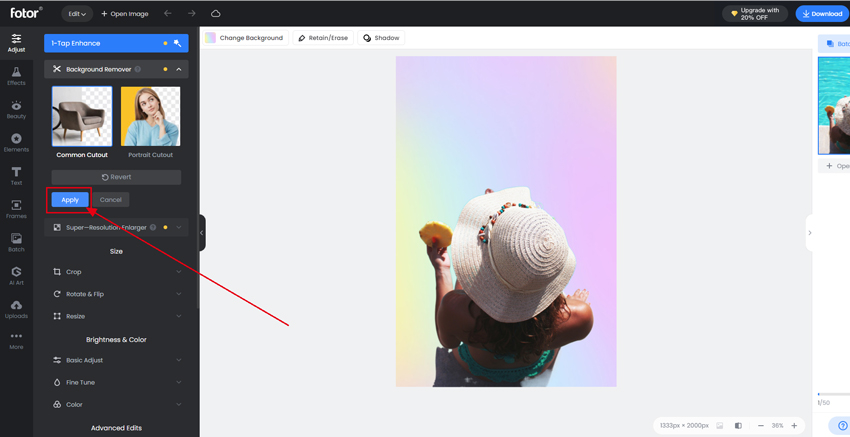
4. Pixlr
Pixlr is another online photo editing tool that includes a highly effective background removal feature. Its background removal feature, powered by AI, allows users to remove backgrounds with a single click. It works well for straightforward images and includes manual tools for refining edges or adjusting the selection, making it capable of handling more complex tasks. In addition to background removal, Pixlr provides a comprehensive set of photo editing tools, including layer management, retouching, and effects.
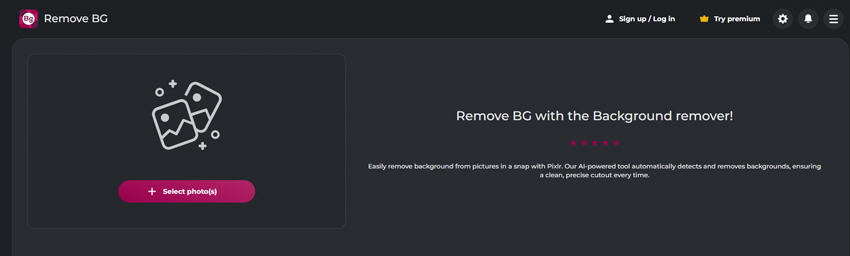
5. Background Eraser
Background Eraser is a mobile app for quickly removing backgrounds from images, available on both Android and iOS. It features two modes: Auto Mode, which uses AI for fast background removal on simple images, and Manual Mode, offering more control for detailed edits like fine hair or complex edges. While it's a reliable tool for basic tasks, such as creating transparent PNGs or isolating subjects for social media, it lacks the precision and advanced features of desktop bg removal software.
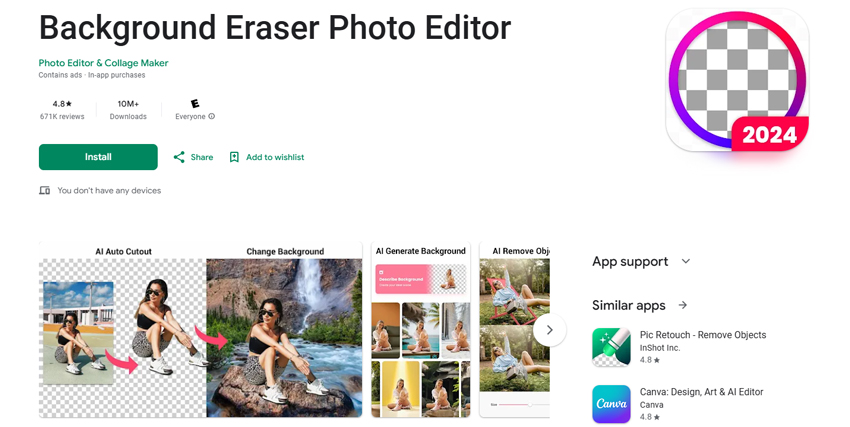
Conclusion
While Google Photos offers a convenient "Magic Eraser" for quick cleanups and object removal, it's essential to understand its limitations when it comes to true background removal and professional-grade results. For casual social media posts or minor distractions, Google Photos can suffice.
However, when your goal is flawless precision, handling intricate details like hair and glass, or batch processing multiple images for professional use, relying solely on Google Photos falls short. This is where dedicated AI tools like Aiarty Image Matting become indispensable. Aiarty provides the advanced algorithms, robust features, and user control necessary to achieve crisp, clean cutouts that seamlessly integrate into any new background.
 FAQs
FAQs
Google Photos, primarily through its "Magic Eraser" feature, is designed to remove unwanted objects or distractions from a photo's background. While it can make parts of the background disappear, it is generally not designed for full, precise background removal to create a transparent background for a subject. For that, dedicated tools are much more effective.
Yes, there are many mobile apps (like "Background Eraser" or others available on app stores) that offer background removal features. Some online tools also have mobile-friendly interfaces.
Aiarty Image Matting offers professional-grade precision unmatched by Google Photos, especially for complex details (hair, glass), batch processing, offline operation, and robust intelligent object recognition. It's built for superior quality and efficiency in background removal.

