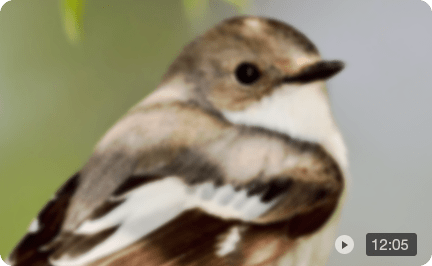Best Ways to Fix iPhone to Android Video Quality [2025]
"I have an Android. When my friend sends messages to me videos from her iPhone, why are they small and pixelated, but when she had an Android, the videos would be clear and excellent?" -- Quora
Having trouble with blurry or pixelated videos upon transitioning from iPhone to Android? You aren't alone! Many users report a reduction in video quality when transferring their precious memories across the two ecosystems. It is indeed a common complaint, but a fixable one. Hence, the blog delves deep into the causes of video quality degradation and, more importantly, shall furnish you with solutions to fix videos that are blurry when sent from iPhone to Android.
Why Blurry Videos After iPhone to Android Send
Videos appear blurry when sent from an iPhone to an Android device because of some causes:
- Compression by Messaging Apps: Standard MMS has different limitations in file size and hence greatly compresses videos. Some third-party messaging apps also may shrink the videos to hasten loading times or to save precious bandwidth.
- Codec Incompatibility: The iPhone, more often than not, uses the HEVC (H.265) codec. While this is supported by almost all new Android phones, older ones are incompatible. In cases where support is missing, the receiving Android device, instead of decoding the video well, may re-encode it incompetently, and hence, the blurriness.
- Resolution & Aspect Ratio Differences: iPhone and Android generally have different screen sizes as well as aspect ratios. Because of this, the Android device will scale or crop the videos for display, eventually losing clarity.
- iMessage vs. MMS: iMessage is an internet-based messaging service that sends videos of the highest quality between Apple devices. When sending to Android, iPhones fall back to MMS, which lacks quality-preserving features.
- Low-Quality Image Mode: If this setting is enabled on the sender's iPhone, all media—videos included—are intentionally compressed, reducing quality across the board.
💡 Upscale iPhone Videos for Crystal-Clear Android Playback
Tired of losing visual fidelity when sharing iPhone videos with Android users? Even with direct transfers, videos may still look soft or pixelated on larger, high-resolution Android screens. That’s where Aiarty Video Enhancer comes in. Powered by advanced AI models, Aiarty can upscale your videos with precision—enhancing clarity, restoring detail, and delivering a sharper, more polished look before you hit send.


6 Solutions: iPhone to Android Video Quality Fix
1. Use Cloud Storage Services
Instead of relying on direct messaging, utilize cloud storage services like Google Drive, Dropbox, OneDrive, or even iCloud (by sharing a link). Upload the original, high-quality video from your iPhone to the cloud service and then access and download it on your Android device. This method bypasses the file size limitations and compression often imposed by messaging apps, preserving the original video quality.
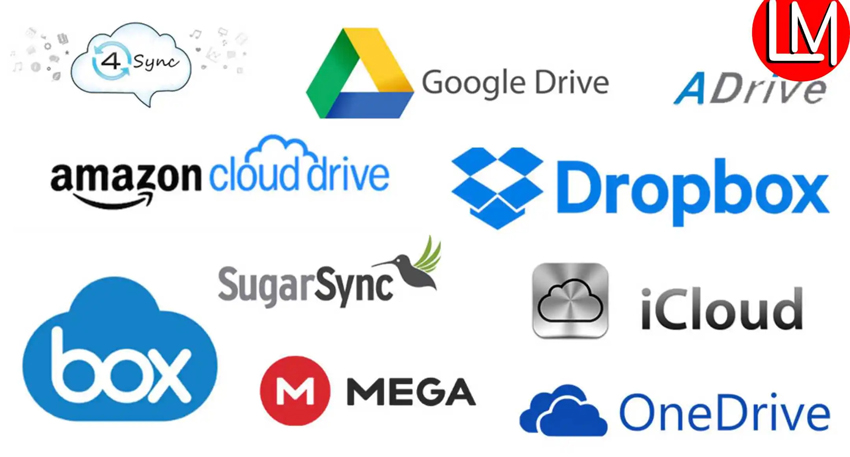
Step 1. Select Google Drive, Dropbox, OneDrive, or use iCloud Link Sharing.
Step 2. Upload your original video on your iPhone to your chosen cloud service via their app or by creating an iCloud link.
Step 3. Open the cloud service app or the iCloud link on your Android and download the video.
2. Use File Transfer Apps
Applications are designed to seamlessly share large files between different operating systems without significant compression. Apps like SHAREit, Xender, or Send Anywhere can transfer the original video file directly from your iPhone to your Android phone over Wi-Fi, maintaining its initial quality.
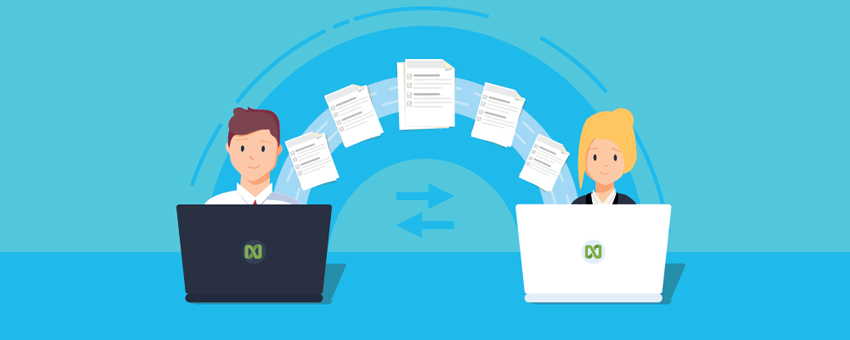
Step 1. Download and install a transfer app on both phones.
Step 2. Open the app on your iPhone, select the video, and tap "Send." Open the app on your Android and tap "Receive."
Step 3. Follow the app's instructions to connect your iPhone and Android. The video will transfer directly over Wi-Fi.
Find the video in the app's designated folder on your Android.
3. Manually Transfer via Computer
Connect your iPhone to a computer and transfer the video files to the computer. Then, connect your Android device to the same computer and copy the video files over. This direct transfer method avoids any automatic compression that might occur during wireless transfers through certain apps or services. Ensure you are transferring the original video files and not lower-resolution versions that might be stored on your iPhone for optimized storage.
Step 1. Use a USB cable to connect your iPhone to your computer and authorize access. Locate the original video files (usually in DCIM folders) and copy them to a folder on your computer.
Step 2. Disconnect your iPhone and connect your Android using a USB cable, ensuring it's in file transfer mode. Transfer the video files from your computer to a designated folder on your Android's storage.
Safely eject both devices from your computer, and you can find the videos in your Android's Gallery or File Manager.
4. Request the Sender to Adjust iPhone Settings (if applicable)
If you frequently receive blurry videos from an iPhone user, ask them to check their Messages settings. They should ensure that "Low-Quality Image Mode" is disabled. This setting, when enabled, intentionally compresses images and videos sent via iMessage (and potentially MMS if iMessage isn't available) to save data. Disabling it will ensure that the original quality is maintained when sending to other iPhone users and will likely result in better quality even when sent to Android.
5. Convert to a Compatible Codec
If your Android device struggles to properly decode the iPhone's video codec (like HEVC), converting the video to a more universally compatible codec like H.264 (AVC) might improve playback clarity. You can perform this conversion on a computer using video converting software before transferring the file to your Android device. Choose a conversion setting that maintains a reasonable bitrate and resolution to avoid further quality loss during the conversion process. This ensures your Android device can smoothly play the video without attempting a potentially quality-degrading real-time decode.
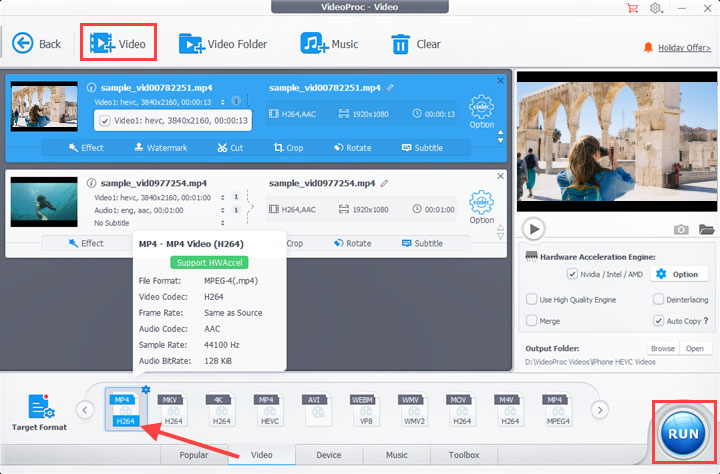
Step 1. Free download and launch VideoProc Converter AI. Click "Video Converter" and "+Video" to import HEVC files from your computer.
Step 2. Click Video at the bottom and select "MP4 H.264" as your target format.
Step 3. Select an output folder. Hit the RUN button to start converting H.265 to H.264.
6. Upscale the Video
Another effective way to fix blurry iPhone-to-Android video issues is through upscaling. Upscaling increases a video's resolution, making it appear sharper and less pixelated on high-resolution Android screens. While it can't restore every lost detail, modern AI-driven upscaling tools like Aiarty Video Enhancer can dramatically improve perceived sharpness and visual clarity.
Aiarty Video Enhancer uses advanced AI models—combining GAN and Diffusion technologies—to do more than just stretch pixels. It analyzes each frame to reconstruct fine textures, sharpen edges, and reduce noise or blocky compression artifacts. This intelligent enhancement process results in cleaner, more lifelike videos that look stunning on today's Android devices.
- Increases video resolution with preserved detail and sharpness.
- Reduces grain, noise, and compression flaws like pixelation.
- Improves motion smoothness through intelligent frame interpolation.
- User-friendly interface with broad format compatibility.
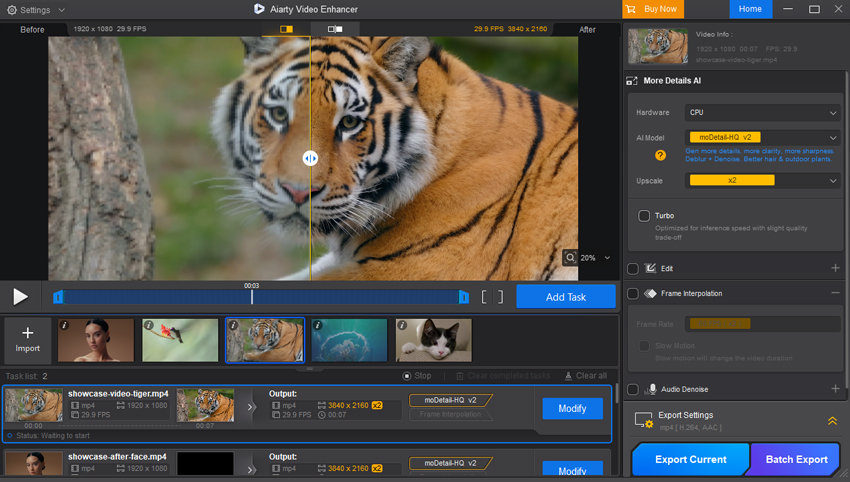
Step 1. On Aiarty Video Enhancer, drag and drop one video file, multiple files, or an entire folder into the main interface.
Step 2. Choose the video file you wish to process. Once selected, the video will automatically load into the software preview window.
Step 3. Select the desired upscaling model to upscale your video. Choose a scale option to enhance your video resolution by 2X, 3X, or 4X, or use the output resolution presets (1080p/2K/4K) directly to specify the output video size you want.
Step 4. With your video loaded, click the "Export Current" button in the Export Settings panel to begin the processing and saving of your enhanced video. The software will then process your video using the default settings.
After the upscaling process is complete, you will have a new, higher-resolution video file on your computer. Transfer this upscaled video to your Android device using the manual computer transfer method (Fix 3) or a file transfer app (Fix 2) to ensure the quality isn't compromised during this final transfer.
 FAQs
FAQs
The blurriness often seen when transferring videos from iPhone to Android is usually due to transfer compression, differing video codecs, or resolution mismatches. Solutions include using cloud services like Google Drive or Dropbox to preserve original quality, or utilizing file transfer apps such as AirDroid or Send Anywhere for less compressed transfers. Converting the video format to an Android-friendly option like MP4 (H.264) can also help. Furthermore, employing video upscaling software like Aiarty Video Enhancer offers a way to enhance the video's resolution and clarity on your Android device.
To unblur a video on Android, use an app like Remini or YouCut. These apps use AI or sharpening filters to enhance video clarity. Just import your video, apply the "Enhance" or "Sharpen" tool, and export the improved version.