Best way to share video files without losing quality? I usually share my video files with Google Drive, but this drops the quality of these clips too much and makes them look terrible. -- Reddit
Even captured that perfect moment on video – maybe it's your dog doing something hilarious, an incredible sunset, or your kid's winning goal. It looks absolutely stunning on your phone or camera. But then, you try to share it with friends or family, and suddenly, it turns into a blurry mess. The video looks blurry, pixelated, or choppy. A lot of us have been there—sharing a video through WhatsApp, email, telegram, or Messenger, and the quality drops like crazy.
You may keep thinking, "How to send the video without it looking like a grainy mess from 2005?" In fact, there are different ways that can help send HD/4K videos without quality loss. Below I will share them one by one.
Low-res exports, fuzzy lines, or loss of fine details during post-processing can make even your most creative animation style look amateurish.
1. Always Start with High Quality ![]()
Make sure the original video is in high quality. Avoid blur, pixelation, noise, and other artifacts. If the source video is not in the best quality, try to enhance the video quality using tools like Aiarty Video Enhancer. It's designed to intelligently restore and enhance your footage, making sure the video is crisp in fine details.
Ps: if you receive a video pixelated, blurry, or in bad quality, it can also help restore the video to its original quality using AI. Just try it.


2. Avoid Sending Videos using Messaging Apps
Apps like WhatsApp, Facebook Messenger, and Instagram compress videos significantly, which will lead to quality loss.
3. Check "Original Quality" Options
If there is an "original quality", "full resolution", or HD upload/share option when sending your video, make sure it’s checked.
Why Do Videos Lose Quality when Being Sent?
The quality drop in the sent video usually comes down to one thing: compression. Video files, especially those shot in high resolution (like 4K) or with high frame rates, are huge in size. Therefore, to save bandwidth and for faster loading times, most messaging apps like WhatsApp, Facebook Messenger, or even email services automatically compress your video files.
This compression is good for speed, but not for quality.
The process reduces the file size by throwing out data that the human eye might not immediately miss. The problem is, when compressed aggressively, it leads to noticeable quality loss like lower resolution, blurry details, choppy motion, blocky artifacts, etc.
So how to send videos without quality loss?
How to Send Videos without Losing Quality?
Below are the best ways to send a video without losing quality:
- Cloud Storage Services (Google Drive, Dropbox, OneDrive, iCloud Drive)
- Dedicated File Transfer Services (WeTransfer, Send Anywhere, Smash)
- Direct Local Transfer (USB drives, AirDrop, Wi-Fi Direct)
- Video Platforms (YouTube, Vimeo, and Daily Motion)
1. Cloud Storage Services (Best for General Home Video Sharing)
Cloud storage services offer a way for users to upload their video to the platforms, and then share videos without losing quality using a link. Unlike messaging apps, these services won’t compress the video. They work as a digital locker so when you upload a video, they store the exact file you give them, byte for byte.
Popular options:
- Google Drive: Google Drive allows you to free upload and send 15GB videos without losing quality.
- Dropbox: The free version allows you to share 2GB of videos. To share large videos, you need to get a paid plan.
- OneDrive: Integrated with Windows and Office 365, OneDrive lets you send 5GB free videos without quality loss.
- iCloud Drive: Apple users can send up to 5GB videos without losing quality across Apple devices for free.
How to send videos without losing quality using Cloud storage services?
Step 1. Sign in the cloud storage service. Then upload the video to the cloud storage.
Step 2. Generally, right-click on the uploaded video and there will be an option like "Get link" or "Share". You may need to set the appropriate sharing permissions.
Step 3. Share the link with your friends or families using any messaging app, email, text, etc. Then they will receive the original, high-quality video.
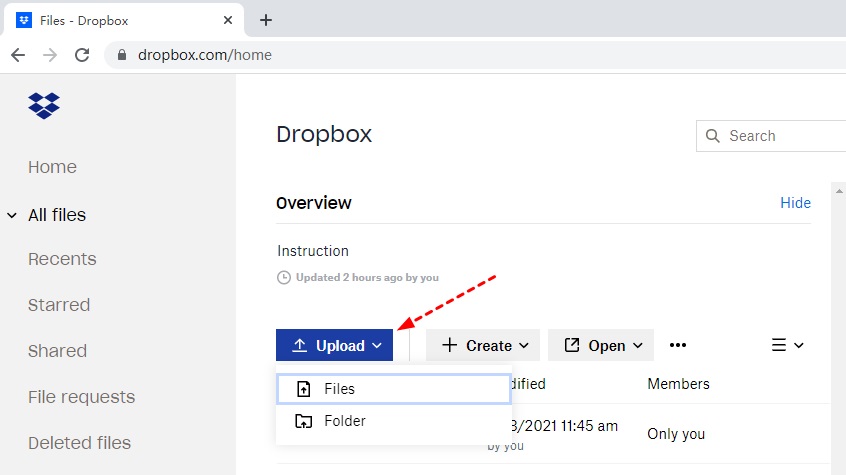
- It keep the original quality for sharing.
- It allows you to share large videos without quality loss.
- The free GBs are usually enough for sharing some home videos.
- Requires the recipient to download the file.
- Free storage tiers might not be enough for very large or numerous videos.
2. Dedicated File Transfer Services (Best for Sending Very Large Videos)
If you want to send 4K, raw, or long videos without quality loss that exceed the size limits supported by cloud storages, you may need dedicated video file transfer services. These services are specially designed to send large video files without compressing or reducing the video quality.
Popular options:
- WeTransfer- It is famous for transferring videos without an account. It allows you to send 2GB videos for free without losing quality. Learn the best video format for sharing tha balance size and quality
- Send Everywhere- It offers peer-to-peer direct file transfer for incredibly fast speeds, or a link for larger files. Free for files up to 10GB.
- Smash: You can send videos without quality loss for free, with no file size limits on its free tier, though speeds might vary.
- TransferRocket: It allows free transfers up to 5GB without compression.
How to send videos losslessly using transfer services?
Step 1. It works quite like cloud services. First, choose a video transfer service. Open the website and upload your videos onto it.
Step 2. After the files are uploaded, the service will generate a download link of your video. You can then use the link to send the videos losslessly to others via email, text, messaging apps. The recipients will be able to download the original, uncompressed video directly.
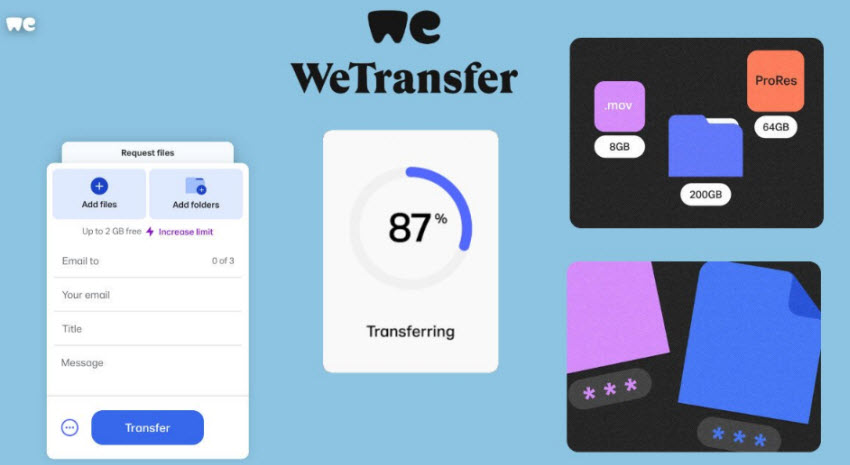
- It’s great for sending large and long videos without quality loss.
- Most services offers large free transfer GBs without needing an account.
- The links are time-limited so it’s good if you only want the file available temporarily.
- Files expire quickly so recipients need to download them promptly.
- The upload/download speed can be slow on a busy internet traffic.
3. AirDrop or Nearby Share (Best for Sending Massive Videos Locally)
If possible, the best way to send a video without losing quality is to do it locally, especially if your video is very large in size. If the recipient is nearby, you can choose AirDrop (Apple), Nearby Share (Android), or even USB. AirDrop can send videos device to device using a peer-to-peer Wi-Fi connection, while Nearby Share can send videos without quality loss on Bluetooth, Wi-Fi, or peer-to-peer Wi-Fi Direct.
The steps on how to send videos without losing quality using AirDrop and Nearby Share are similar: turn on the feature on your phone > select the video to send > choose the target device > then the recipient accept the video.
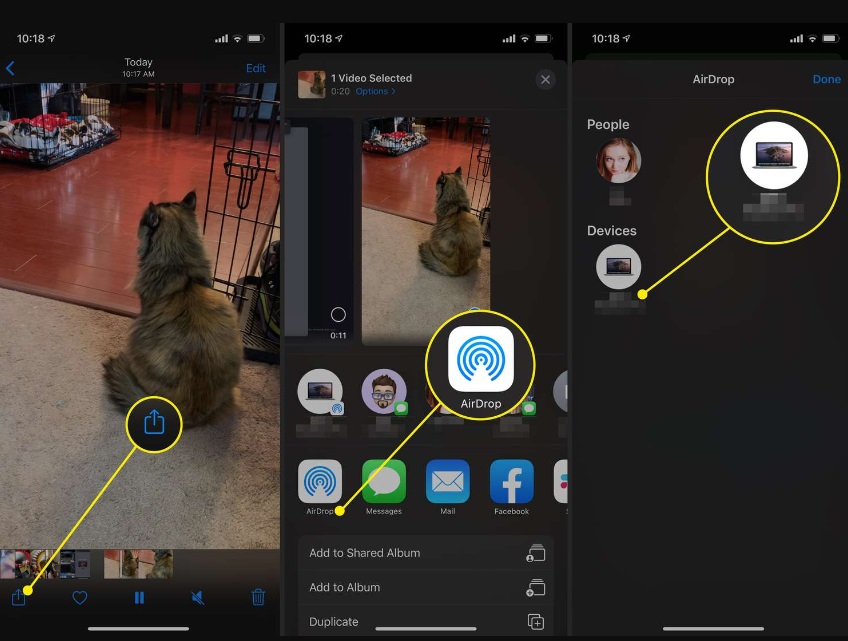
- Send videos with full video quality uncompressed.
- Fast video transfer speed.
- Safe and easy to use.
- Both devices need to support the features.
- Both devices should be physically in the same room or nearby.
4. Video Platforms (Best for Viewing and Distrubtion)
Video platforms like YouTube, Vimeo, or Google Photos are your go-to when you want to send videos to many viewers without quality loss. These platforms let you send high-res videos (even 4K) and share with others using a convenient link for instant, device-friendly playback. If the video is in the platform’s size limit, there will be no visual quality loss in the send video. In other words, this is not a way for original video transfer.
To send videos using video platforms, make sure the videos are in the specs required by the site. Upload the video to your account. If you don’t want make the videos public, you can set it as unlisted or private. You can then send the video to others using the link of the video.

- It’s a good choice if you want to send videos to many viewers.
- Users can receive and play the video without downloading the file.
- Some platforms allow you to send 4K/HD videos avoding degration.
- It’s not suitable for sending raw, uncomopressed videos.
- The uploaded video will be re-encoded and compressed.
- There are limits on the size and length of the video.
 FAQs
FAQs
As discussed, you have several excellent options for sending large videos without compromising quality, ranging from cloud platforms to dedicated transfer services. Before committing, always verify each platform's maximum file size limits. Keep in mind that uploading large videos can take considerable time, and it's crucial to pay attention to privacy settings if that's a concern. If online methods prove too slow or don't meet your needs, physical storage devices remain a reliable alternative for delivering high-quality files.
If a video is too long to send directly, the best option is to upload it to a cloud service like Google Drive, Dropbox, or OneDrive and share the link. You can also use platforms like YouTube (set as unlisted) or Vimeo for easy viewing. For faster transfer, tools like WeTransfer or SendAnywhere allow large file sharing without sign-up. Alternatively, compressing the video with tools like HandBrake can reduce the size, or use a USB drive for offline sharing.
It's notoriously difficult to send videos directly through traditional text messages (SMS/MMS) without significant quality loss. This is because carriers impose strict file size limits (often as low as 1-3.5 MB), forcing heavy compression that degrades resolution, clarity, and overall visual fidelity.
The most reliable way to send a video via text while preserving its original quality is to avoid direct attachment and instead share a link to the hosted video.